Wireless network configuration – StarTech.com WIFI2VGA User Manual
Page 8
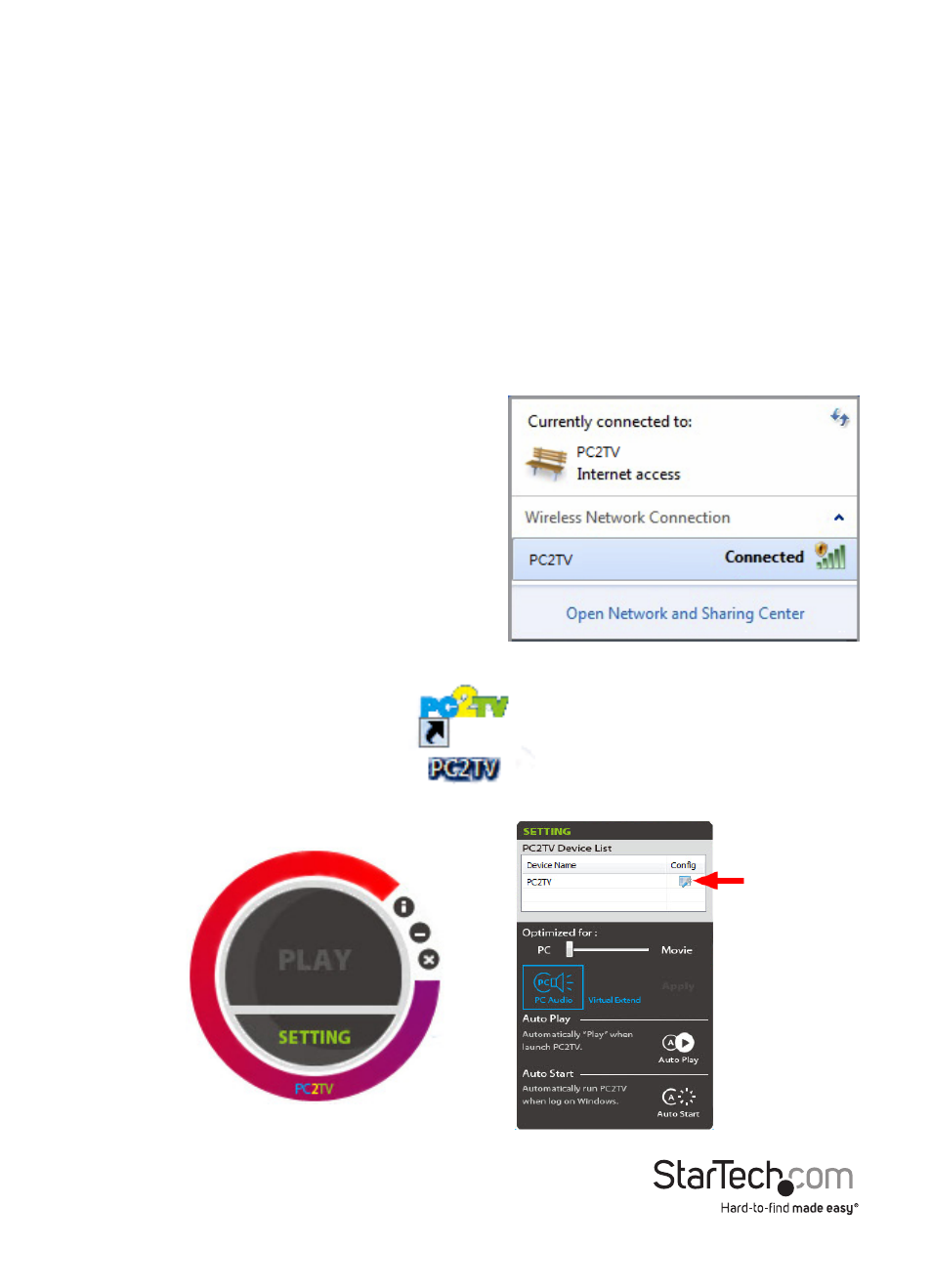
Instruction Manual
5
Wireless Network Configuration
The video extender can operate in two wireless modes: Wireless Access Point
mode (AP) or Client Mode (STA).
• AP Mode (default): The video extender will act as a wireless access point (i.e.
wireless router) for other wireless enabled computers. This mode is useful if
there is no existing wireless network where the video extender will be used, or
you do not wish to have the video extender on your main network.
• Client Mode: The video extender will act as a regular wireless client and connect
to an existing wireless network. This mode is useful if there is an existing wireless
access point (i.e. wireless router) already setup or if the computers need Internet
access at the same time. NOTE: The wireless AP must have DHCP enabled.
To set the video extender into Client mode:
1. By default, the wireless video extender will
be set to AP Mode. Check your computer’s
wireless network settings for the network
called “PC2TV”.
2. Connect to the PC2TV network. No
encryption/security should be enabled yet.
3. Once connected, run the PC2TV application from the desktop icon.
4. Open the “Setting” menu and then click on the Configuration button.
