Slant/Fin EM-10 Installation User Manual
Page 2
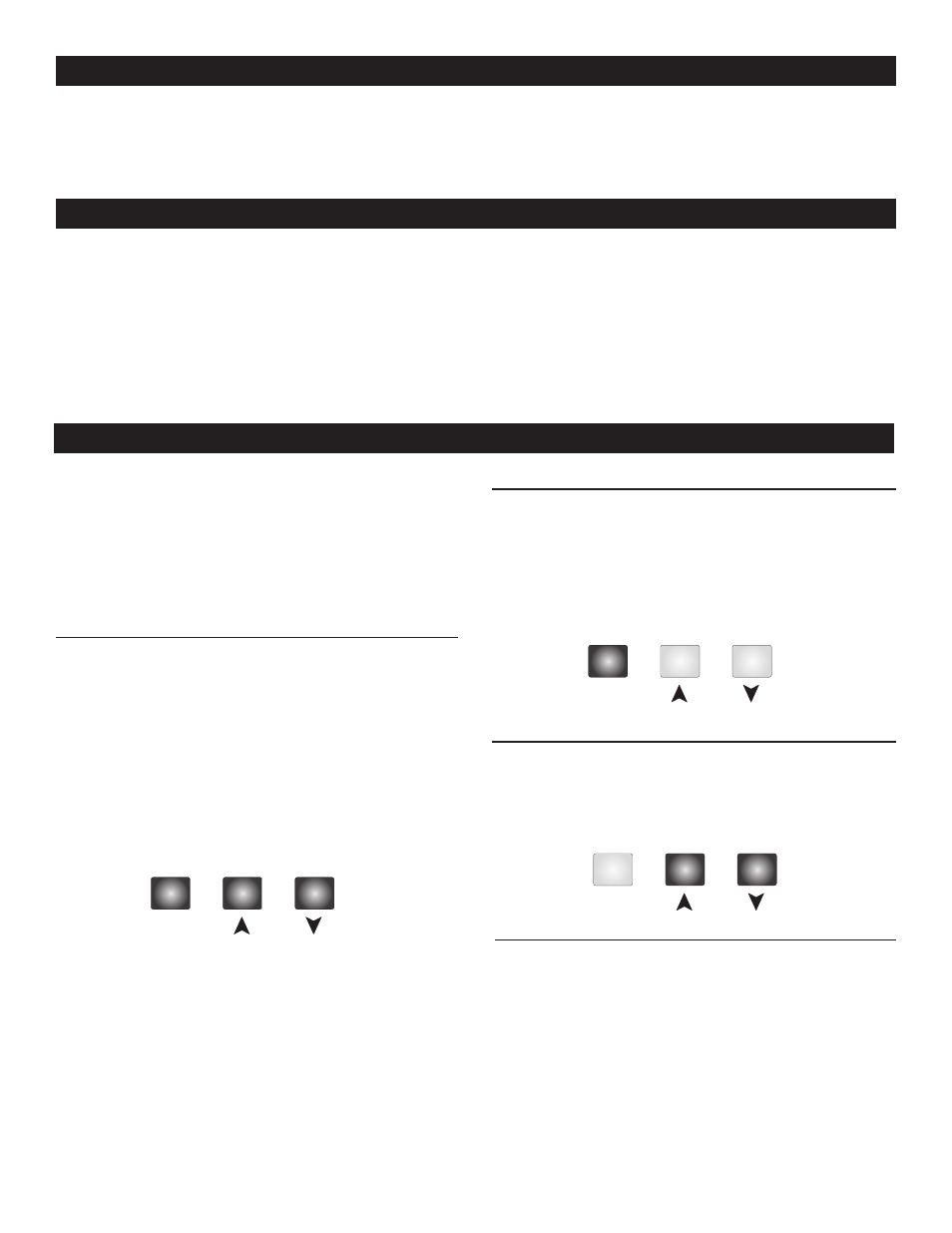
This brochure is organized into three main sections.
They are: 1) Sequence of Operation, 2) Installation, and
3) Control Settings.
The Control Settings section of this brochure describes
the various items that are adjusted and displayed by the
control. The control functions of each adjustable item are
described in the Sequence of Operation.
2
EM-10-40 Operation and Instruction Manual
How to Use the Data Brochure
Table of Contents
User Interface ..................................................................2
Display and Symbol Description ......................................3
Modes of Operation..........................................................4
Setpoint Operation ..........................................................8
Outdoor Reset Operation ................................................9
Installation ......................................................................10
Control Settings..............................................................11
DIP Switch Settings........................................................11
Mode 4 and 5 - Outdoor Reset / Setpoint Operation ....12
Default Settings ........................................................13-16
View Menu......................................................................13
Adjust Menu ..................................................................14
View Menu......................................................................15
Error Messages ..............................................................17
Reload Factory Defaults ................................................18
Specifications ................................................................20
User Interface
The BTC uses a Liquid Crystal Display (LCD) as a method
of supplying information. You use the LCD in order to setup
and monitor the operation of your system. The BTC uses
three push buttons (Item,
p,q) for selecting and adjusting
settings. As you program your control, record your settings
in the settings column of the Adjust menu. The table is
found in the second half of this brochure.
MENU
All of the items displayed by the control are organized into
two menus:
1) View
2) Adjust
These menus are listed on the upper right hand side of the
display (Menu Field). The default menu for the BTC is the
View menu. While in the View menu, the VIEW segment
is displayed.
To select the Adjust menu, press and hold simultaneously
all three buttons (Item,
p,q) for 1 second.
The display then advances to the Adjust menu and the
ADJUST segment is turned on in the display. The display
will automatically revert back to the View menu after 20
seconds of keypad inactivity. Once in a menu, there will be
a group of items that can be viewed within that menu.
ITEM
The abbreviated name of the selected item will be displayed
in the item field of the display.
To view the next available item, press and release the Item
button.
Once you have reached the last available item in a menu,
pressing and releasing the Item button will return the display
to the first item in the selected menu.
ADJUST
To make an adjustment to a setting in the control, begin
by selecting the Adjust menu by pressing and holding
simultaneously all three buttons.
Then select the desired item using the Item button. Finally,
use the
p or q button to make the adjustment.
STATUS FIELD
Additional information can be gained by observing the
Status field of the LCD. The status field will indicate which
of the control’s outputs are currently active. Symbols in
the status field are only visible when the View menu is
selected.
Item
Item
Item
