Troubleshooting, Sceptre e24 page25, Problem possible solutions – Sceptre E248W-1920 User Manual
Page 26
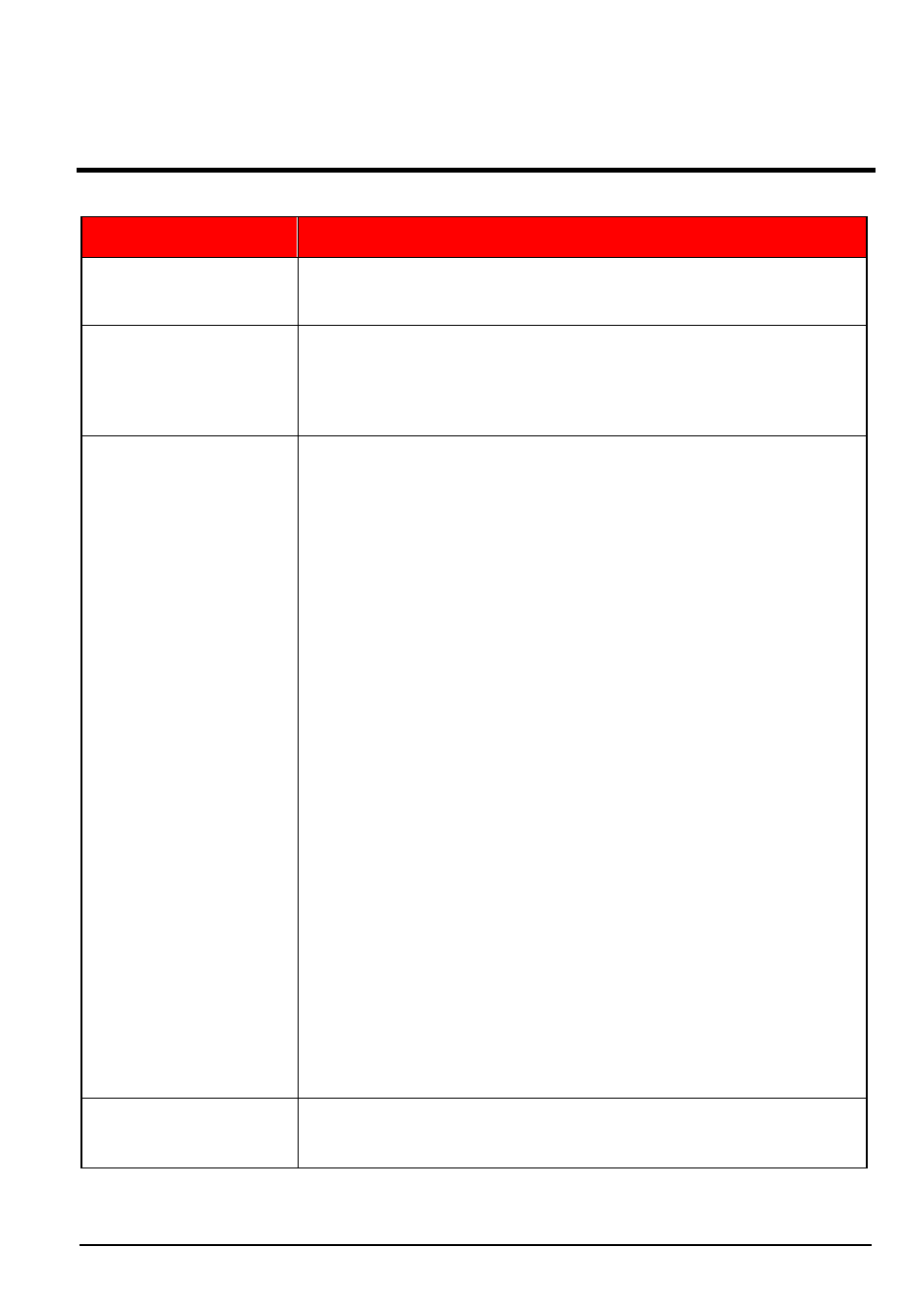
SCEPTRE E24 Page25
Troubleshooting
Problem
Possible solutions
DISPLAY IS UNCLEAR
AND UNSTABLE
To stabilize and clarify your display, use the AUTO ADJUST function or
change the resolution to the display’s optimal setting 1920 X 1080 at
60Hz, then AUTO ADJUST.
THERE IS NO LED
DISPLAY or SCREEN
SAYS NO VIDEO
Make sure you switched to the correct source. Check both sources to
see video is on the other source. Check your video cable. It might be
corrupt. Swap out the video cable for another one to see if the monitor
will work. Check your power plug. See if it is fully plugged in on both
the monitor and the wall.
MONITOR SAYS
“SIGNAL OUT OF
RANGE”
If you have a CRT monitor, please connect the CRT monitor to the
computer and change the refresh rate down to 60 Hz via your video
card’s display settings menu. After the setting of 60 Hz has been
change you can then use the LED on the computer.
1.
To change the setting go to display settings by right clicking
on your desktop with nothing selected. Choose the
PROPERTIES option.
2.
Click on the SETTINGS tab, verify the resolution is NOT
higher than 1920 x 1080, and click on the ADVANCED
button.
3.
Click on the MONITOR tab and change the refresh rate to
60 Hz.
4.
Click on OK 2-3 times to finalize your change.
If you do NOT have a CRT monitor or it’s already broken, please make
sure both the E24 LED monitor and your computer is turned off.
1.
Turn on the LED monitor and the computer.
2.
While the computer is turned on, press the “F8” key on your
keyboard continuously until a selection menu appears and
select the “Safe Mode” option.
3.
When you’ve entered Safe Mode please uninstall any video
card driver and monitor driver by using either the “Add /
Remove Programs” icon or going into “System
4.
Properties” and manually removing anything under
“Monitors” and “Display Adapters”. After removing all the
drivers, please reboot your computer and you should be
able to see windows. Please install your monitor driver
first, then your video card driver. Please remember to
make sure your refresh rate should be at 60Hz.
I CAN’T OPEN THE
OSD
You need to have a valid video signal going through the monitor before
you can turn on the OSD.
