Sceptre e24 page19 color adjust – Sceptre E248W-1920 User Manual
Page 20
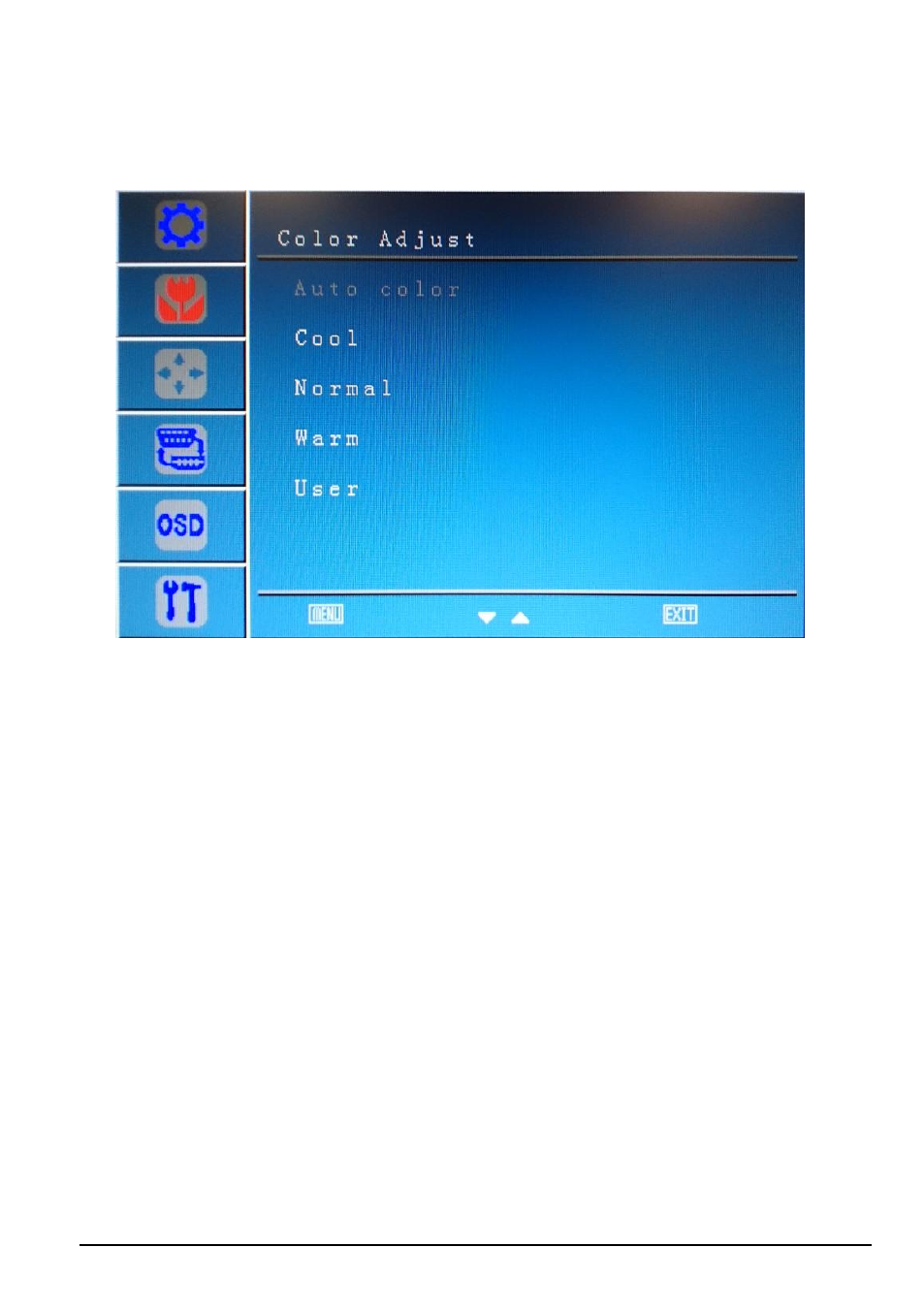
SCEPTRE E24 Page19
COLOR ADJUST
This function adjusts the overall balance of white colors in a picture in large increments. Color
temperature consists of COOL, NORMAL, WARM, and USER COLOR.
1.
To use this function, press MENU to open the OSD then highlight COLOR ADJUST function
by pressing the UP or DOWN button.
2.
Press MENU again to enter the function.
3.
Press UP or DOWN button to select the option you want.
4.
Press MENU to finalize your selection.
5.
If you have selected USER, use the UP or DOWN button and the MENU button to adjust the
values.
a.
COOL
– This option adjusts the white balance towards the blue color giving the
picture a bluish tint and cooler look.
b.
NORMAL
– This option adjusts the white balance to give the picture a no biased
white color.
c.
WARM
– This option adjusts the white balance towards the red color giving the
picture a reddish tint and warmer look.
d.
USER COLOR
– This option lets the user adjust the white balance by tweaking
the RED, GREEN, and BLUE color.
