Cisco IP Phone 7961G User Manual
Page 56
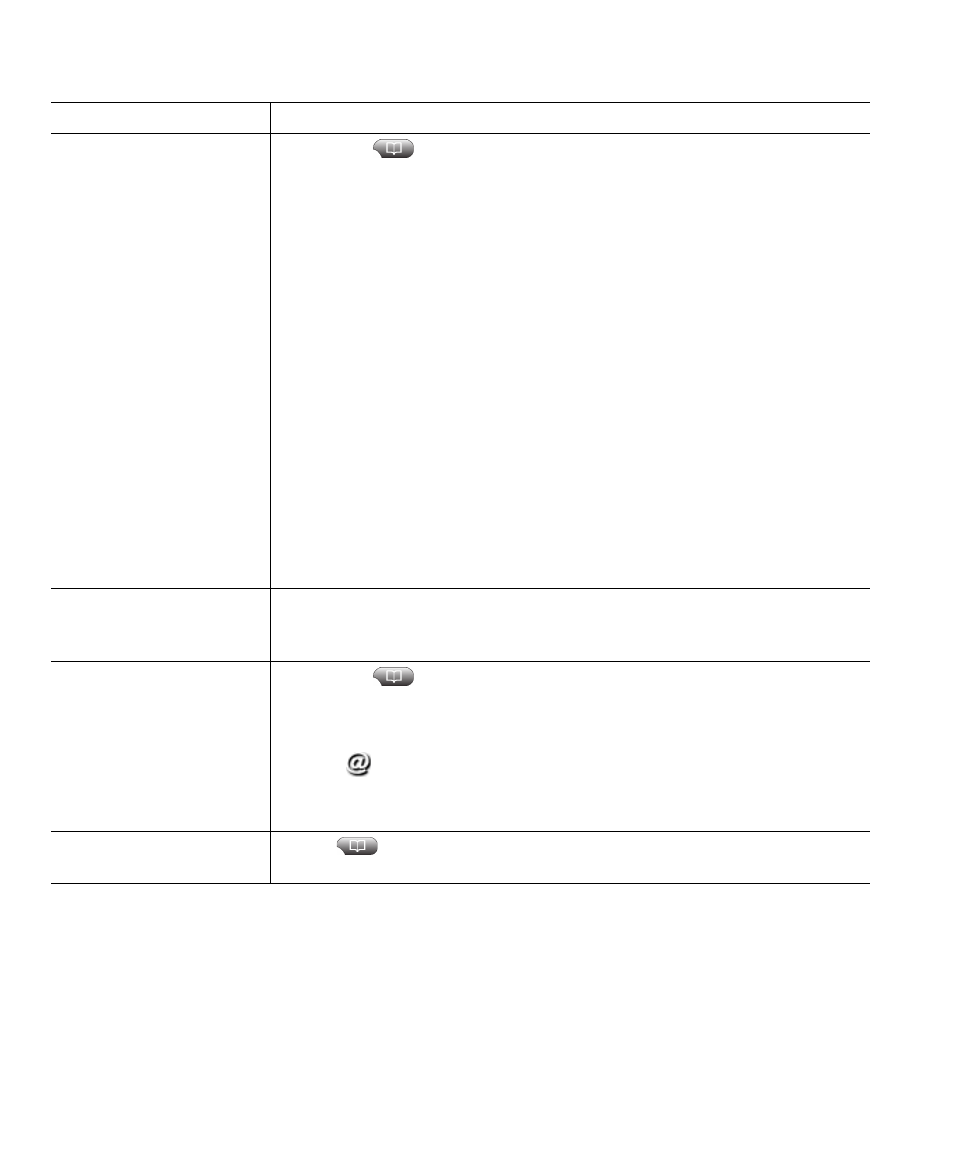
48
OL-14683-01
Tip
(SCCP phones only)
To view the complete call record of a multiparty call (for example, of call that has been forwarded or
transferred to you), highlight the call record and press Details. The Details record shows two entries
for each missed or received multiparty call. The entries are listed in reverse chronological order:
•
The first logged entry is the name/number of the last completed call of a multiparty call received
on your phone.
Dial from a call log
(while connected to
another call)
1.
Choose
> Missed Calls, Placed Calls, or Received Calls.
2.
Highlight a call record.
Note
If the Details softkey appears, the call is the primary entry of a
multiparty call. See the
section below.
3.
If you need to edit the displayed number, press EditDial followed by
<< or >>. To delete the number, press EditDial followed by Delete.
(You may need to press the more softkey to display Delete.)
4.
Press Dial.
5.
Choose a menu item to handle the original call:
–
Hold—Puts the first call on hold and dials the second.
–
Transfer—Transfers the first party to the second and drops you
from the call. (Press Transfer again after dialing to complete the
action.)
–
Conference—Creates a conference call with all parties, including
you. (Press Confrn or Conference again after dialing to complete
the action.)
–
EndCall—Disconnects the first call and dials the second.
See if the line in the call
log is busy before placing
a call to that line
Look for Busy Lamp Field indicators. See
Place a call from a URL
entry in a call log (SIP
phones only)
1.
Choose
> Missed Calls, Placed Calls, or Received Calls.
2.
Highlight the URL entry that you want to dial.
3.
If you need to edit the entry, press EditDial.
4.
The
icon appears to indicate that you can begin editing
characters in the URL entry.
5.
Press Dial.
View intercom call
history
Choose
> Intercom History
. Details of the 25 most recent intercom
calls are logged. You cannot dial intercom numbers from this list.
If you want to...
Then...
