PS Engineering PMA8000MP3 Pilot’s Guide User Manual
Page 20
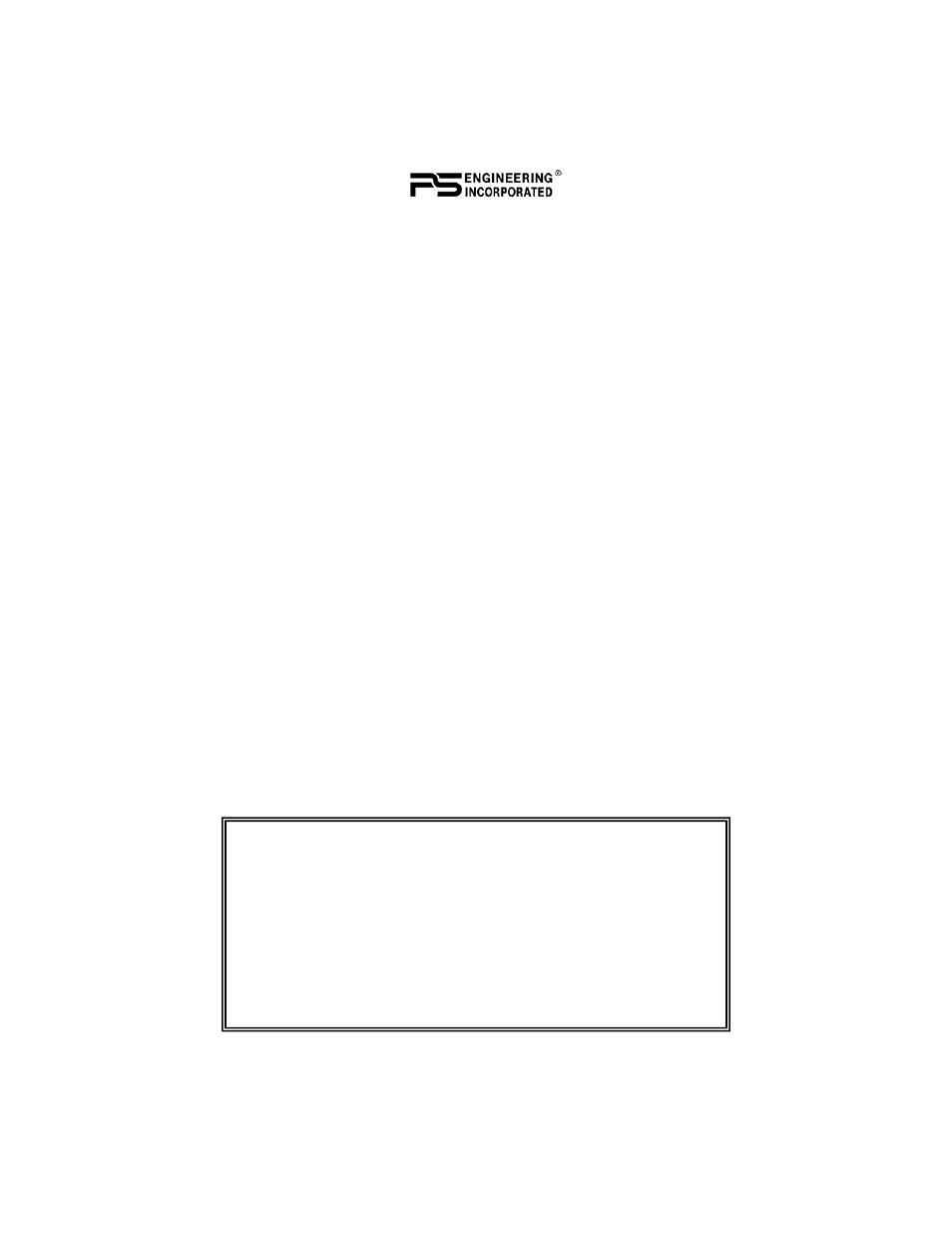
Page 20
Revision 6
PMA8000B MP3
Laptop transfer
Due to the transfer rate advantages, we recommend that you transfer
files from a laptop to the PMA8000B MP3 if possible. Direct USB
device transfer requires 35-40 minutes to transfer 1GB of songs; Lap-
tops typically require 4-9 minutes for the same amount of data with
USB 2 port.
PS Engineering recommends Microsoft XP operating system or later.
1. Using the supplied 2.5 mm-to-USB cable, along with the supplied
USB-to-USB adapter cord (PS Part number 425-003-1454), con-
nect this set of cables from the PMA8000B MP3 front panel jack
to a PC USB port.
2. With the audio panel turned off, push and hold the
”Transfer” (AUX) while powering the PMA8000B MP3 on. Hold
the button until the laptop recognizes the unit as an external drive,
and opens a dialog box.
3. When windows recognizes the PMA8000B MP3 as a removable
drive, select “Open folder to view files using Windows Explorer”
4. Create a subfolder (name it whatever you wish, like “PlaneMusic”)
on your audio panel to contain the specific music files you will
want on the airplane.
5. Copy the desired music into this folder.
6. After transfer is complete, turn the audio panel off to return to nor-
mal operation.
Transfer using USB Drive
For best results, the following procedure should be used for a USB
device when used with the PMA8000B MP3. The USB drive should be
Music File Notes:
1. PS Engineering recommends using only first quality USB Flash drives,
for consistent file transfer results.
2. The PMA8000B MP3 unit ONLY supports MP3 files (.mp3), Win-
dows Media Files (unprotected .wma) and Wave (.wav) files. It does
not support iTunes file formats.
3. Different types of files, and different music file programs may result in
variation in the volume level of the stored music.
For more tips on MP3 files, visit www.ps-engineering.com
