Casio XJ-A135 User Manual
Page 43
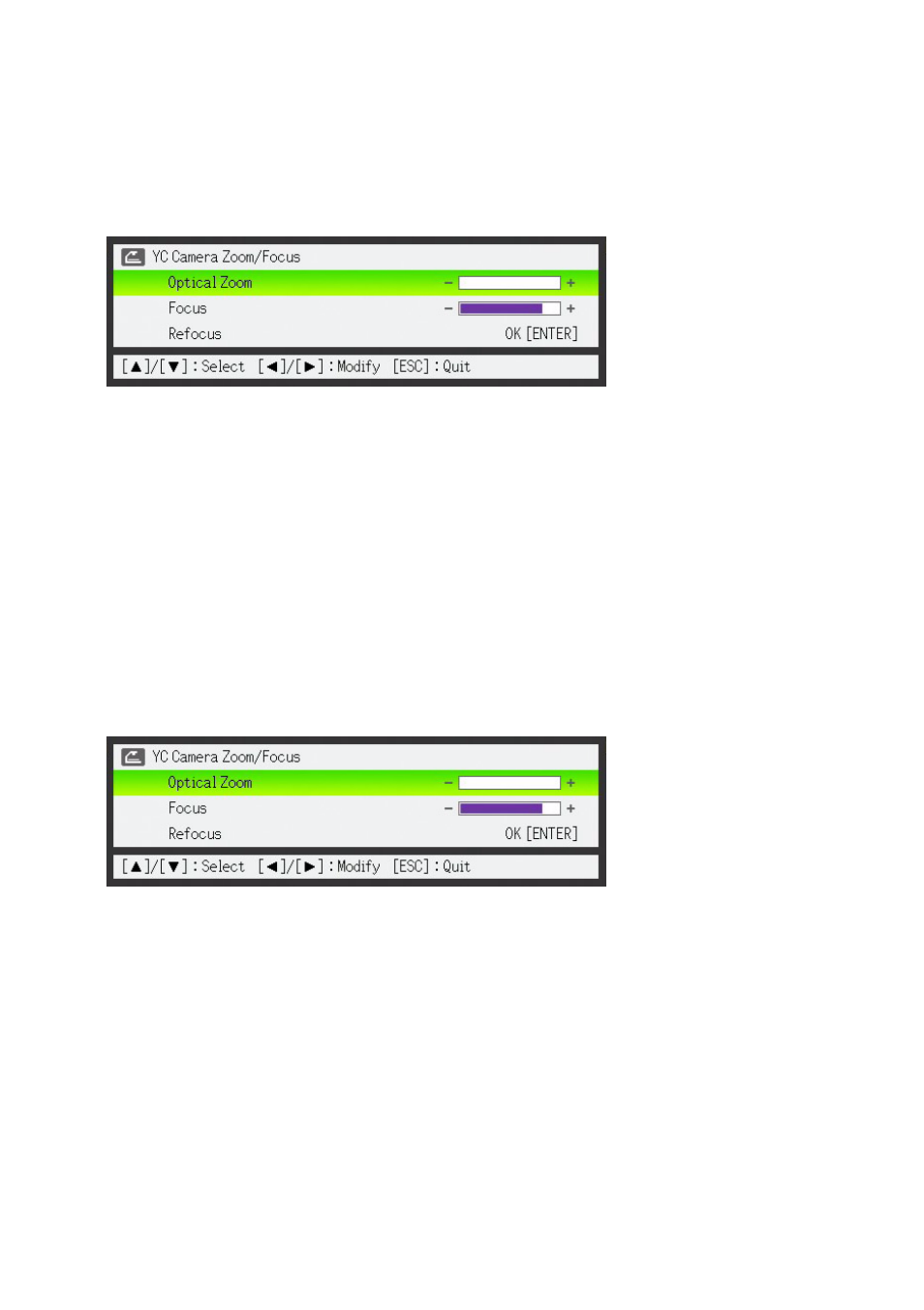
43
To adjust the document camera’s zoom setting
1.
Press the [FUNC] key to display the YC Camera application function menu.
2.
Use the [
] key to move the highlighting to “Camera Zoom/Focus” and then
press the [ENTER] key.
This causes the YC Camera Zoom/Focus dialog box to appear in the projection area. The
“Optical Zoom” item should be highlighted by default.
3.
Use the [
] and [] keys to adjust the document camera’s zoom setting.
4.
After the zoom setting is the way you want, press the [ESC] key.
This will close the YC Camera Zoom/Focus dialog box.
To adjust document focus manually
1.
Press the [FUNC] key to display the YC Camera application function menu.
2.
Use the [
] key to move the highlighting to “Camera Zoom/Focus” and then
press the [ENTER] key.
This causes the YC Camera Zoom/Focus dialog box to appear in the projection area.
3.
Press the [
] key to move the highlighting to “Focus”.
4.
Use the [
] and [] keys to adjust the document camera’s focus.
5.
After the focus is the way you want, press the [ESC] key.
This will close the YC Camera Zoom/Focus dialog box.
- XJ-H1650 USB Function Guide XJ-H1750 USB Function Guide XJ-ST145 USB Function Guide XJ-ST155 USB Function Guide XJ-H1650 XJ-H2650 XJ-M245 XJ-A256 XJ-M145 (B9***A) USB Function Guide XJ-M155 (B9***A) USB Function Guide XJ-M245 (B9***A) USB Function Guide XJ-M255 (B9***A) USB Function Guide XJ-A145V USB Function Guide XJ-A155V USB Function Guide XJ-A245V USB Function Guide XJ-A255V USB Function Guide
