Step 4: connecting tv, Important, Using composite video jack – Philips MX6050D-17 User Manual
Page 26: Using component video jac (pr/cr pb /cb y), Connections
Attention! The text in this document has been recognized automatically. To view the original document, you can use the "Original mode".
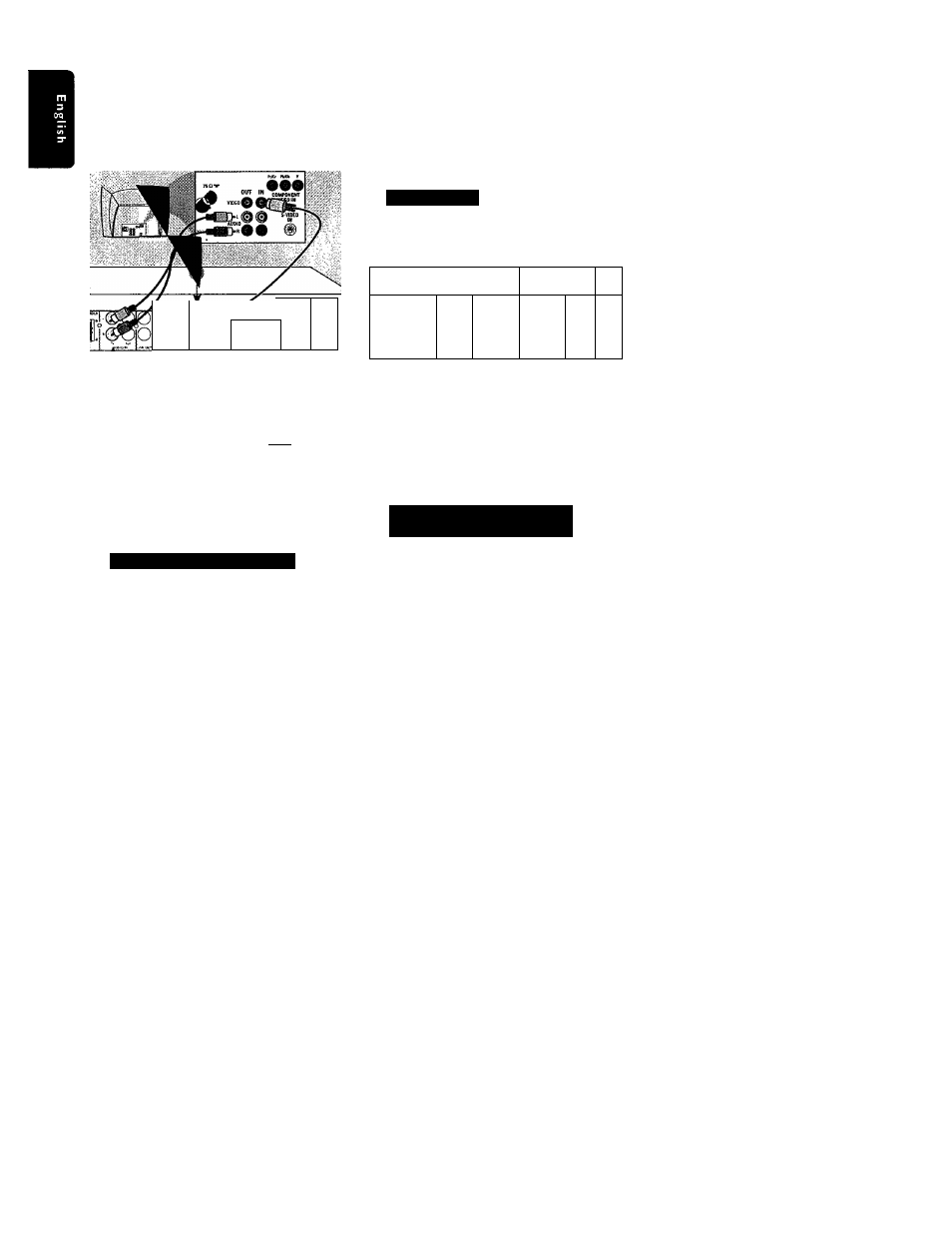
Connections
Step 4: Connecting TV
Option I
—№
0
q
V
i23Qisao i-iJ
oop
o
o
Option 2
OUT IN ^
1^ .„oe
W
5:
=3E=
o
-O
o
© ■ €1
IMPORTANT!
- You only need to make one video
connection from the following
options, depending on the
capabiiities of your TV.
- Connect the DVD system directly
to the TV.
Using Composite Video jack
O
Use the supplied composite video cable
(yellow) to connect the DVD system’s
VIDEO OUT
jack to the video input
jack (or labeled as A/V In, CVBS,
Composite or Baseband) on the TV.
O To hear the TV channels through this
DVD system, use the supplied audio
cables (white/red) to connect
AUDIO
IN-TV
jacks to the corresponding
AUDIO OUT jacks on the TV.
O Set the
P-SCAN
switch to
OFF.’
IMPORTANT!
The progressive scan video quality is
only possibie when using Pr/Cr Pb/CbY,
and a progressive scan TV is required.
Using Component Video jac
(Pr/Cr Pb /Cb Y)
O Use a component video cables (red/blue/
green - not supplied) to connect the
DVD system’s
Pr/Cr Pb/CbY
jacks to
the corresponding Component video
input jacks (or labeled as Pr Pb Y or
YUV) on the TV.
© To hear the TV channels through this
DVD system, use the supplied audio
cables (white/red) to connect
AUDIO
IN-TV
jacks to the corresponding
AUDIO OUT jacks on the TV.
O If you are using a Progressive Scan TV
(TV must indicate Progressive Scan or
ProScan capability), set the
P-SCAN
switch to
‘ON’.
Otherwise, set it to
‘OFF.’
Helpful Hint
- You have to power off the DVD system or
switch to standby mode before changing the
P-SCAN switch setting.
12
