No picture, Playing a disc, O © o o – Philips MX6050D-17 User Manual
Page 14: Using the dvd setup menu
Attention! The text in this document has been recognized automatically. To view the original document, you can use the "Original mode".
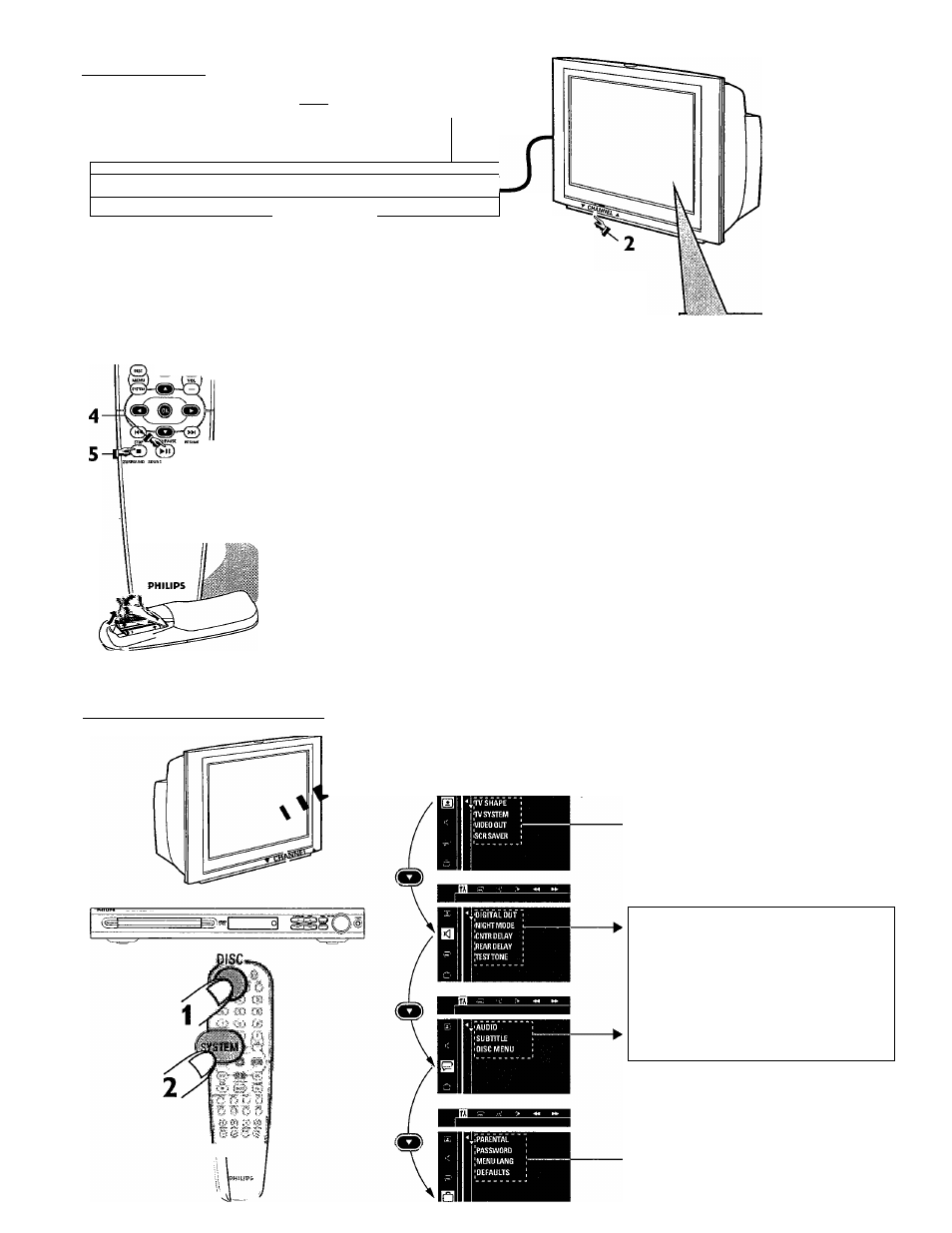
Playing a disc
PVP
uincnrn
MPB
« (311
1
|DGTALV«0| nmrrAI Ainn
PHILIPS
' ........ .............
. 1
o|
li®
------------ —
—---------
O O
CD (D CD
CD © CD
© ® ®
® ®,
®
....................... NICKI MliTE
O O O O
REPEAT RE^T SIKF OIM
o © o o
© © © ©
suew REAR CENTER IVVOl
0 0 © 0
Make sure your DVD system and
TV are connected and turned on!
Press DISC on the remote control.
You can also press the SOURCE button on the front panel
until "DISC" appears on the display panel.
Turn on the TV and select the correct Video
In mode.
You should see the blue DVD background screen on the TV
(if no disc in the DVD system.)
Press OPEN/CLOSE ^ on the front of the
DVD system and load a disc, then press
OPEN*CLOSE ^ again to close the disc tray.
Make sure the disc label is facing up. For double-sided discs,
load the side you want to play face up.
Press ^11 to start playback.
If a disc menu appears, use A ▼
► buttons on the remote
to make the necessary selection, then press OK to confirm.
Or; use the numeric keypad on the remote to select features.
Follow the instructions given in the disc menu.
To stop playback, press STOP ■ .
No picture?
Check the AV (Audio/Video)
mode on yourTV.
— Usualiy this chaiinel is.between.t^^^
lowest and highest ch;
be called FRONX AV IN. or VIDEO. '
Or, you may go to channeFI on-your -
TV, then press the Channel down :
button repeatedly until you see the,
Video In channel.
Or, yourTV remote control may have a
button or switch that chooses different
:>* video modes.
Do not use ctannet 3 or 4 on the TV
unless you are using an RF modulator
See yourTV manual for more details.
Using the DVD setup menu
1114-1
m
Press jK
¡t|o access the submenu.
Wt ?
Press n
to highlight the selection.
Press |
b
|
confirm.
Press W
[P^ack to the previous menu.
Press
^ to remove the menu.
