Canon IMAGE FORMULA DR-6010C User Manual
Page 133
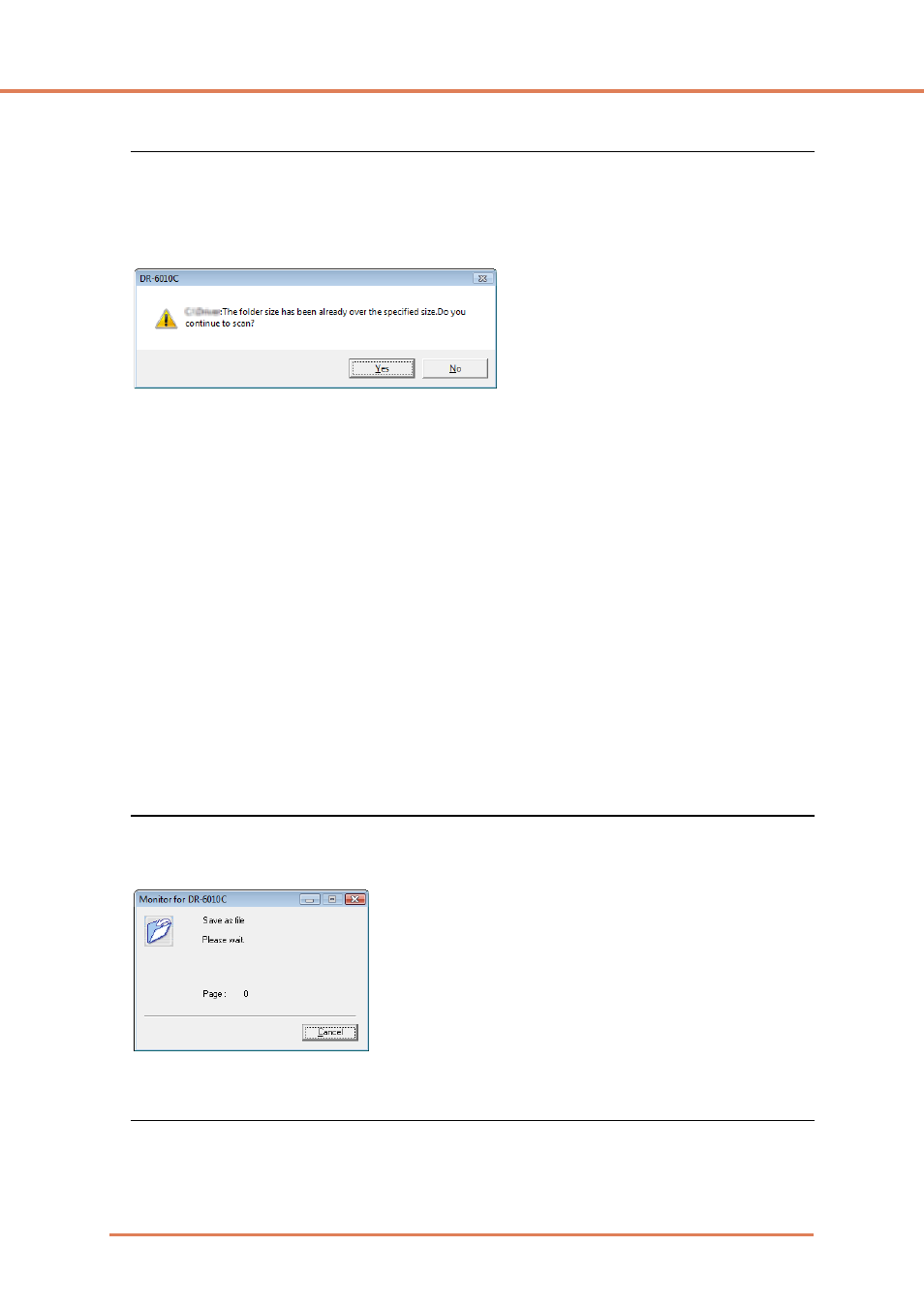
Chapter 8
Job Registration Tool Settings
8-9
Settings for Monitoring the Folder for Saved Images
[Capacity Warning Settings]
The Capacity Warning Settings allow you to specify in advance the folder for saving image files, and
the space to be available for saving files. If the space required to save a file would exceed the
specified Warning Size when starting to scan or while scanning, a warning message appears.
☞ A warning size (capacity) can be specified for up to five folders, with the number (1 to 5) of the
folder to be selected registered by [Register Folder].
[Display Warning Dialog] Check Box
Select this check box when you want to limit space available in a destination folder, by registering
the folder number and specifying a warning size.
[Capacity Observed Folder]
Specify a folder to monitor for available space
[Warning Size]
Enter the maximum total size for all files saved to the specified folder.
☞ When saving to removable storage media such as CD-R, specify the maximum capacity of the
media.
☞ When folder monitoring ([Display Warning Dialog]) is enabled, a warning message appears when
starting to scan if the total size of the files in the specified folder exceeds the specified limit.
☞ If a warning message appears, follow the instructions in the message to either continue scanning
or change the save destination first.
Monitor Job Dialog Settings
[Show Monitor Dialog] Check Box
Select this check box to display the Monitor dialog to display job progress while scanning.
Setting the Maximum Size of E-Mail Attachments
[Maximum size of attached file]
Specify the maximum image file size that can be attached when [Attach to E-mail] is selected. When
the scanned image size reaches the specified maximum, a message appears and scanning stops.
