Canon IMAGE FORMULA DR-6010C User Manual
Page 101
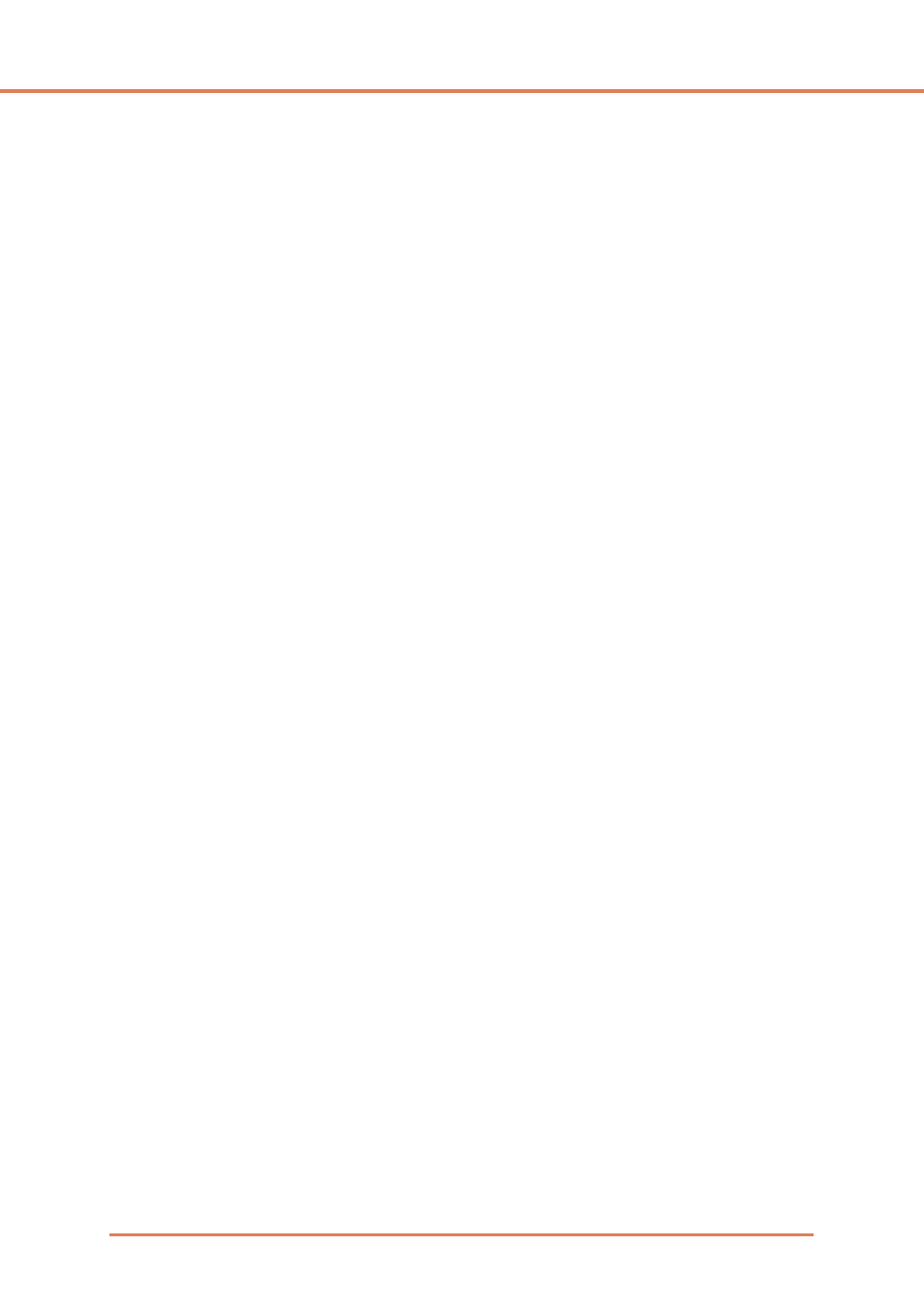
Chapter 7
ISIS/TWAIN Driver Settings
7-6
☞ Documents with low-contrast text can be made more readable by adjusting Contrast on the
[Brightness] tab sheet.
☞ If the background is non-uniform, such a pattern, the background remains visible in the image,
and text may be hard to read.
[High-Speed Text Enhancement]
This mode optimizes processing speed by performing background processing within the scanner,
and is good for scanning documents with light background and dark text.
☞ If the text and background in a document have nearly the same density, the text may be hard to
read.
☞ Areas with uniform background may appear as non-uniform white in the image.
☞ Because background processing is performed within the scanner, scanned images are more
susceptible to lines appearing due to dirt on the scanning table glass. In cases where this may be
a problem, try scanning again after cleaning the scanner glass, or select one of the [Advanced
Text Enhancement] or [Advanced Text Enhancement II] modes instead.
[256-level Gray]
Scans documents such as photos as 256-level grayscale images.
[24-bit Color]
Scans documents such as color photos as full-color images.
[Auto Color Detection]
Whether a document is black and white or color is detected before the scanned image is saved.
☞ When [Auto Color Detection] is enabled, the [Setting] button is enabled for opening the [Auto
Color Detection] dialog box, where you can make settings affecting how color documents are
judged, and select which scanning mode to use for black and white.
☞ Depending on the application program, operation may become unstable when [Auto Color
Detection] is enabled. In that case, [Auto Color Detection] should be disabled.
☞ When using an application that supports the MultiStream function (such as CapturePerfect), if
[Auto Color Detection] is selected, the MultiStream function is disabled.
