Set up the multipass, Attach the document support, Connect your computer to the multipass – Canon MultiPASS Printer C755 User Manual
Page 2: Attach the output tray. connect the phone line
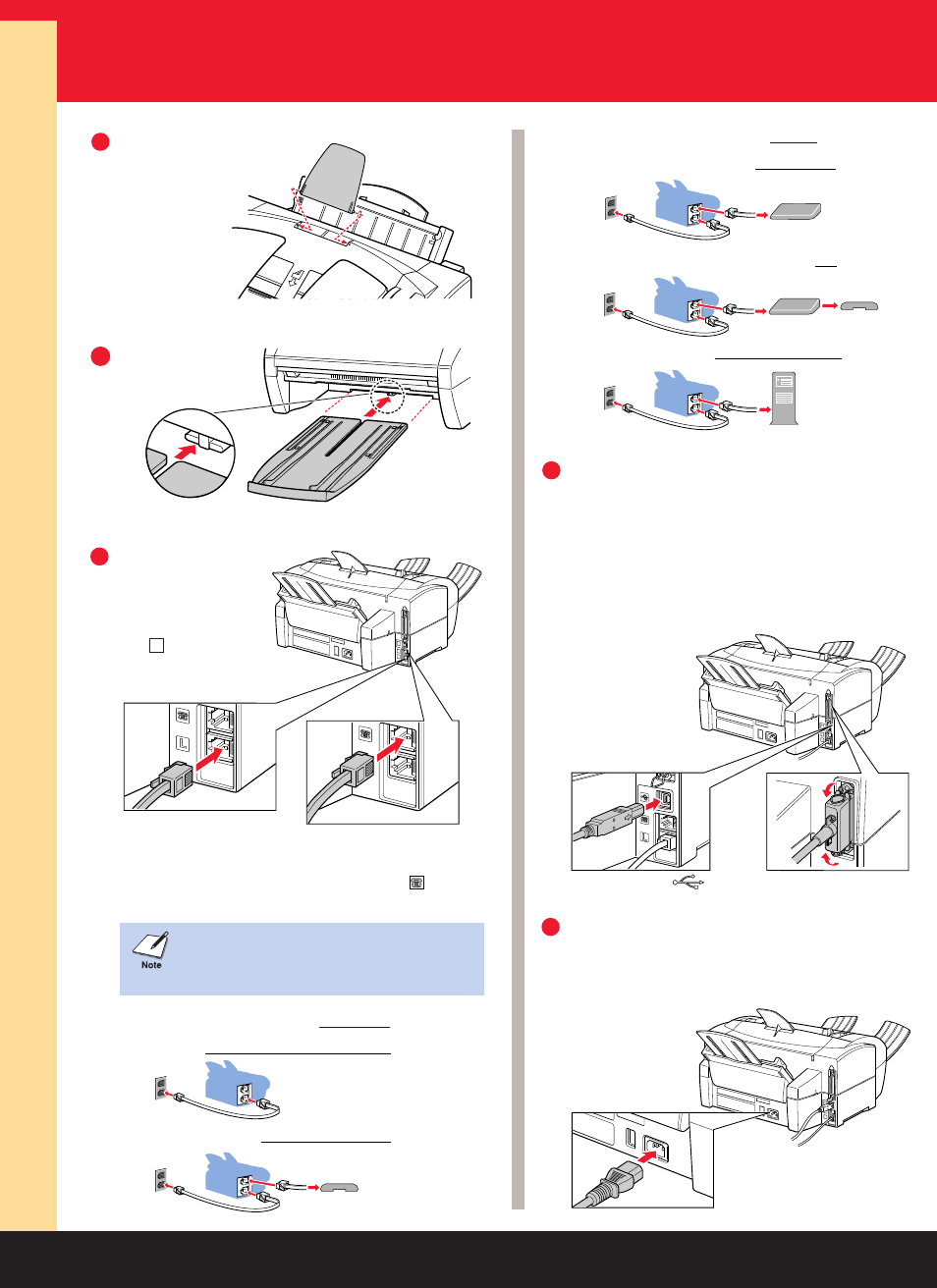
2
Set Up the MultiPASS
1
3
Attach the
document
support.
4
Connect your computer to
the MultiPASS.
5
Connect the power cord to the
MultiPASS and to a wall outlet.
2
Attach the
output tray.
Connect the
phone line.
Connect the
telephone line to
the jack on the
MultiPASS and to
the wall jack.
If you use Caller ID with any of these
configurations, place the Caller ID device
between the MultiPASS and the wall jack.
MultiPASS Only
Recommended Device Connections Receive Modes
Recommended Device Connections Receive Modes
Fax Only
or DRPD
Wall Jack
MultiPASS and Telephone
Fax/Tel, DRPD,
or Manual
Wall Jack
MultiPASS and Answering Machine
Ans.Machine
Wall Jack
Telephone
Answering
Machine
MultiPASS, Answering Machine and Telephone
Ans.Machine
Wall Jack
Answering
Machine
Telephone
MultiPASS and PC Modem
Fax Only
or DRPD
Wall Jack
PC
Make sure the computer is turned off.
Connect a USB or parallel cable
to your computer
and then to
the MultiPASS.
The MultiPASS has no power switch.
The power is on
as long as
the unit is
plugged in.
USB connection
Parallel cable connection
USB Cable Users–Do not connect the
cable now.
L
To use the MultiPASS for receiving both faxes
and voice calls, you must attach a telephone
and/or answering machine to the jack on
the unit.
