Setting the alternate channel and surf control, Setting the alternate channel/surf control – Philips COLOR TV 27 INCH TABLE User Manual
Page 9
Attention! The text in this document has been recognized automatically. To view the original document, you can use the "Original mode".
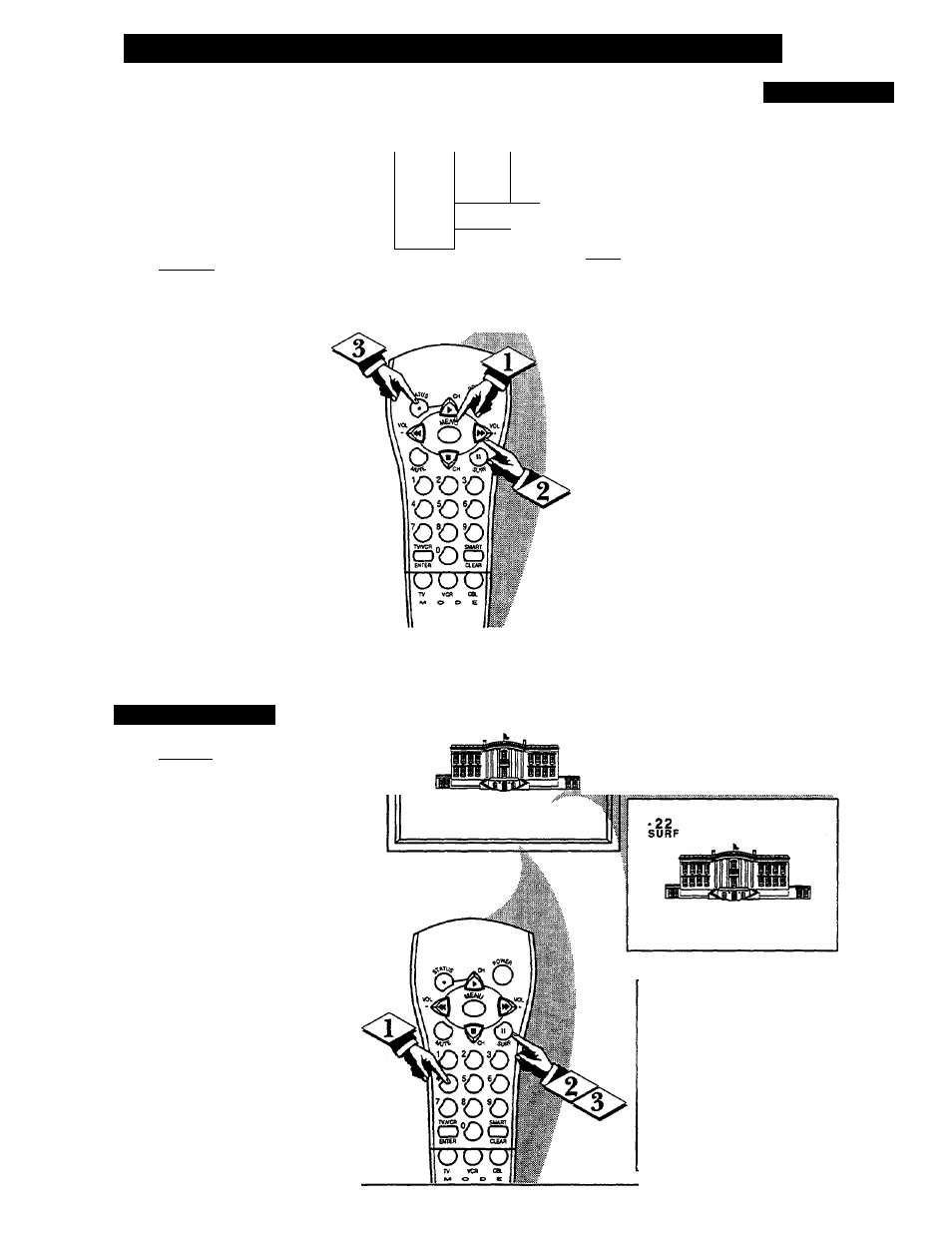
S
etting
the
A
lternate
C
hannel
and
S
urf
C
ontrol
o
A
’’list” or series of previously
viewed channels can be selected
with the SURF button on your remote
control. With this feature you can
easily switch between different TV
programs that currently interest you.
The SurfControl allows you to set up
to 8 channels in its quick viewing
“list”.
C BEGIN)
Press the MENU (M) button on
the remote, then press the CHANNEL
A
or
T
buttons to select the word
SURF with the TV’s on-screen arrow.
Press the (+) button to select
either ALT. CHN. (Alternate
Channel) or SURF. See explanation
of Surf options with the illustration
on this page.
Press STATUS button to clear the
screen.
|Wi=r:
OSURF
l»l.T.CHW. 1
SMART sue
rmpri
ALT. CHN.
(Alternate Channel) -
Current and one previ
ous channel.
SURF - Current and
up to seven additional
channels available.
Note: the (Channel
Surf can be used with
fewer than eight chan
nels. In this way dte
number of Surf chan
nels can match or fit
you present viewing
interests.
S.
VIART
\
I /
To Use
%
Alternate Channel:
With the ALT.CHN.
control ON, select
the two desired
channels for view
ing with the number
buttons on the
remote control.
Press the SURF
button on the
remote to “toggle”
between the two
selected channels.
When using SURF:
Remember, you can
add as many as
eight channels in
the Smart Surf
Memory.
How To Use SURF
[ BEGIN)
With the SURF control ON (see
above), select a desired channel for
viewing. You can use the number
buttons on the remote (or the
Channel
A
or
T
buttons).
Press the SURF button on the
remote while the channel display is
still present on the TV’s screen.
Press the SURF button on the
remote to quickly review current
action on channels contained within
the Surf list.
Repeat steps above to add up to eight
channels in the SURF channel mem
ory ring.
22
Note: There are [wo methods to delete channels from the S-
channel SUBF coonol ring:
• To remove all channels from the SURF niaiioi^ (with
the exception of channel 3 which will he left within flie
SURF SsL) • Selea the CABLE control in the On-screen
meno and press the (+), (-) buttons. Adjust the control
“ YES/NCVYES” if you have Cable TV; or “NOnfES/NO” if
you are in the broadcasi Antenna mode.
. To remove aBchamielsfmn the SURF memory (with
the exccptim of the last viewed and cnmiitly selected
chaitnels.) - From the SURF on-screen control option press
the (+) or (-) button to select the ALT.CHN. control in the
on-screen menu. Press the (+) or (-) button again to reselect
the SURF option.
