Power led is red, Ethernet led is off for a connected port, Cannot log in to the modem router – On Networks N150RM User Manual User Manual
Page 64: Power led is red lan led is off
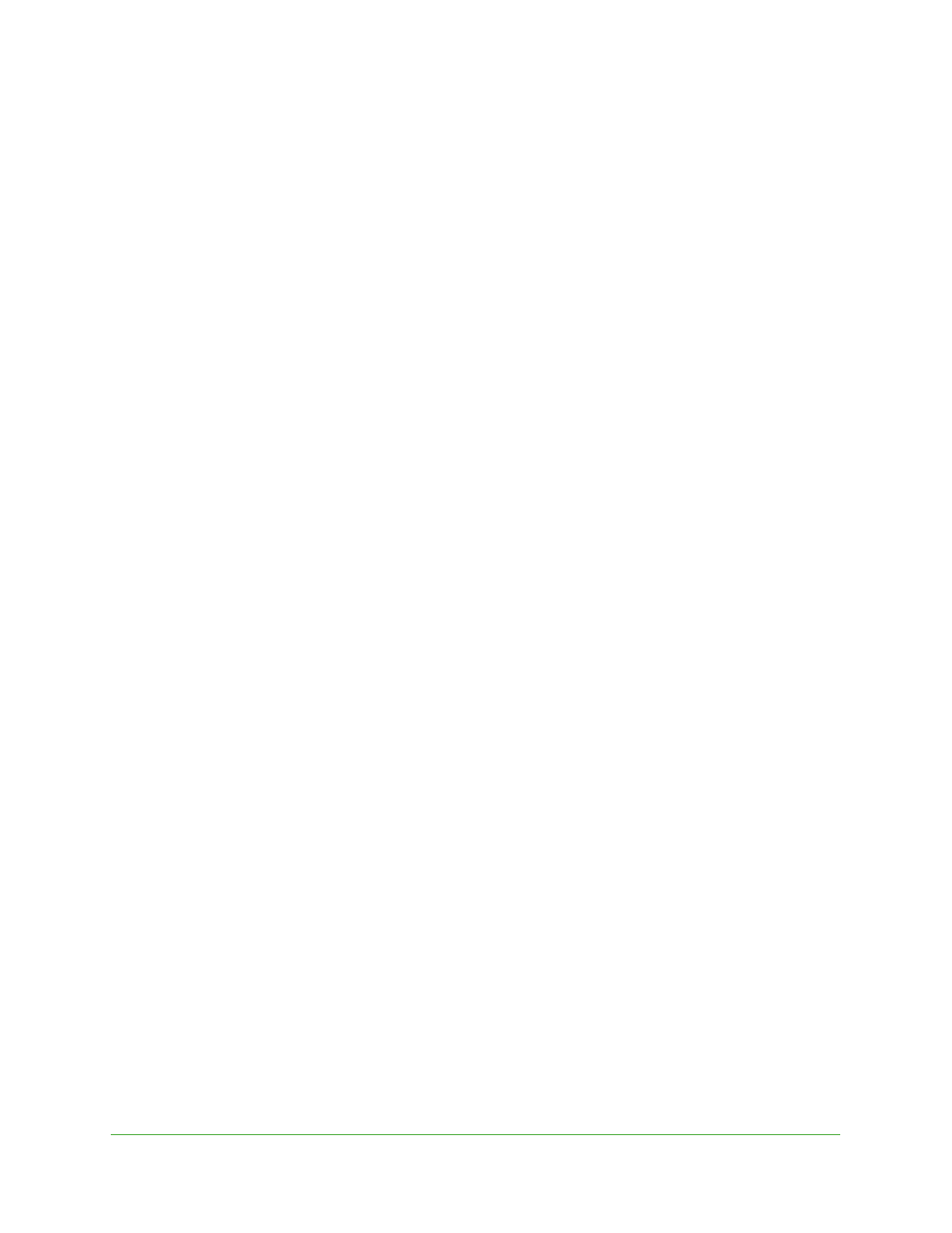
Troubleshooting
64
N150 Wireless ADSL2+ Modem Router N150RM
Power LED Is Red
When the modem router is turned on, it performs a power-on self-test during which time the
Power LED turns red. If the Power LED does not turn green within a minute or so or if it turns
red at any other time during normal operation, there is a fault within the modem router.
If the Power LED turns red to indicate a modem router fault, turn the power off and on to see
if the modem router recovers. If the Power LED is still red 1 minute after power-up:
•
Turn the power off and on one more time to see if the modem router recovers.
•
Clear the modem router’s configuration to factory defaults as explained in
on page 72. This sets the modem router’s IP address to 192.168.0.1.
If the error persists, you could have a hardware problem and should contact technical
support.
Ethernet LED Is Off for a Connected Port
If the appropriate Ethernet LED does not light when the Ethernet connection is made, check
the following:
•
The Ethernet cable connections are secure at the modem router and at the hub or
workstation.
•
The power is turned on to the connected hub or workstation.
•
You are using the correct cable.
Cannot Log In to the Modem Router
If you are unable to log in to the modem router from a computer on your local network, check
the following:
•
If you are using an Ethernet-connected computer, check the Ethernet connection
between the computer and the modem router as described in the previous section.
•
Make sure that your computer’s IP address is on the same subnet as the modem router.
If you are using the recommended addressing scheme, your computer’s address should
be in the range of 192.168.0.2 to 192.168.0.254.
•
If your computer’s IP address is shown as 169.254.x.x, recent versions of Windows and
Mac OS generate and assign an IP address if the computer cannot reach a DHCP server.
These auto-generated addresses are in the range of 169.254.x.x. If your IP address is in
this range, check the connection from the computer to the modem router, and reboot your
computer.
•
If your modem router’s IP address was changed and you do not know the current IP
address, clear the modem router’s configuration to factory defaults. This sets the modem
router’s IP address to 192.168.0.1. This procedure is explained in
