Ez setup wizard, Described in – On Networks N150RM User Manual User Manual
Page 18
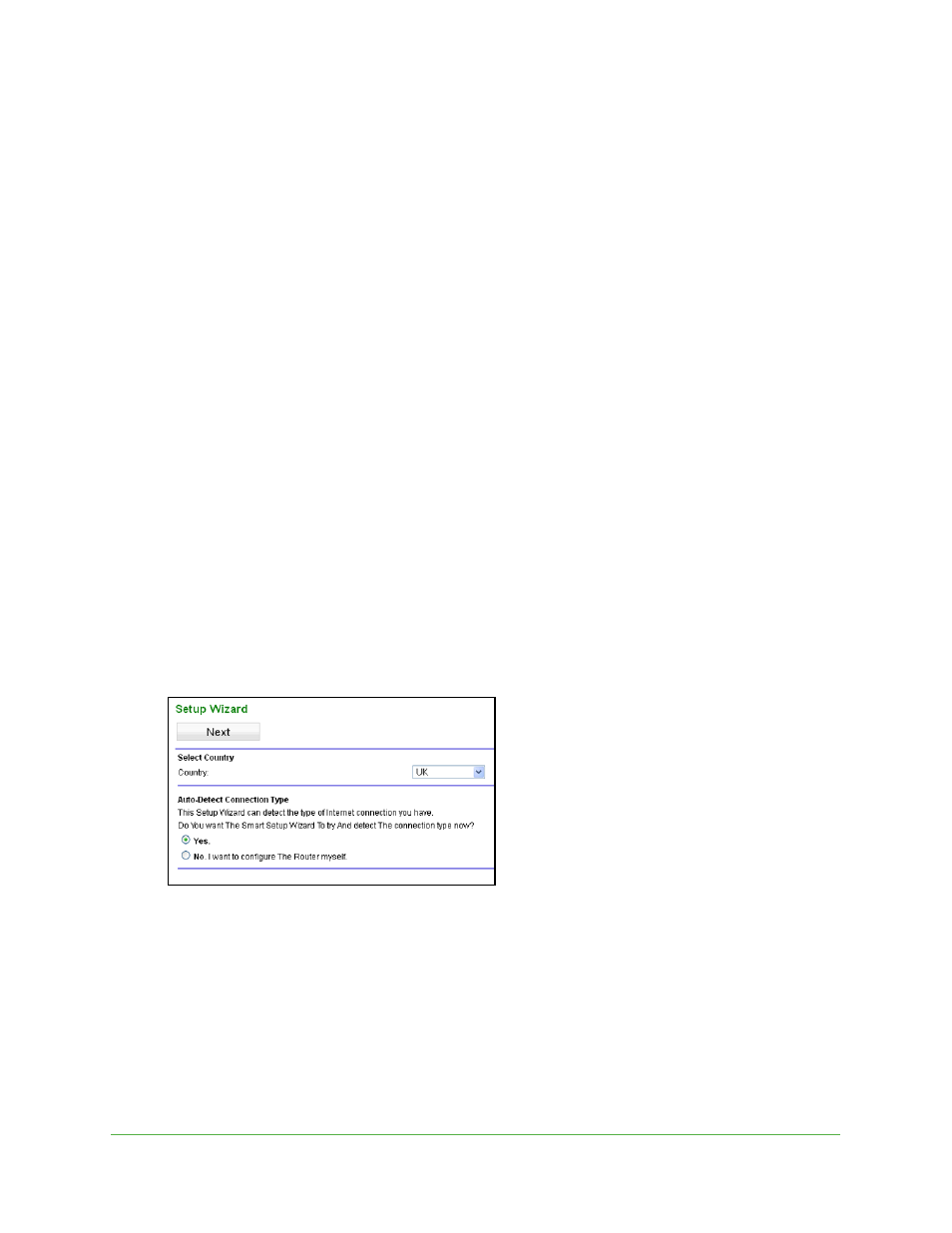
Getting Started
18
N150 Wireless ADSL2+ Modem Router N150RM
•
Router Status
. View the status of the modem router and its Internet connection.
•
EZ Setup Wizard
. Specify the language and location, and automatically detect the
Internet connection. See
•
WPS Setup
. Join the secure WiFi network without typing the password. See
•
Setup tab
. Set, upgrade, and check the ISP and wireless network settings of your
modem router. See
Internet Setup (Basic Settings)
on page 22. See also
,
for information about preset and basic security settings.
•
Security tab
. View and configure the modem router firewall settings to prevent
objectionable content from reaching your computers. See
•
Management tab
. Administer your modem router and network. See
.
•
Advanced tab
. Set the modem router up for unique situations such as when remote
access by IP or by domain name from the Internet is needed. See
page 54. Using this menu requires a solid understanding of networking concepts.
•
Other Links
. For information, help, and product documentation, visit the support site.
These links work once you have an Internet connection.
EZ Setup Wizard
You can log in to the modem router and use EZ Setup to set up your Internet connection.
To use the EZ Setup wizard:
1.
From the top of the modem router menu, select EZ Setup.
2.
Select either Yes or No, I want to configure the Router myself. If you select No, proceed
to
Internet Setup (Basic Settings)
3.
If you selected Yes, click Next.
•
EZ Setup searches your Internet connection for servers and protocols to determine
your ISP configuration.
•
EZ Setup cannot detect a Point-to-Point Tunneling Protocol (PPTP) connection. If
your ISP uses PPTP, you have to set your Internet connection through the screen
described in
