Set the password, Password recovery – On Networks N150RM User Manual User Manual
Page 47
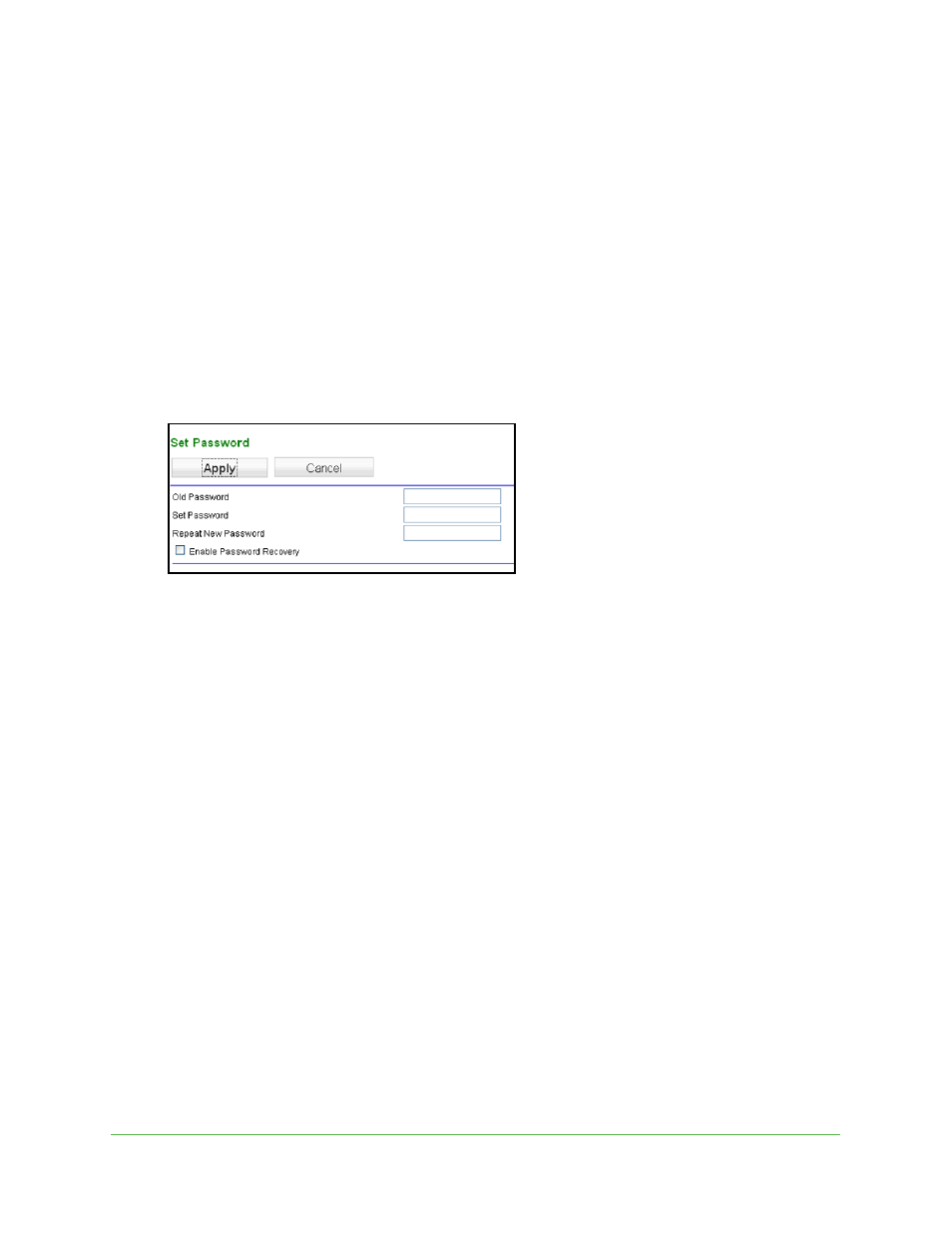
Network Management
47
N150 Wireless ADSL2+ Modem Router N150RM
Set the Password
For security reasons, the modem router has its own user name of admin. The password
defaults to admin. You can and should change the password to one that is secure but also
easy to remember. The ideal password contains no dictionary words from any language and
is a mixture of uppercase and lowercase letters, numbers, and symbols. It can be up to 30
characters.
The modem router user name and password are not the same as the user name and
password for logging in to your Internet connection. See
page 16 for more information about login types.
To change the password:
1.
Select Management > Set Password.
2.
Enter the old password.
3.
Enter the new password twice.
4.
Click Apply to save your changes.
After changing the password, you are required to log in again to continue the
configuration. If you have backed up the modem router settings previously, you should do
a new backup so that the saved settings file includes the new password. See
on page 46 for information about backing up your network configuration.
Password Recovery
On Networks recommends that you enable password recovery if you change the password
for the router’s user name of admin. Then if the password is forgotten, you can recover it.
This recovery process is supported in Internet Explorer, Firefox, and Chrome browsers, but
not in the Safari browser.
To set up password recovery:
1.
Select the Enable Password Recovery check box.
2.
Select two security questions, and provide answers to them.
3.
Click Apply to save your changes.
When you use your browser to access the router, the login window displays. If password
recovery is enabled, when you click Cancel, the password recovery process starts. You can
then enter the saved answers to the security questions to recover the password.
