Address reservation, Ings. see, Address – On Networks N150RM User Manual User Manual
Page 34: Reservation
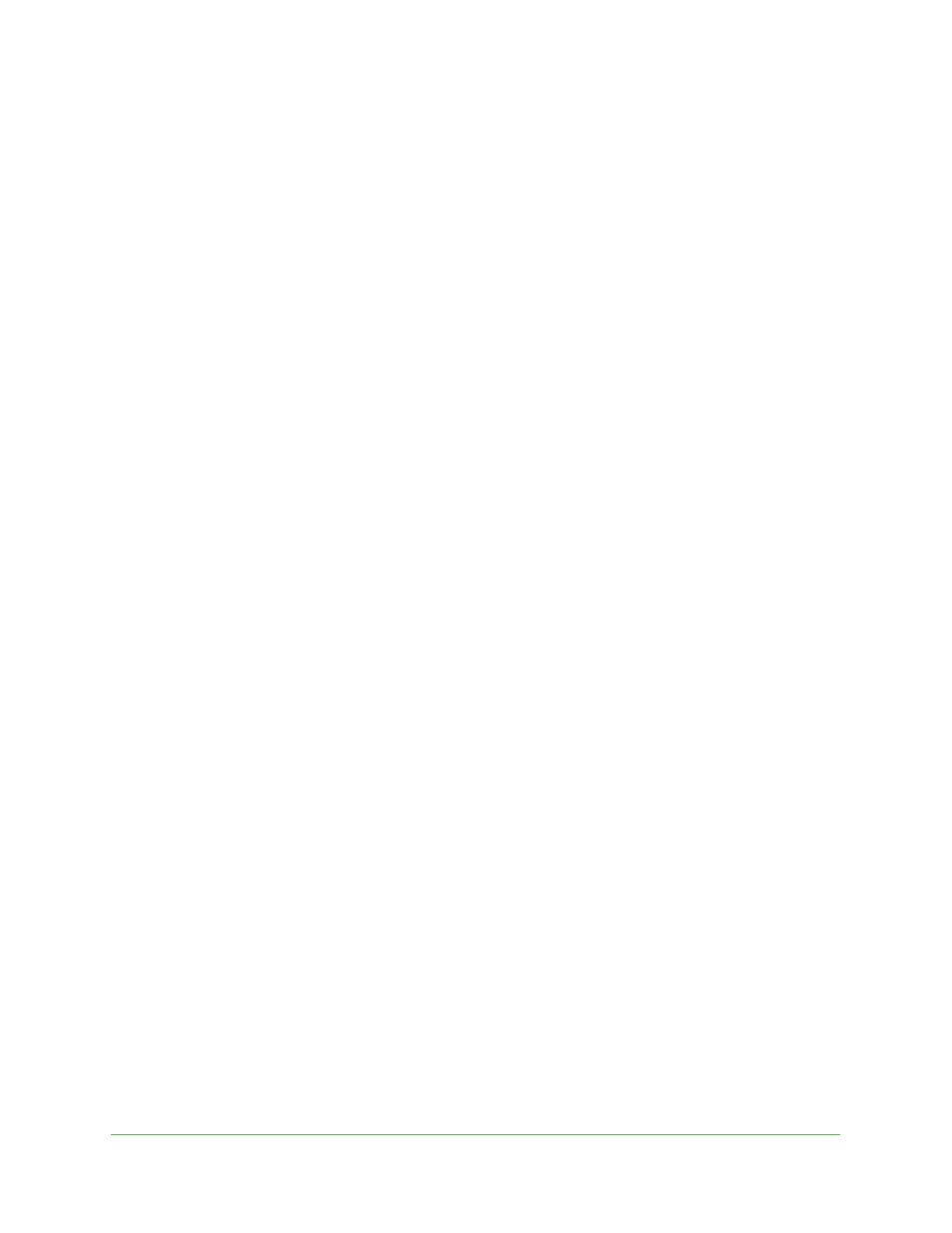
Modem Router Setup
34
N150 Wireless ADSL2+ Modem Router N150RM
You can specify the pool of IP addresses that the modem router assigns by setting the
starting IP address and ending IP address. These addresses should be part of the same IP
address subnet as the modem router’s LAN IP address. Using the default addressing
scheme, define a range between 192.168.0.2 and 192.168.0.254, although you might want to
save part of the range for devices with fixed addresses.
The modem router delivers the following parameters to any LAN device that requests DHCP:
•
An IP address from the range you have defined
•
Subnet mask
•
Gateway IP address (the modem router’s LAN IP address)
•
Primary DNS server (if you entered a primary DNS address in the Internet Setup screen;
otherwise, the modem router’s LAN IP address)
•
Secondary DNS server (if you entered a secondary DNS address in the Internet Setup
screen)
To use another device on your network as the DHCP server, or to specify the network
settings of all of your computers, clear the Use Router as DHCP Server check box and click
Apply
. Otherwise, leave this check box selected. If you clear this check box and no other
DHCP server is on your network, you need to set your computers’ IP addresses manually so
that they can access the modem router.
Address Reservation
When you specify a reserved IP address for a computer on the LAN, that computer always
receives the same IP address each time it accesses the modem router’s DHCP server.
Assign reserved IP addresses to computers or servers that require permanent IP settings.
To reserve an IP address:
1.
In the Address Reservation section of the screen, click the Add button.
2.
In the IP Address field, type the IP address to assign to the computer or server. (Choose an
IP address from the modem router’s LAN subnet, such as 192.168.0.x.)
3.
Type the MAC address of the computer or server.
Tip:
If the computer is already on your network, you can copy its MAC
address from the Attached Devices screen and paste it here.
4.
Click Apply to enter the reserved address into the table.
The reserved address is not assigned until the next time the computer contacts the
modem router’s DHCP server. Reboot the computer, or access its IP configuration and
force a DHCP release and renew.
To edit or delete a reserved address entry, select the radio button next to the reserved
address you want to edit or delete. Then click Edit or Delete.
