Check for firmware upgrades – On Networks N150RM User Manual User Manual
Page 45
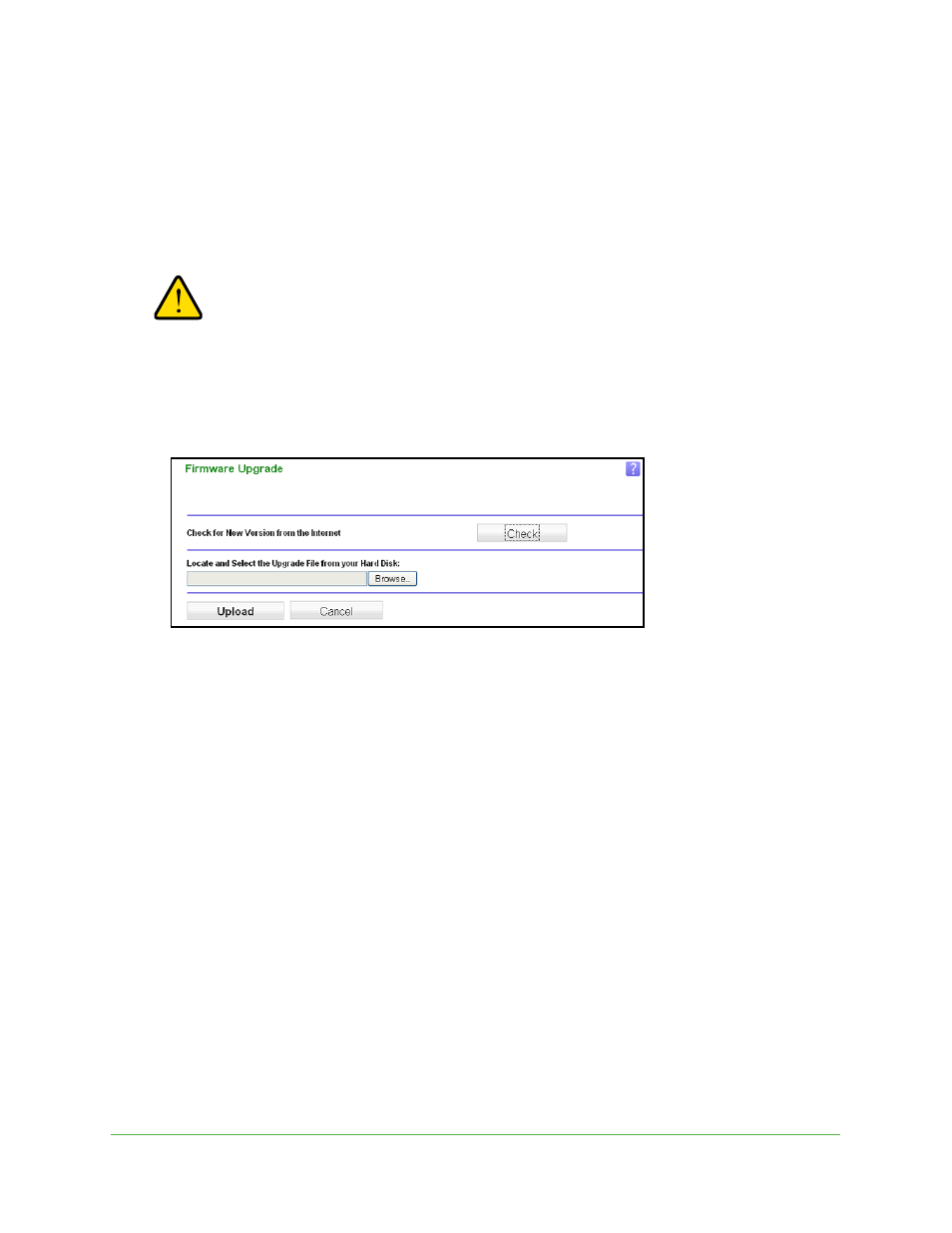
Network Management
45
N150 Wireless ADSL2+ Modem Router N150RM
Check for Firmware Upgrades
You can use the Firmware Upgrade screen to manually check the On Networks website for
newer versions of firmware for your product.
To check for newer versions of firmware:
WARNING:
When uploading firmware to the modem router, do not interrupt
the web browser by closing the window, clicking a link, or loading
a new page. If the browser is interrupted, it could corrupt the
firmware.
1.
Log in to your router and select Management > Upgrade Firmware.
2.
Click Browse, and locate the firmware image that you downloaded to your computer (the file
ends in .img or .chk).
3.
Click Upload to send the firmware to the router.
When the upload is complete, your modem router restarts. The upgrade process typically
takes about 1 minute. Read the new firmware release notes to determine whether you
need to reconfigure the modem router after upgrading.
