Automatic firmware check, Stop the automatic firmware check, Upgrade the firmware – On Networks N150R User Manual User Manual
Page 53
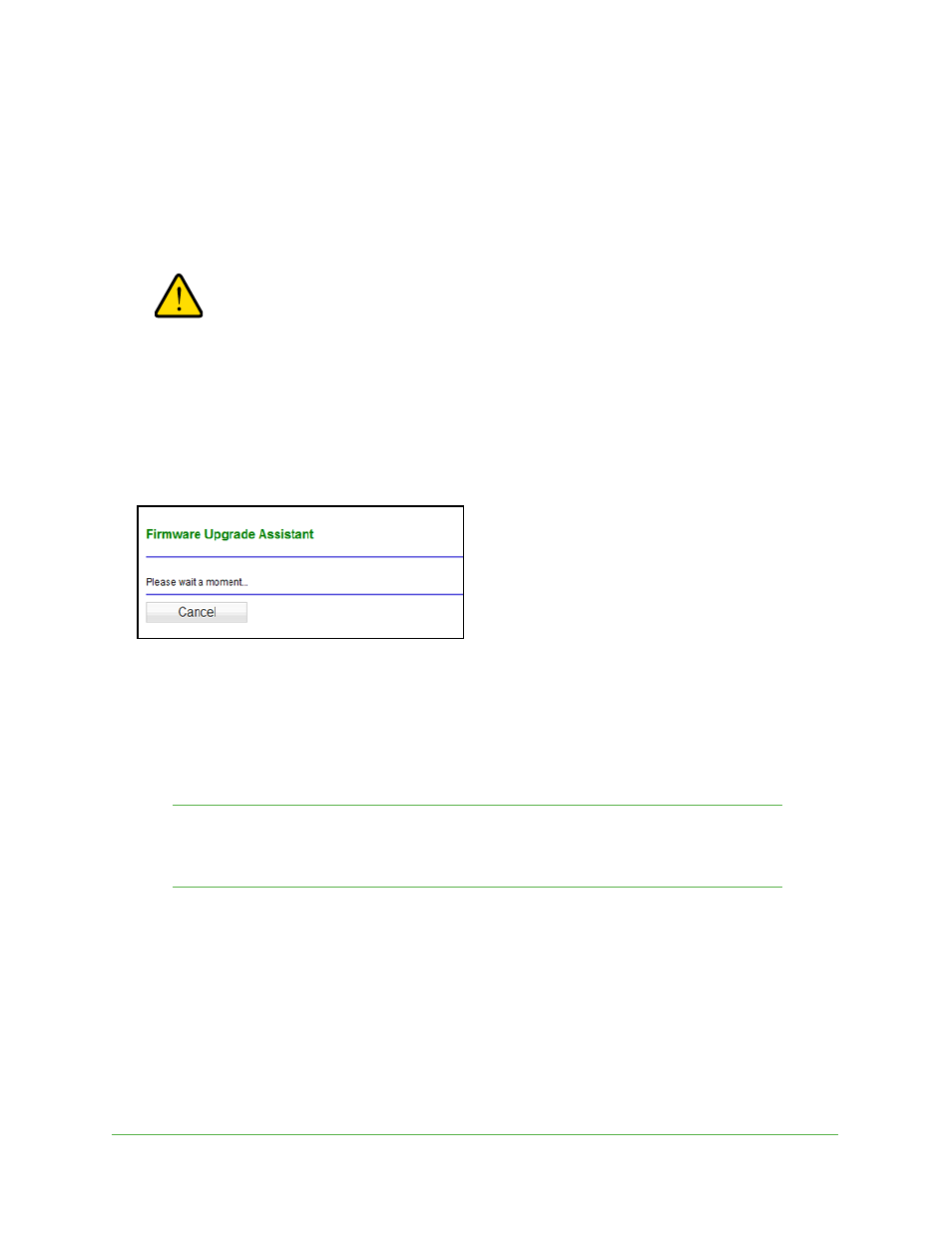
Network Management
53
N150 WiFi Router (N150R)
Upgrade the Firmware
The router firmware (routing software) is stored in flash memory. By default, when you log in
to your router, it checks the On Networks website for new firmware and alerts you if there is a
newer version.
WARNING:
When uploading firmware to the router, do not interrupt the Web
browser by closing the window, clicking a link, or loading a new
page. If the browser is interrupted, it could corrupt the firmware.
Automatic Firmware Check
When automatic firmware checking is on, the router performs the check and notifies you if an
upgrade is available or not.
To check the firmware automatically:
1.
Click Yes to allow the router to download and install the new firmware. The upgrade
process could take a few minutes. When the upload is complete, your router restarts.
2.
Go to the N150R support page and read the new firmware release notes to determine
whether you need to reconfigure the router after upgrading.
Note:
If you get a “Firmware needs to be reloaded” message, it means
that a problem has been detected with the router’s firmware. Follow
the prompts to correct the problem.
Stop the Automatic Firmware Check
You can turn the automatic firmware checking off and check for firmware updates manually if
you prefer. See
Manually Check for Firmware Upgrades
on page 54. To turn off the
automatic firmware check at login:
To stop automatic firmware check:
1.
Select Management > Update Firmware.
