Add a custom service – On Networks N150R User Manual User Manual
Page 48
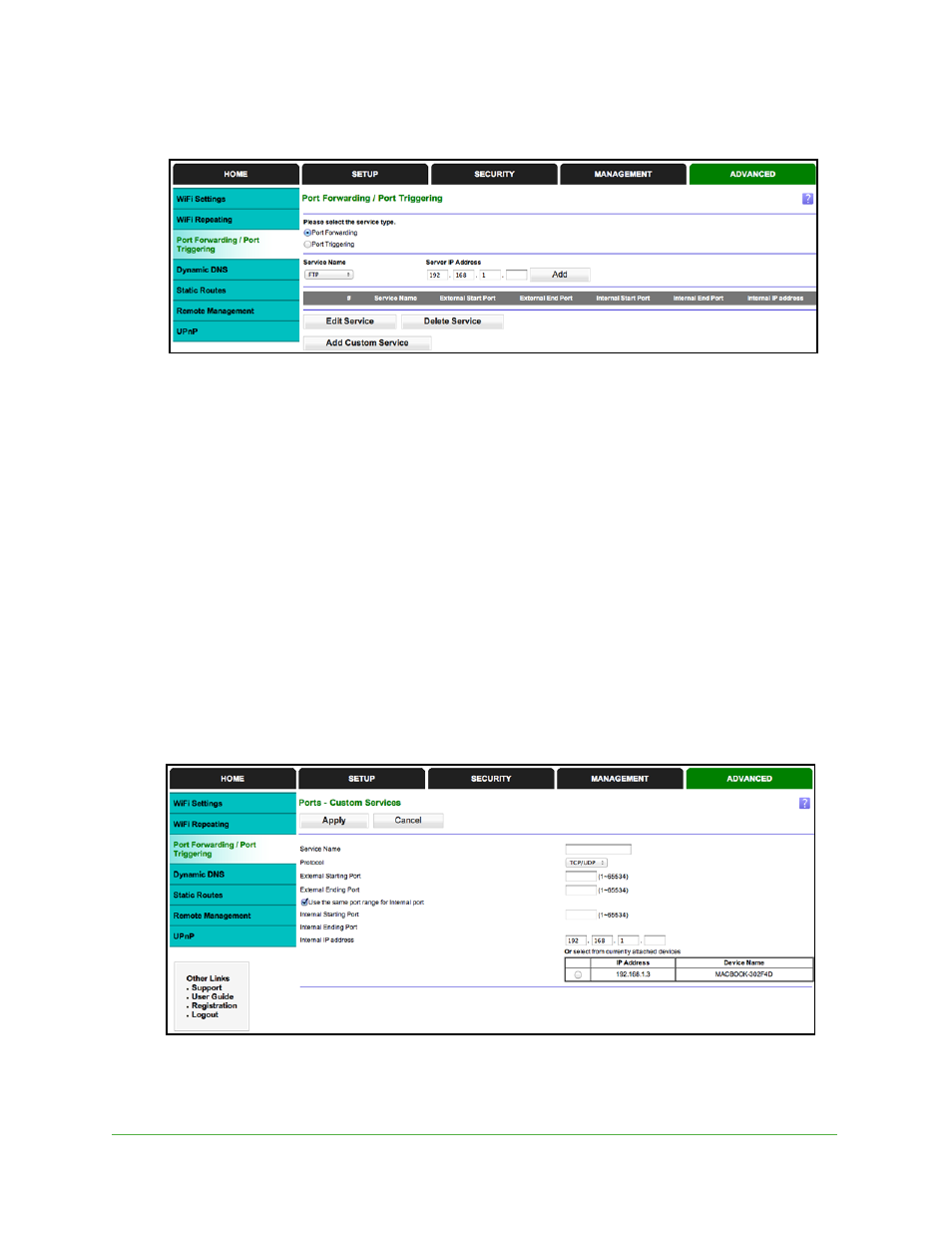
Security Settings
48
N150 WiFi Router (N150R)
1.
Select Advanced > Port Forwarding/Port Triggering to display the following screen:
Port Forwarding is selected as the service type.
2.
From the Service Name list, select the service or game that you will host on your network. If
the service does not appear in the list, see
3.
In the corresponding Server IP Address field, enter the last digit of the IP address of your
local computer that will provide this service.
4.
Click Add. The service appears in the list in the screen.
Add a Custom Service
To define a service, game, or application that does not appear in the Service Name list, first
determine which port number or range of numbers the application uses. You can usually get
this information by contacting the publisher of the application or user groups or newsgroups.
To add a custom service:
1.
Select Advanced > Port Forwarding/Port Triggering.
2.
Select Port Forwarding as the service type.
3.
Click the Add Custom Service button to display the following screen:
4.
In the Service Name field, enter a descriptive name.
5.
In the Protocol list, select the protocol. If you are unsure, select TCP/UDP.
