Quality of service (qos) setup – On Networks N150R User Manual User Manual
Page 32
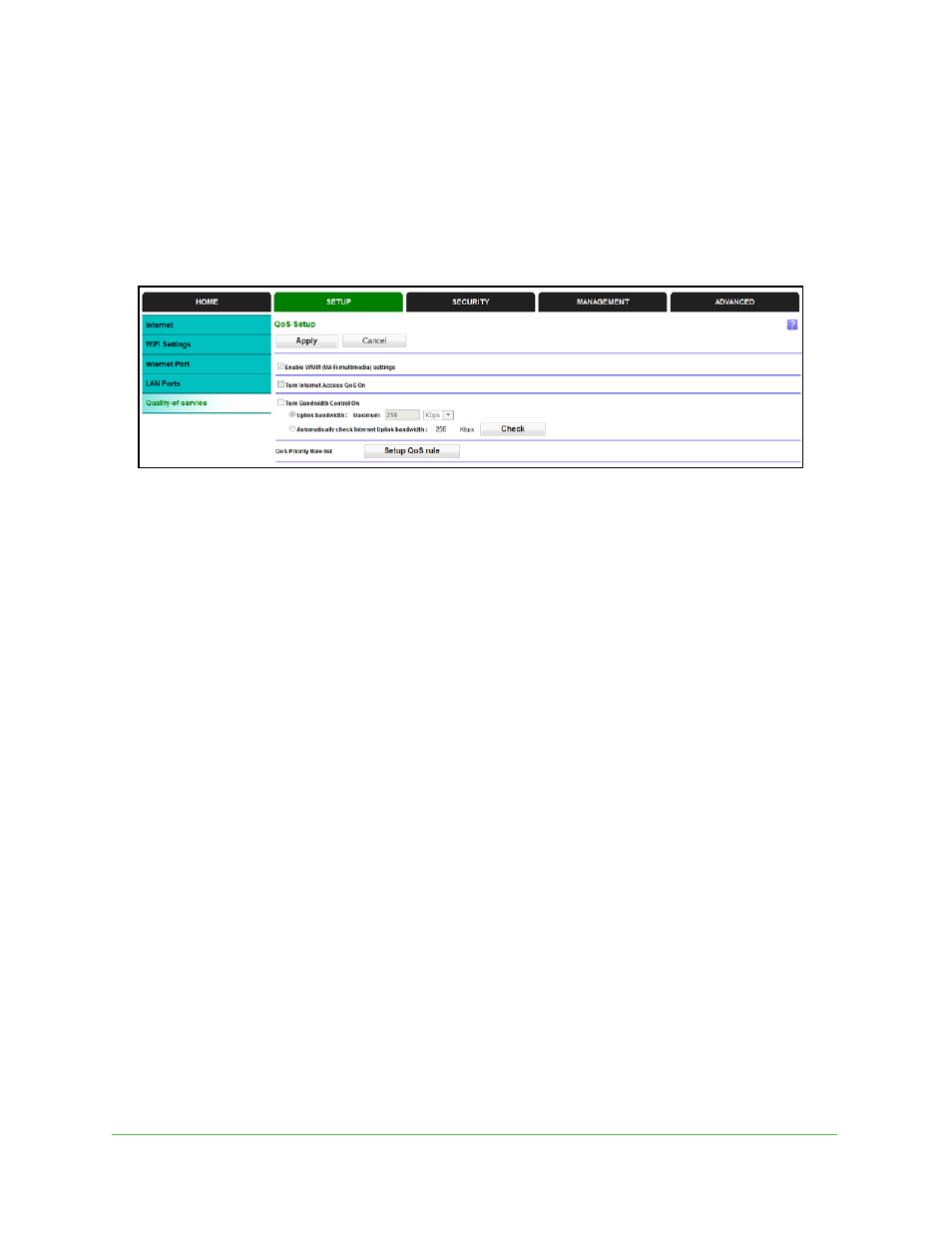
Router Setup
32
N150 WiFi Router (N150R)
Quality of Service (QoS) Setup
QoS is an advanced feature that can be used to prioritize some types of traffic ahead of
others. The N150R router can provide QoS prioritization over the wireless link and on the
Internet connection. To configure QoS, use the QoS Setup screen.
Select Setup > Quality of Service to display the following screen:
Enable WMM QoS for Wireless Multimedia Applications
The N150R router supports Wi-Fi Multimedia Quality of Service (WMM QoS) to prioritize
wireless voice and video traffic over the wireless link. WMM QoS provides prioritization of
wireless data packets from different applications based on four access categories: voice,
video, best effort, and background. For an application to receive the benefits of WMM QoS,
both it and the client running that application have to have WMM enabled. Legacy
applications that do not support WMM and applications that do not require QoS, are
assigned to the best effort category, which receives a lower priority than voice and video.
WMM QoS is enabled by default. You can disable it in the QoS Setup screen by clearing the
Enable WMM
check box and clicking Apply.
Set Up QoS for Internet Access
You can give prioritized Internet access to the following types of traffic:
•
Specific applications
•
Specific online games
•
Individual Ethernet LAN ports of the router
•
A specific device by MAC address
To specify prioritization of traffic, create a policy for the type of traffic and add the policy to the
QoS Policy table in the QoS Setup screen. For convenience, the QoS Policy table lists many
common applications and online games that can benefit from QoS handling.
QoS for Applications and Online Gaming
To create a QoS policy for applications and online games:
1.
In the QoS Setup screen, select the Turn Internet Access QoS On check box.
