Interface overview, General controls, B1. modulations – Muse Research MusePlayer manual v1.0 User Manual
Page 9: English 9
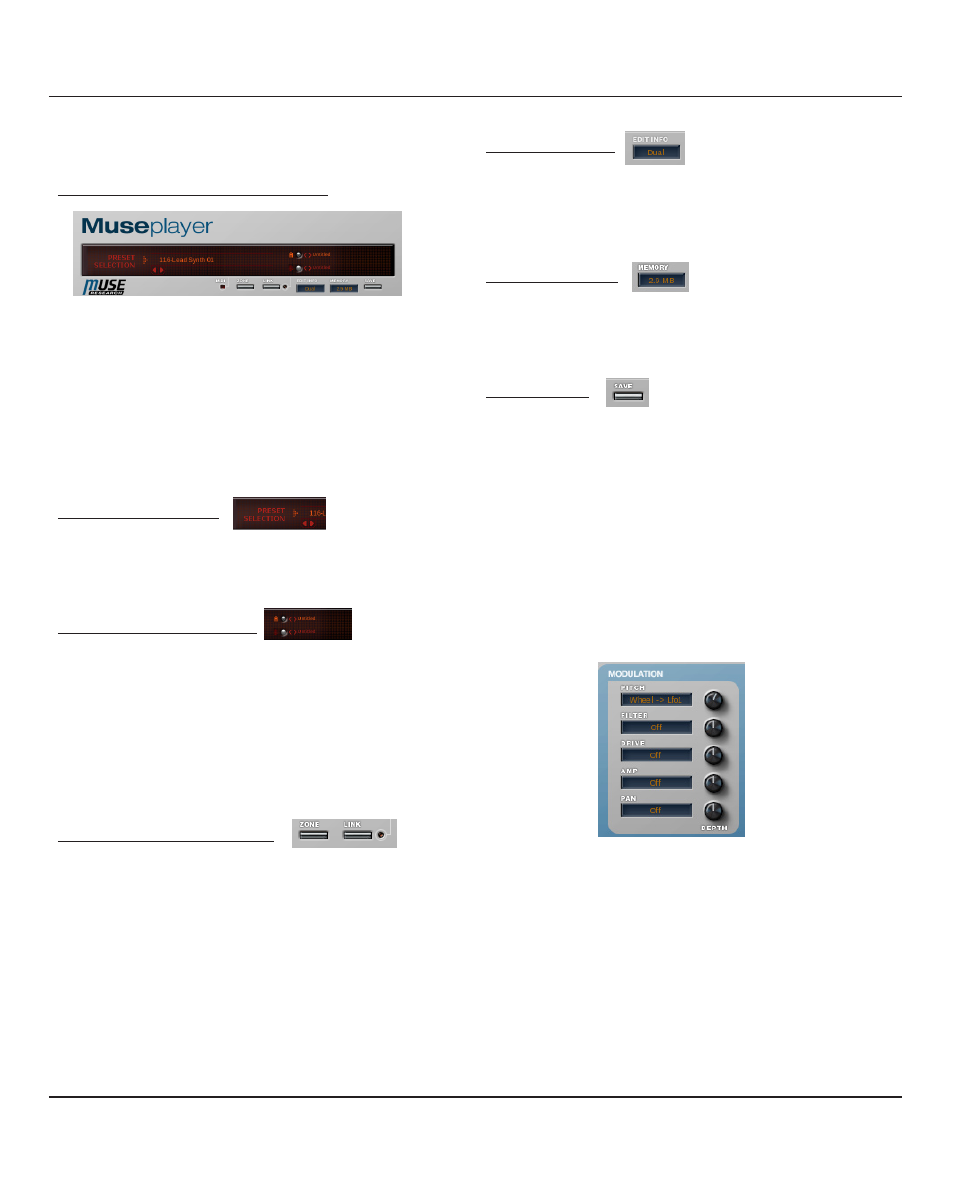
Interface Overview
English 9
General controls
A1. Midi Indicator/Preset selection menu
The MIDI indictaor will light when MusePlayer receives MIDI
data. If no sounds is coming out of MusePlayer, check whether
this lights up. If it doesn’t, check the MIDI source or the MIDI
settings in MuseBox. If it does light but you don't hear any-
thing, check your amplifer or mixer to ensure its working. Click
on the name and a menu appears with the whole preset list.
Submenus are there for easier selection. If you release the
menu without making a selection, the current preset is kept.
A2. Preset selection area
The two arrows allow you to change preset, moving in the
preset list. The preset number is displayed above, you can click
on it to have direct access to the presets by number.
A3. Program Selection Menus
The upper display shows the name of the program selected.
You can change these programs individually by cliking on
their name, a menu appears with the whole preset list.
Submenus are there for easier selection.If you release the
menu without making a selection, the current program is
kept. The two arrows allow you to change program for each
layer, moving in the program list.
A4. Link & Layer display switches
When activated, the LINK button applies any edits to both
layers at the same time.
When the link mode is off, the Layer display switch allows you
to toggle between the two layers in order to display the one
you wish to edit. All parameters are then updated visually.
A5. The edit display
This diplays the editing mode set by the link mode switch.
After any edits the display shows the value of the parameter
currently edited. MusePlayer will display the value in dB,
Hertz or percent of the current slider.
A6. Memory display
Memory display: indicates the RAM usage of the currently
opened preset. This display takes 32-bit Mode into account.
A7. Save switch
When you click on the "SAVE" switch, MusePlayer allows you
to save you own preset with the desired name.You can either
overwrite the preset by using the same name or change the
preset name to create a brand new preset.
B1. Modulations
Use this section to modulate the pitch, filter, drive, amp. or/
and Pan of the selected layer. (Refer to the next page for a
complete list of the available modulation sources.)
