Interface overview, B2. pitch envelope, English 11 – Muse Research MusePlayer manual v1.0 User Manual
Page 11
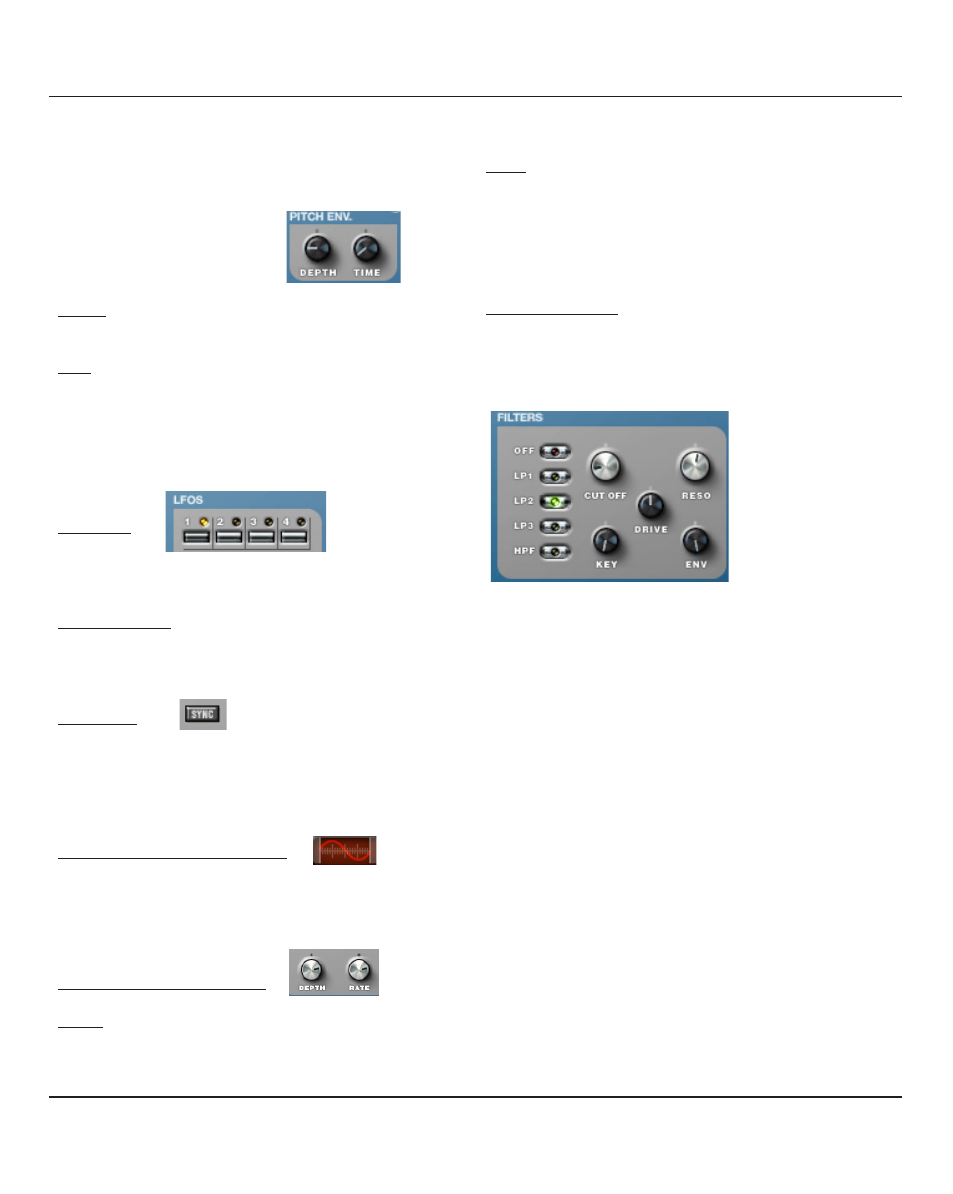
This section allows to modulate the position of the selected
layer in the whole stereo field. Perfect to create autopan
effects.
B2. Pitch Envelope
Depth : This sets the depth of the pitch envelope, or envelope
amount.
Rate: This sets the speed at which the sound will be affected
(transposed) by the pitch envelope.
B3. LFOs Section
LFO switch
Allows you to select one of the LFO you want to edit.
Important note : LFOs 1&2 are independent for each layer.
they can share the same value when in link mode, or be set
totally differently from one layer to the other. LFOs 3&4 are
common to both layers.
Sync Switch
Activates the LFO synchronization (It means that the LFO is
synchronized to the host tempo from 1/32 of this tempo to 8x
depending on the rate knob setting)
Waveform Display/Selection Menu
Displays the selected waveform of the current LFO. Click on it
and a menu appears allowing you to choose the waveform.
LFO Depth and LFO Rate knobs
Depth: Defines the intensity of the modulation created by the
LFO.(MIDI CC #95)
Rate : Defines the speed of the modulating oscillator (MIDI CC
#96).
Note: MIDI CC# control the displayed (selected) LFO only.
C. Filter Section
C1. Multimode filter
This is the main filter for each layer. The switches at the left
select the filter type. You get to choose between one HPF and
three kinds of Low-pass filters, with different characteristics:
LP1: soft-sounding
LP2: very musical
with big resonance
LP3: slightly harder.
HPF: (HighPass Filter)
cuts low frequencies.
• CUTOFF sets the filter frequency. Turn clockwise to open.
• RESO (resonance): is the amount of boost provided at the
cutoff frequency. It provides extra gain so be careful with the
overall volume at high resonance settings. Turn the volume or
the sustain level down to avoid distortion.
• DRIVE: sets the amount of drive (distorsion) applied to the
filter output.
• KEY (keyboard tracking) modifies the filter frequency based
on the note played on the the keyboard. Higher keys will have
a higher cutoff value than lower key.
• ENV (Envelope Amount) lets you choose how much the filter
envelope settings affect the filter cutoff frequency. Turning
clockwise gives positive env. values (i.e. a longer attack will
slowly open the filter), whereas turning to the left allow you to
use the inverted envelope (longer attack times will close the
filter).
Interface Overview
English 11
