Troubleshooting & support, English 18 – Muse Research MusePlayer manual v1.0 User Manual
Page 18
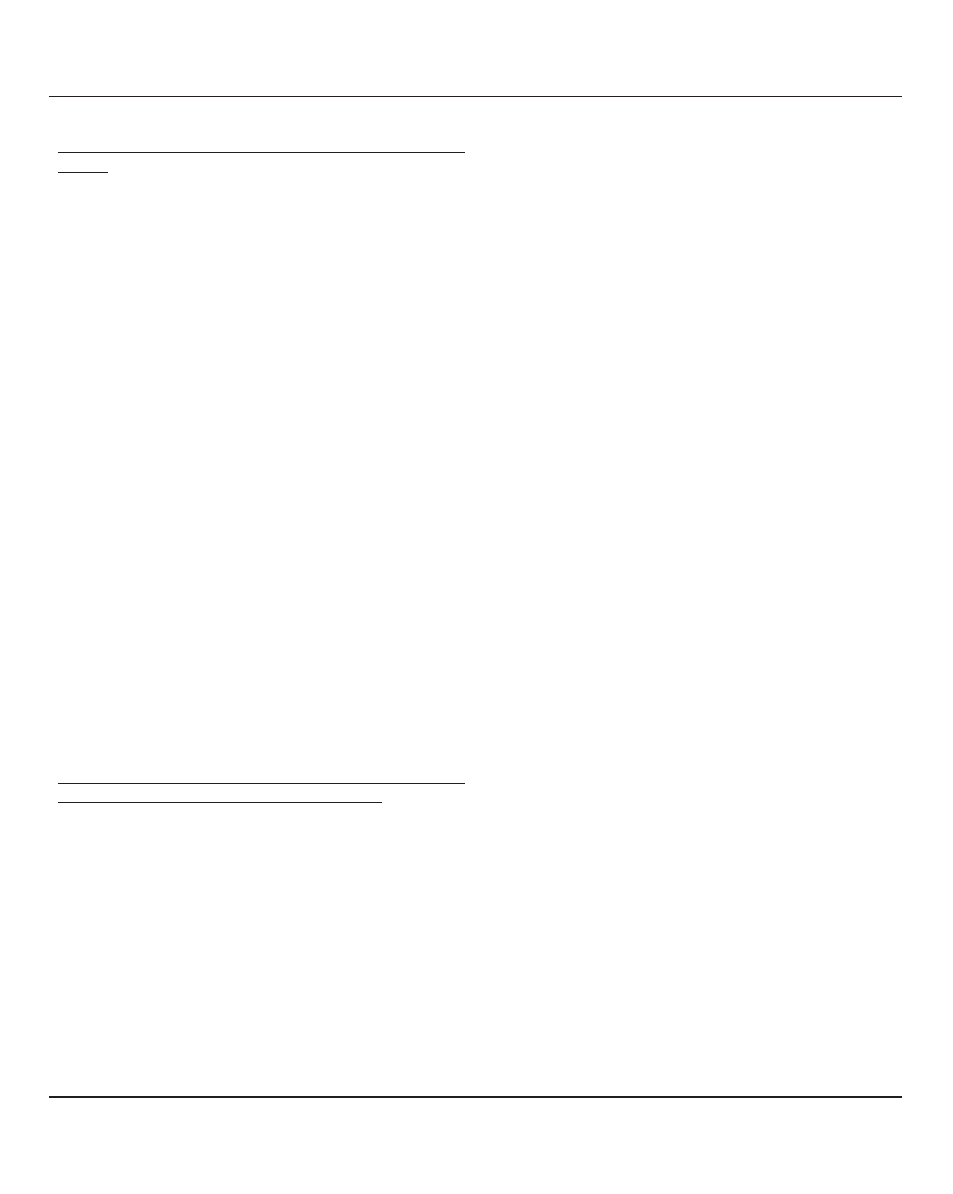
Troubleshooting & Support
English 18
How do I remote control MusePlayer using a controller key-
board ?
It is possible to automate almost every knob in the MusePlayer
interface by sending the appropriate MIDI continuous control-
lers data your MuseBox. The easiest way to do this is to use the
MIDI Learn function in Musebox. Additionally, the most com-
mon 8 parameters are available from the front panel of
MuseBox by simply pressing the EDIT button. MusePlayer
supports more than 25 different Continuous Controller mes-
sages to remotely control the instrument.
Can I run MusePlayer in my computer?
MusePlayer is exclusive to the MuseBox software instrument,
and although it can be integrated with your computer system,
it cannot be run separately on your computer. MusePlayer is
available to run on Muse Research's RECEPTOR hardware
plug-in player if you require it to run there. Universons has an
extensive line of virtual instruments available, we recommend
you check with them if you'd like to run similar sounds on your
computer system.
Will MusePlayer run better if I add more RAM?
Pretty much every computer-based product on earth runs
better with more RAM. Please visit the Muse Research website
for information on the appropriate RAM to install in your sys-
tem if you wish to do so. Please note that RAM installation
should be done only by qualified personnel, as it is possible to
damage the product if you don't know what your doing, and
any such damage is not covered by the product warranty.
How can I get more notes to play at once? And how can I
make MusePlayer respond more quickly to MIDI?
When playing MusePlayer presets directly from your master
keyboard you might notice a little delay between hitting the
key, and the sound coming out. MuseBox is designed so that
this delay minimal and barely noticeable. If you want to expe-
riment with faster performance, at the possible expense of the
number of notes you can play at once, you can set the latency
in the SETUP menu of the MuseBox. As you DECREASE the
latency of your MuseBox, it makes everything run faster,
which increases the load on the CPU and thus may reduce the
total number of notes you can play at once. INCREASING the
latency setting subsequently decreases the load on the CPU,
and increases the number of notes you can play at once.
MuseBox supports the following latency settings for running
MusePlayer:
Lowest: 48 samples of latency. Fastest MIDI response but deli-
vers the lowest voice count capability.
Normal: 128 samples of latency. Normal performance and
average voice count capability.
Medium: 256 samples of latency: Reasonable performance
with high voice count capability.
Highest: 512 samples of latency. Slowest MIDI response time
but delivers the highest voice count capability.
Your MuseBox detaults to 128 samples of latency, which is
very near real-time and gives you a large amount of poly-
phony from your MuseBox. It is better than most digital synths
made in the 1980’s. Anything between 48 and 256 is pleasing
and usually very acceptable, and of course the higher the
latency setting the more voices your system can produce.
