Quickstart guide, Important information about presets, Presets and tags in museplayer – Muse Research MusePlayer manual v1.0 User Manual
Page 5: English 5
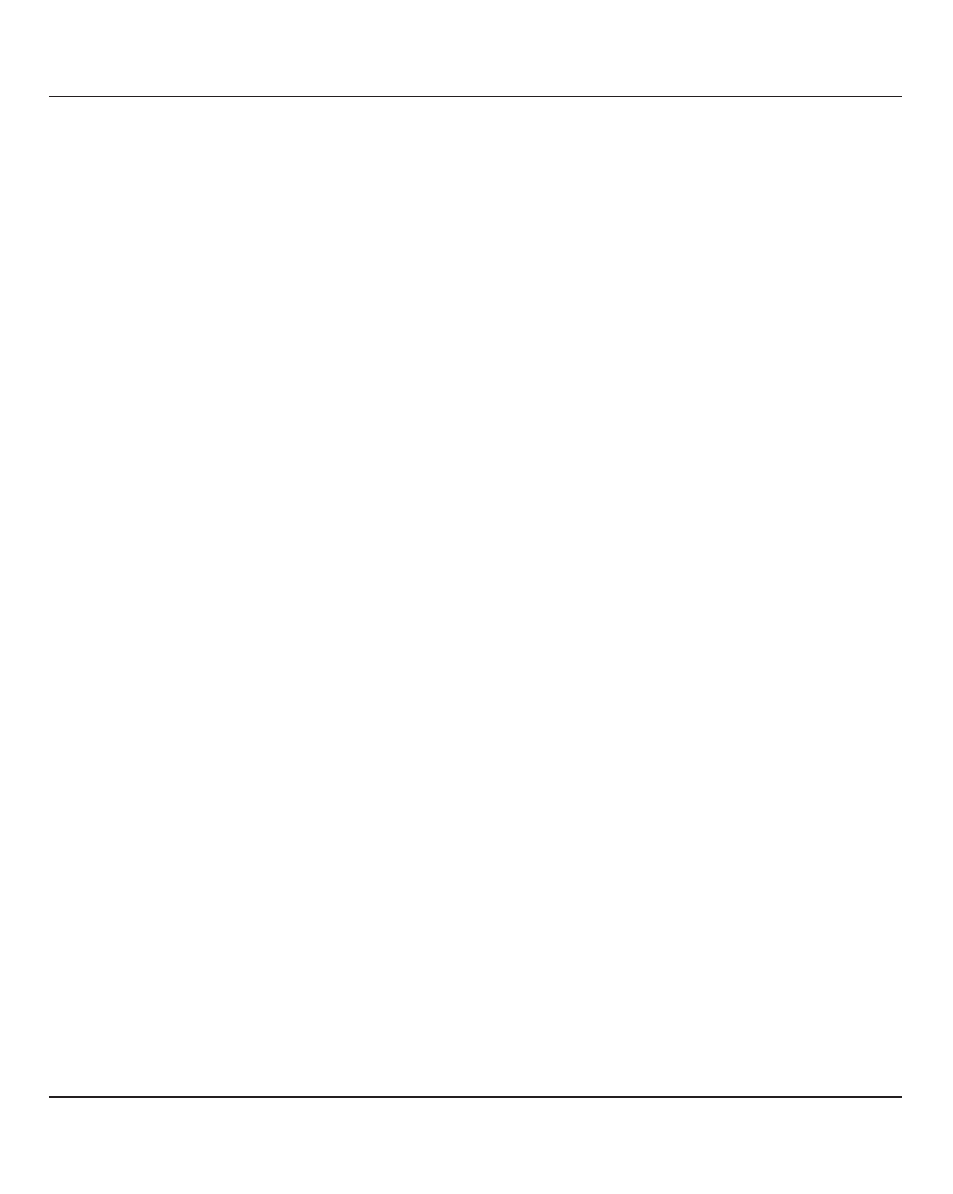
Quickstart Guide
If you don't hear any sound, check the following:
• Verify you have connected your MIDI keyboard to the MIDI
input on the back of your Musebox, or into a USB port on the
back of your Musebox you are using a USB keyboard with your
MuseBox. Note that MuseBox will ONLY work with device-
compliant USB MIDI devices; not all USB MIDI devices are
device-compliant, so you might need to connect using a stan-
dard 5-Pin DIN MIDI cable with some equipment.
• Make sure your keyboard or controller is powered up.
• Verify that MuseBox is receiving MIDI from your keyboard.
This is easily done by looking for the "eighth note" on the
front panel LCD next to the Left and Right level meters. If you
see the note appear, but still don't hear a sound, you can
verify what channel the keyboard is sending on by pressing
the SETUP button. This will display the MIDI Monitor, and you
will see the message "Listening..." until a MIDI message is
received. Once a MIDI message is received, it will display the
channel, the note number, and the velocity value. MuseBox is
setup to receive MIDI in OMNI mode which means it listens on
all channels, but you can over-ride this setting and make it
listen only to one channel. If you have changed the factory
settings for MIDI reception, then make sure you are sending
MIDI on the channel that MuseBox is expecting to receive.
• Verify that there is audio activity by viewing the front panel
VU meters on your MuseBox LCD. If you don't see any meter
action, then it is possible that the individual channel volume
is turned down inside your MuseBox.
• Check that the master volume control on MuseBox is tur-
ned all the way up, and you have either a pair of headphones
connected to the front panel, or a mixer or a pair of amplified
speakers are connected to the LINE OUTPUTS of the
MuseBox.
• Verify that the amp or mixer is turned on and configured to
receive audio, and the input level is set to a nominal listening
level.
Important Information About Presets.
It is important to relalize that MuseBox has two different
"levels" of presets, and two different "types" of presets.
When you turn on your MuseBox and press the PLAY button,
you are accessing the PLAY level presets. Those presets
include all of the sounds available in the MusePlayer virtual
instrument, AS WELL AS ALL THE OTHER VIRTUAL INSTRUMENTS
AND EFFECTS IN YOUR MUSEBOX. In some cases, a PLAY level
preset might consist of MusePlayer only. Sometimes it has
both MusePlayer and a separate effect loaded for an enhan-
ced sound. Sometimes a PLAY preset might have MuseBox
running in parallel with aneffect processing an audio input so
that you can sing and play keyboards at the same time.
This manual covers only the editing and creation of MusePlayer
presets, and PLAY level presets. Please keep in mind that there
are several different virtual instruments inside your MuseBox,
and you might have to open up the GUI of a different virtual
instrument to create or modify some PLAY level presets. For
more information on creating and editing PLAY level presets,
please see your MuseBox Owners Manual.
Presets and TAGS in MusePlayer
Another important thing to understand is that MusePlayer
Factory Presets can are organized in two ways: in Factory
BANK preset mode, and in TAG preset mode. The Factory
BANK of presets are available when you open up the Graphical
User Interface of MusePlayer and select presets with your
Mouse. You can also select presets with MusePlayer loaded
on one of the two synth channels, and then use your mouse
to select presets using the drop-down preset selector and the
BANK button selected. And finally, you can access the Factory
BANK presets from the front panel of your MuseBox when you
have MusePlayer loaded on one of the synth channels and the
EDIT mode is selected.
The Factory Presets are also TAGGED in MuseBox, so you can
use your mouse to select presets using the drop-down preset
selector and the TAG button selected when MusePlayer loa-
ded on one of the two synth channels.
Although this sounds complicated, it isn't: This function sim-
ply allows you to select presets alphabetically (using BANK
mode) or by sound category (using TAG mode).
English 5
