Setup: audio "latency" settings – Muse Research Musebox manual v1.0 User Manual
Page 43
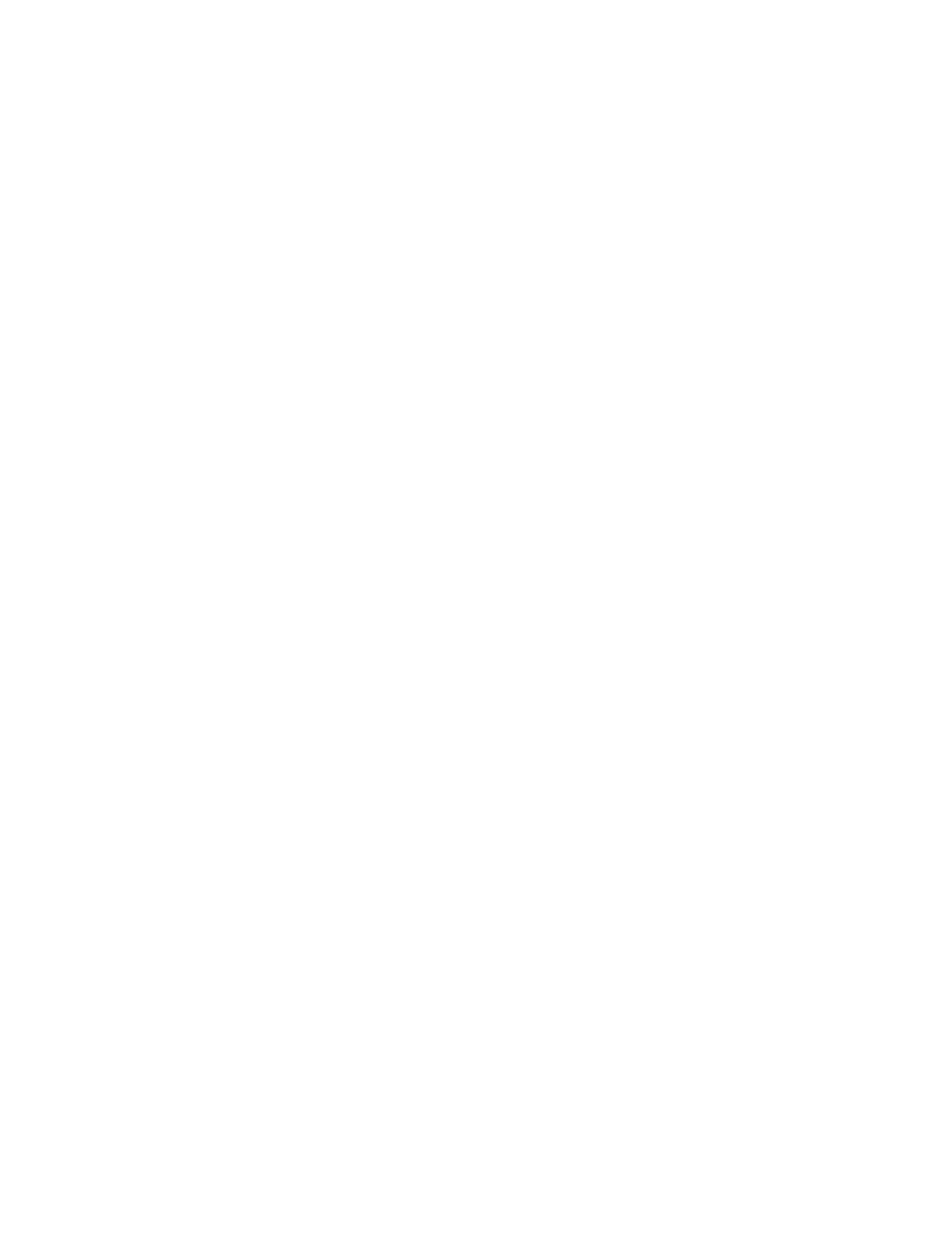
43
Setup: Audio "Latency" Settings
MuseBox makes use of computer software, and has a very high-performance audio sub-system
that converts the digital information in the software into audio you can hear, all in realtime. In
order to handle the calculations necessary to turn digital "bits" into music, the computer inside your
MuseBox needs a very small amount of time, or a "buffer" to do its work. This setting is called your
latency setting, and it will affect how many plugins you can run at once as well as how "fast" or
"tight" your MuseBox feels.
With MuseBox, certain virtual insturments and effects can make it so that MuseBox is not able to
finish all the calculations you are asking it to do, then an audible "click" might be heard on the
ouputs since the system didn't have enough time to finish its work before it had to submit them to
the outputs. It can cause the audio to click or pop, and is generally unpleasant. The key is to find
the right "buffer size" or "system latency" for your system to allow everything to work smoothly
and efficiently.
MuseBox gives you the choice of several different "System Latency" settings.
Lowest: This is the fastest setting in the MuseBox, and is best for drums or when you are
singing. This is also the most demanding setting in terms of the processor load, so some
presets may not be able to run well at this setting. If you hear clicking or popping in the
audio output while playing at this setting, try selecting the next higher setting.
Normal: This is the standard setting in the MuseBox. Fast, but not so fast that you are likely
to overload on a regular basis. If you hear clicking or popping in the audio output while
playing at this setting, try selecting the next higher setting.
Medium: Slower than normal, this setting is typical of most computer systems. Sounds that
have fast attacks may feel a bit a little slow in their response at this settingm but should
be fine for sounds that are more legato, like strings and pad synths. If you hear clicking
or popping in the audio output while playing at this setting, try selecting the next higher
setting.
Highest: If Medium does not give your MuseBox enough time to get its work done, then try
the highest setting. This setting gives the processor the most amount of time to do its job,
and should be sufficient for every sound found in MuseBox.
The best way to set the latency is to use the NORMAL setting in normal playing, and if you hear any
clicks in the audio (not related to the volume level) then change to the next higher latency setting.
