Page 29, Press the “stop/no” key. the screen will now read – MF Digital CD-5916 (Rev: 03/05/01) User Manual
Page 30
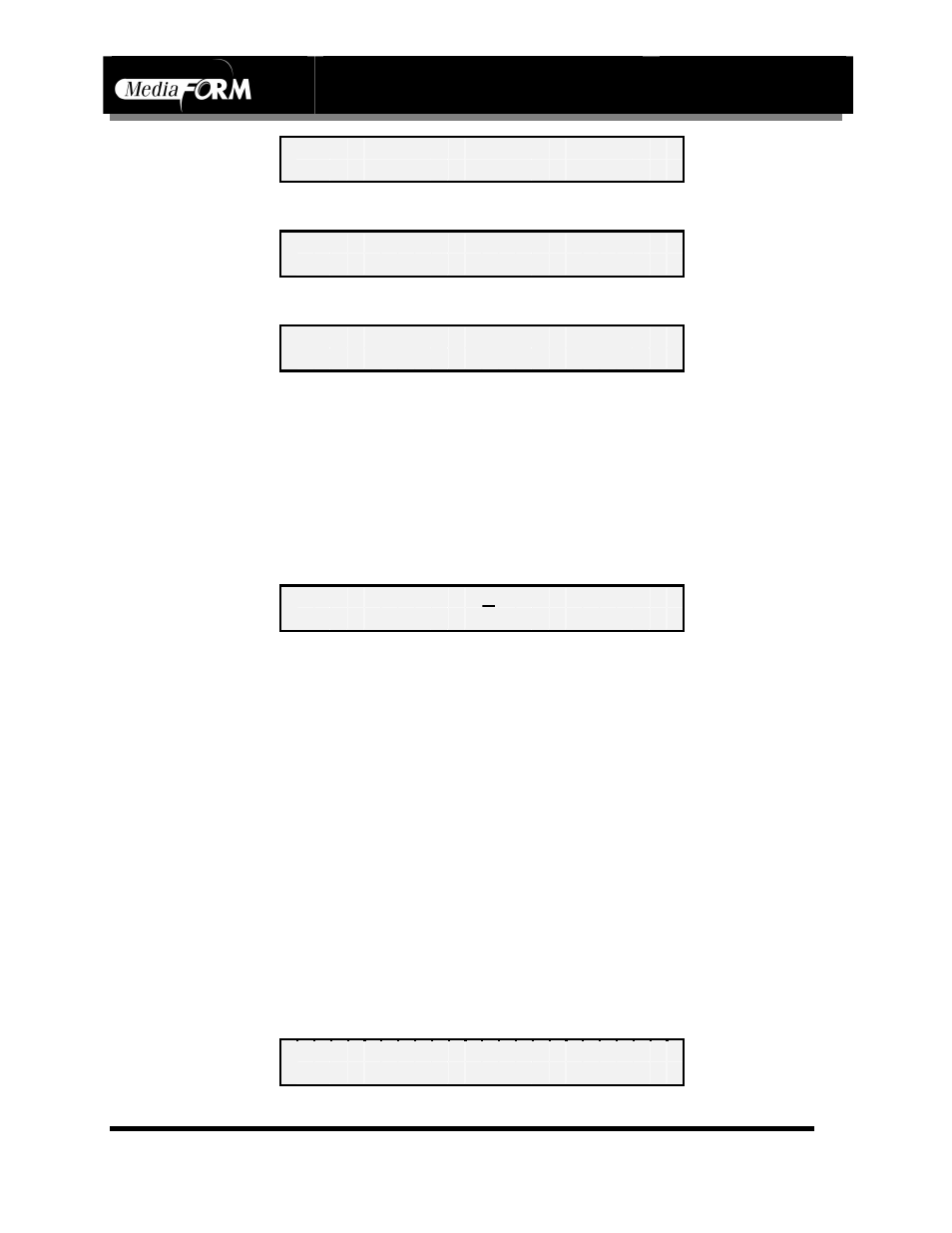
CD-5916
Operator’s Guide
Document Revision: 060102
Page 29
F R O M H D ? ( S T A R T / S T O P )
•
Press the “STOP/NO” key. The screen will now read:
T O H D ? ( S T A R T / S T O P )
•
Press the “START/YES” key. The screen will now read:
N O N E [ S T A R T ] = O K
[ 0 ] = N O N E [ 1 ] = N O N E
The hard disk can now contain up to six images (0, 1, 2, 3, 4 and 5). To
select the number of the image you wish to create, press the
corresponding number key on the keypad. For example, press the “0”
key to select the first image. Notice that after pressing the “0” key, the
name of the first image is displayed in the top left corner of the screen.
By default new images are given the name “NONE”.
•
Press the “START/YES” key. The screen will now read:
I M A G E N A M E : N O N E
C H A R - P L A C E E N D C H A R +
•
Enter a name for the image file to a maximum of twelve characters
(consisting of A to Z, 0 to 9 and -). This is done by pressing the
“COMPARE”, “STOP/NO”, “START/YES” and “COPY” keys which
correspond to the CHAR-, PLACE, END, and CHAR+ functions
respectively.
Begin by pressing the “COPY” (CHAR+) key to scroll the first
alphanumeric character forward in sequence or press the “COMPARE”
(CHAR-) key to scroll it backward. When the desired alphanumeric
character is reached, press the “STOP/NO” (PLACE) key to advance to
the next character place. Repeat the process until you have finished
entering the image file name.
•
Press the “START/YES” (END) key when naming is finished and a
screen similar to the one below will be displayed. In this example, the
name of the image is “TEST”:
I M A G E N A M E : T E S T
[ S T O P ] = N O [ S T A R T ] = Y E S
