Pattern creator/converter software user manual, 1 introduction, 2 pattern creator – Maxim Integrated HFAN-09.5.0: Pattern Creator/Converter Software User Manual
Page 2
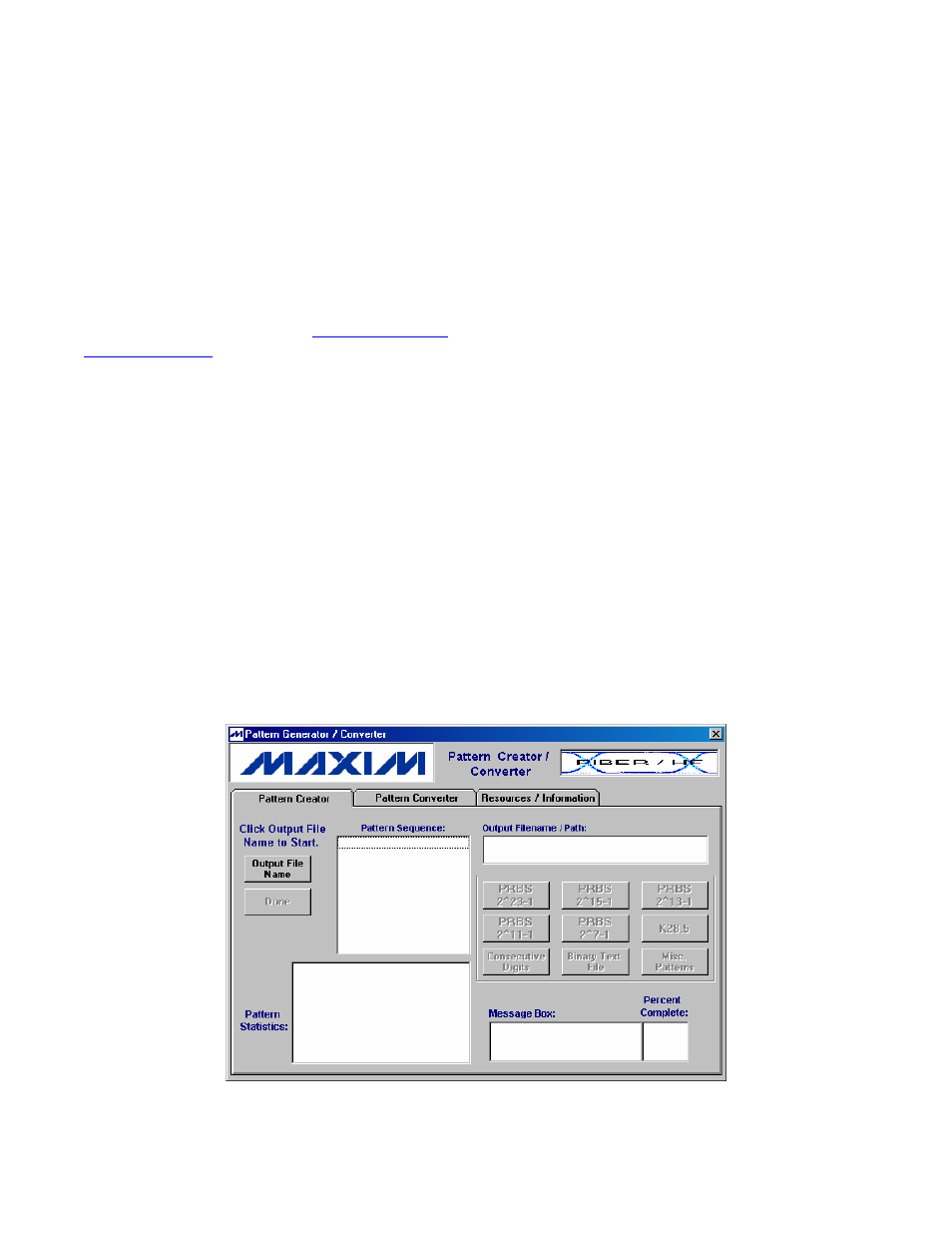
Application Note HFAN-9.5.0 (Rev.1; 04/08)
Maxim Integrated
Page 2 of 8
Pattern Creator/Converter Software User Manual
1 Introduction
The Pattern Creator/Converter software (available
for
download
at:
http://www.maxim-
ic.com/tools/other/
) was written to facilitate the
creation and use of complicated and non-standard
test patterns for evaluation of ICs, modules, and
systems used in fiber-optic, video, backplane and
other applications. This application note will step
through the features and use of the Pattern Creator /
Converter software and show examples on how to
use the program. The software has three main
sections: a Pattern Creator, a Pattern Converter and
Additional Resources / Information.
Note: This software is intended to run on a
windows-based desktop computer (Windows 98 or
newer) with a screen resolution of 800x600 or
larger. The operating system that is included with
test equipment (pattern generators, oscilloscopes,
etc.) will often lack the necessary installed window
components to allow correct operation of the
program directly on that equipment.
2 Pattern Creator
The Pattern Creator (Figure 1) allows the user to
create long binary test patterns in a text file format.
To start a new pattern, click the Output File Name
button and choose a filename and location. Once the
file location and name are selected, the file is
created. Patterns can then be added sequentially by
pressing the buttons of the various built-in pattern
sequences.
The sequence of the pattern created will appear in
the Pattern Sequence box and the statistics of the
pattern will be displayed in the Pattern Statistics
text box. Pressing the Done button closes the text
file that was created. More details and an example of
how to use the buttons and features of the Pattern
Creator section will be demonstrated in the
following paragraphs.
Figure 1. Pattern Creator Tab Menu
