Casio KL-120 User Manual
Page 13
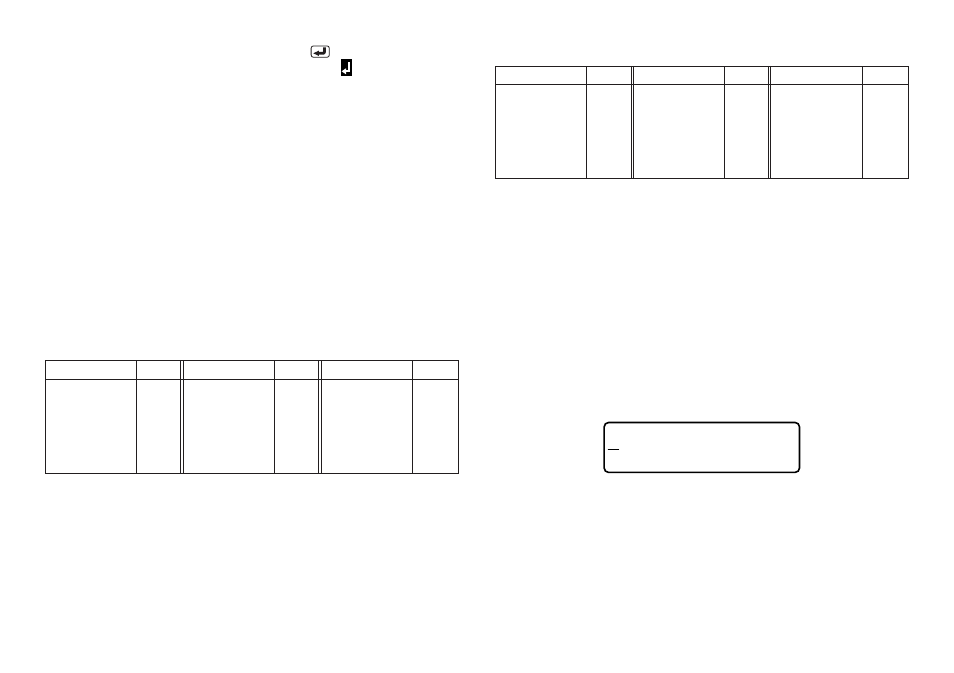
E-12
3. When you reach the end of a line of text, press
to input a newline mark.
•
A newline operation is indicated on the display by the
symbol. This shows
where you changed lines.
•
The maximum number of lines you can input depends on the width of the tape
you have loaded in the Label Printer.
Tape Width Maximum
Number of Lines
•
6mm ............................ 1
•
9mm ............................ 1
•
12mm .......................... 2
•
18mm .......................... 2
4. Input the characters in the second line.
5. To print the text that you input, press PRINT. For details on printing, see
page E-18.
About the CODE key…
The CODE key makes it possible to input punctuation needed for a number of
different languages. The following shows the key operations you should use for
each of the characters formed using the CODE key.
Key Operation
Input
Key Operation
Input
Key Operation
Input
CODE U
Ü
CODE O
Œ
CODE P
Å
CODE A
Æ
CODE J
Ö
CODE K
Ä
CODE L
J
CODE Z
W
CODE C
Ç
CODE N
Ñ
CODE 1
´
CODE 2
`
CODE 3
¨
CODE 4
˜
■
CAPS on
CODE 5
ˆ
CODE 6
ˇ
CODE 7
°
CODE 8
/
CODE 9
˝
CODE 0
˛
Example: To input á.
1. Press CODE.
2. Press 1.
3. Press A.
Special Symbols
You can also access a menu of special symbols by pressing SYMBOL.
(There are a total of 86 different symbols.)
To input special symbols
1. With the cursor at the location where you want to input a special symbol,
press FUNC and then 4 (SYMBOL).
•
The symbol that is underlined on the display is the one that is currently selected.
,
(
.
)
:
[
;
]
•
{
?
}
! ‘
< > << >>
<< >>
’ “
/ \
”
$
„
¢ £ Fr
¿ ¡
2. Use the
c
,
v
,
x
and
z
cursor keys to move the underlining to the symbol
you want.
•
Not all of the available symbols fit on the display. The menu will scroll when
you press the cursor keys.
3. After you underline the symbol you want, press SET.
•
This returns to the input screen, with the symbol you selected input at the
location where the cursor was located when you displayed the symbol list.
Key Operation
Input
Key Operation
Input
Key Operation
Input
CODE U
ü
CODE O
œ
CODE P
å
CODE A
æ
CODE S
ß
CODE J
ö
CODE K
ä
CODE L
j
CODE Z
w
CODE C
ç
CODE N
ñ
CODE 1
´
CODE 2
`
CODE 3
¨
■
CAPS off
CODE 4
˜
CODE 5
ˆ
CODE 6
ˇ
CODE 7
°
CODE 8
/
CODE 9
˝
CODE 0
˛
