Keri Systems PXL-250 Quick Reference User Manual
Pxl-250 quick reference, 0 pxl-250: before turning power on, 0 powering the controller for the first time
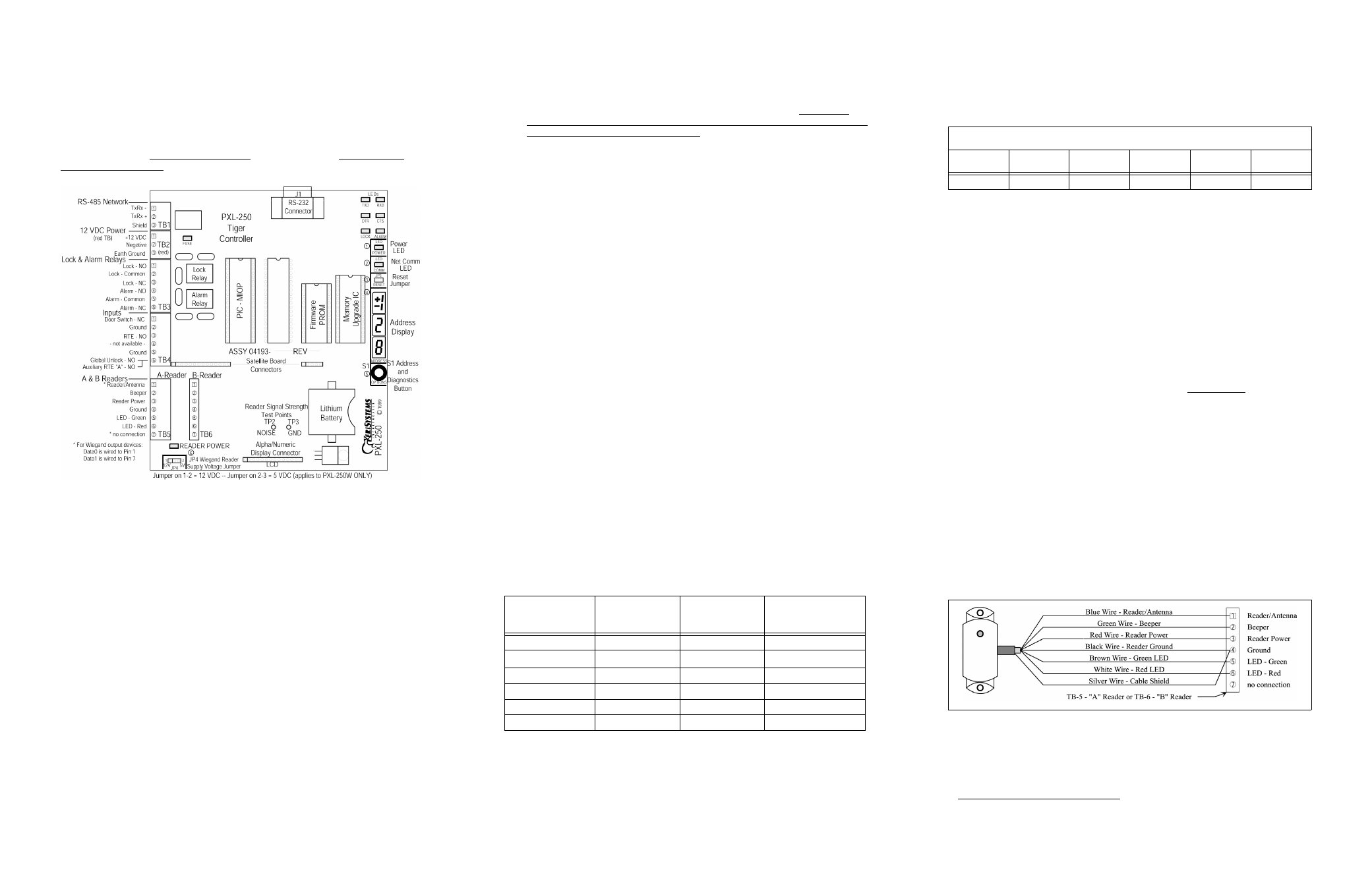
P/N 01803-004 Rev. D
PXL-250 Quick Reference
This Quick Reference is designed for the experienced installer as a quick reference while installing to
ensure all connections are made properly.
The Quick Reference is designed as a checklist of sorts where you may check off as each installation
procedure is completed. Additional information is given for those who need to be reminded of what
is performed during that part of the installation. For detailed information on installing the PXL-250
Tiger Controller, see the PXL-250 Quick Start Guide (P/N 01835-002) or the PXL-250/SB-293
Technical Reference Manual (P/N 01836-004).
Figure 1: PXL-250 Board
1.0
PXL-250: Before Turning Power ON
Verify 12 VDC is supplied to the controller.
1.Verify the power supply is the correct voltage by first setting the tester to AC and checking
the voltage the power supply. If it reads over 1 volt AC, then you will need to use a different
power supply (preferably linear).
2.Set the DVM to a DC volt scale capable of reading 12 VDC.
3.Turn the power supply ON.
4.Place the Red DVM lead on the power supply’s terminal block output - Pin 1. Place the
Black DVM lead on the power supply’s terminal block output - Pin 2. Check the DVM read-
ing. It should read between +12 VDC to +14 VDC.
5.If the DVM does not read between +12 VDC to +14 VDC, verify the power supply is of the
correct voltage (see step 1 above), verify the cable length does not exceed 200 feet, and ver-
ify the cable gauge is AWG 18. This problem must be corrected before power can be sup-
plied to the controller.
6.Turn the power supply OFF.
7.Connect the power supply’s terminal block output to the TB-2 connector on the PXL-250
controller.
8.The controller is now ready to be powered ON.
NOTE: On long power cable runs, keep in mind the resistance in the cable itself causes a drop in
voltage at the end of the run. The power supply must be able to account for this voltage drop.
Verify all wiring connections are secure and are made to the correct Terminal Block pins.
Verify a good earth ground has been connected to TB-2, pin 3.
If the controller is not using a door contact switch, verify a door switch input jumper is
connected between TB-4, pins 1 and 2.
Verify transient suppression has been installed on all electrical devices connected to a
controller’s outputs.
If this is a PXL-250W Wiegand controller, verify the JP4 Wiegand reader voltage supply jumper
is set correctly. The default position for the JP4 jumper is set at 5 VDC (jumper across pins 2-
3). If your Wiegand compatible reader requires 12 VDC, move the jumper on JP4 from pins 2-
3 to pins 1-2 while the power is off. When 12 VDC power is being supplied to the reader, the
POWER READER warning LED (located above the JP4 jumper) turns red. If 12 VDC is
applied to a 5 VDC reader, the reader may be damaged. Keri Systems, Inc. cannot be held
responsible for a reader damaged in this way.
NOTE: Early revisions of the surface mount PXL-250W mislabeled the JP4 jumper as JP5. All
instructions for the JP4 jumper apply to the jumper labeled as JP5 (see Figure 1 for the location of
the jumper).
2.0
Powering the controller for the first time:
Reset the controller’s RAM.
1.Turn the controller’s power off.
2.On the controller, insert a jumper across pins 1 and 2 of JP3.
3.Hold the S1 Address and Diagnostics Button down and turn the controller's power on. The
beeper for the reader attached to the controller will beep as power comes on followed by a
beep-beep indicating the controller's firmware has reset the controller's RAM.
4.Release S1. If the optional Alpha/Numeric Display has been installed, it will display a "SYS-
TEM RESET" message. Turn system power off and remove the jumper on JP3. The control-
ler is ready.
Set the controller’s address.
1.Turn the controller's power off. Verify JP3 is not installed (if JP3 is installed, the controller
RAM will be reset when the power is turned on).
2.Hold the S1 Address and Diagnostics Button down and turn the controller's power on. The
beeper for the reader attached to the controller will beep as power comes on followed by a
beep-beep indicating the controller's firmware has entered the address setting mode.
3.Release S1. The address display LEDs then become active and the controller's address can be
set. If an Alpha/Numeric Display is connected to the controller, "ADDRESS CHANGE" will
appear on the display. The address range is from 1 to 128 (the Master Controller must be set
to address 1).
4.Quickly double clicking S1 toggles between increasing and decreasing the controller
address. The top LED character will display either a "+" or a "-" to show which direction is
active. A single click of S1 changes the controller address by 1. If you're at address 128, a +1
click will roll the address over to 1; conversely, if you're at address 1 a -1 click will roll the
address over to 128. Holding S1 down rapidly scrolls through the addresses.
5.After the new address has been set, you must wait approximately 30 seconds. There is a
timer in the controller's firmware that assumes that after 30 seconds of inactivity (no address
clicks), the entered address is the desired address for that controller. When the 30-second
timer expires, there will be a beep-beep indicating the controller has recognized and
accepted the new address and the address LEDs will turn off. If an Alpha/Numeric Display
is connected to the controller, "UNIT ##" will appear on the display (where ## is the control-
ler's address).
2.1
Recommended Power Supplies
2.2
Current Draw
• maximum current draw 270 mA for a controller plus reader current draw (refer to Table 1 for
Reader current draw)
• 120 mA max for a PXL-250 Controller
• 150 mA max for an SB-293 Satellite Board
NOTE: If an electronic locking device (such as a magnetic lock, door strike, or similar device) is to be
driven by the same power supply as the PXL-250 controller, please ensure the power supply provides
enough current to drive every device connected to that supply plus an adequate safety margin. AC
power cannot be used.
2.3
Cable Requirements
RS-232 Serial Cable
• four conductor, shielded, stranded, AWG 24 wire (Belden 9534 or a larger gauge)
• 50 feet maximum length (per RS-232 industry specification - greater lengths are not
recommended)
RS-485 Network Cable
• one twisted, shielded pair of conductors, stranded, AWG 24 wire (Belden 9501 or a larger
gauge)
• 4,000 feet total network length (per RS-485 industry specification)
• extended network configurations are possible – refer to the Network Wiring Application Note
(P/N 01824-002) for extended network configurations of up to 5,000 feet per star line and
16,000 feet total network length
Input Power
• two conductor, stranded, AWG 18 wire (Belden 8461 or a larger gauge)
• 200 foot maximum length for systems using an SB-293 with two readers
NOTE: On long power cable runs, the cable resistance causes a drop in voltage at the end of the
cable run. Be sure your power supply does provide 12 VDC at the end of the cable run.
Earth Ground
• Single conductor, AWG 18 wire (or a larger gauge)
1
3.0
Wiring Connections
3.1
Proximity Reader Connection
Figure 2: Proximity Reader Connection
Manufacturer
Description
Model
Number
Keri Systems
Part Number
ESD
12 Volt – 2 Amp
LP-2
KPS-5
ESD
24 Volt – 2 Amp
LP-2
KPS-6
a
a. For use with the MS-9000 Proximity Reader.
ESD
12 Volt – 10 Amp
LP-10
KPS-11
Power One
12 Volt – 3.4 Amp
HC12-3.4A
n/a
Power One
12 Volt – 1.7 Amp
HB12-1.7A
n/a
Golden Pacific
12 Volt – 1.2 Amp
PD-1212AR
KPS-7
Reader Type
MS-3000 MS-4000 MS-5000 MS-7000 MS-9000
Current Draw
50 mA
50 mA
100 mA
200 mA
200 mA
1. Ground wire is green with yellow tracer.
