Appendix, Appendix a: guidance on entry methods, The icons of input methods – Verykool i610 User Manual
Page 27: How to switch between the input methods, How to input special symbols
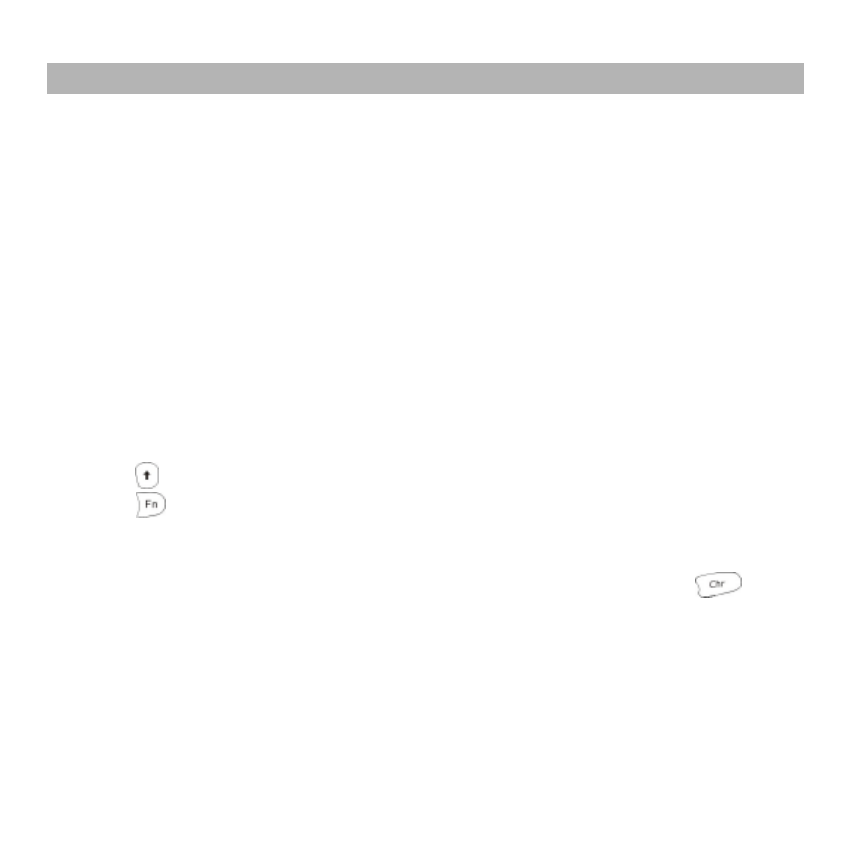
22
APPENDIX
Appendix A: Guidance on Entry Methods
This phone provides input methods, which can be used in editing the Phone Book, short
messages, memos, greetings, alarms and other text applications.
The Icons of Input Methods
After entering different kinds of edit windows (including edit phonebook, short messages. etc.),
the icons of input are as follows:
“123”: The Entry method of Numeric appears as: “123”
“abc”: The entry method of Multitap abc appears as: “abc”
“Gb eng”: The entry method of Smart abc appears as: “Gb eng”
“es”: The entry method of Multitap Spanish appears as: “es”
How to Switch Between the Input Methods
Press the ctrl key to switch the input methods.
e.g.: If the current input is Multitap abc the screen will show “abc”. Press the Ctrl key, to go to
Numeric, and the screen will show “123”, etc.
Press the
key to switch the uppercase and lowercase.
Press the
key to switch the letters/ numbers/ symbols between of the upper row and the
lower row.
How to Input Special Symbols
If you want to input special symbols, such as " @ = < >”, Etc., please press the
key at
the right bottom of your keypad.
