Contactitemoptions, Todelete/copy/movecontactentriesbybatch, Toimport/exportcontactentries – Verykool i280 User Manual
Page 37: 3 contact item options, 4 to delete/copy/move contact entries by batch, 5 to import/export contact entries
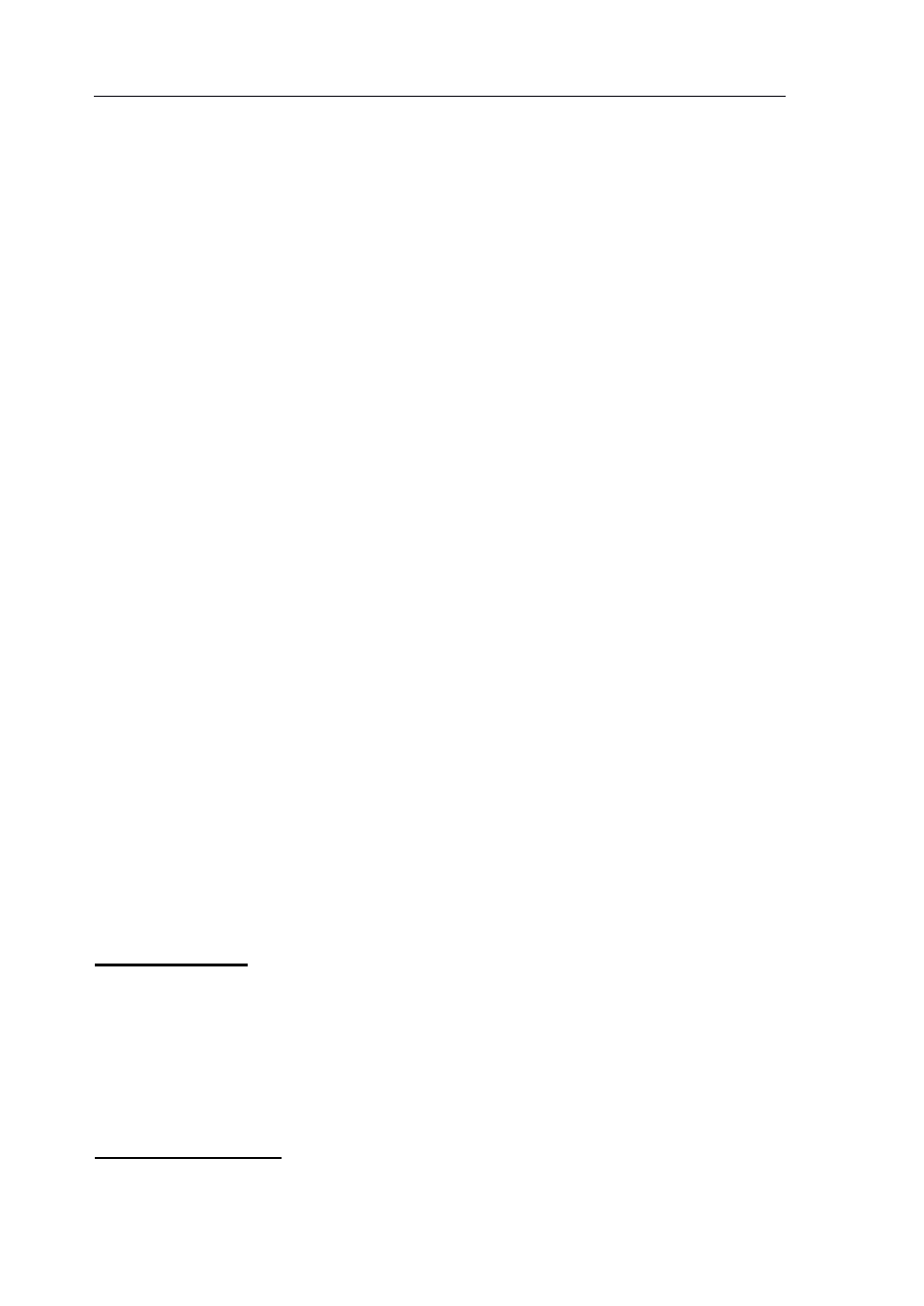
verykool™ i280 User Manual
37
You may set the number of columns in
Contacts� Settings � Fields.
5.3
5.3
5.3
5.3
Contact
Contact
Contact
Contact Item
Item
Item
Item Options
Options
Options
Options
Choose the required entry in the Contact list, and then press
“Options”. You can choose the following operations in the options
menu: View
View
View
View, Edit
Edit
Edit
Edit, Delete
Delete
Delete
Delete, Copy
Copy
Copy
Copy (to another storage location, e.g.
SIM�phone), Move
Move
Move
Move, Duplicate
Duplicate
Duplicate
Duplicate (create a duplicate in the same
storage location), Send
Send
Send
Send SMS
SMS
SMS
SMS, Send
Send
Send
Send MMS
MMS
MMS
MMS, Send
Send
Send
Send Email
Email, and Send
Send
Send
Send
vCard
vCard
vCard
vCard.
5.4
5.4
5.4
5.4
To
To
To
To delete/copy/move
delete/copy/move
delete/copy/move
delete/copy/move contact
contact
contact
contact entries
entries
entries
entries by
by
by
by bat
bat
bat
batcccch
h
h
h
Enter Contacts, and then select “Delete”/“Copy”/“Move”. Both SIM
card to phone and phone to SIM card options are available.
5.5
5.5
5.5
5.5
To
To
To
To import/export
import/export
import/export
import/export Contact
Contact
Contact
Contact entries
entries
entries
entries
Enter Contacts, and then select “Import & Export”. You can export
Contact entries by batch to Downloads or import them in .vcf format.
Export
Export
Export
Export to
to
to
to File:
File:
File:
File:
To export all the entries stored in the phone memory and SIM cards to
the “Contacts” folder under Downloads. The existing data in this
folder will be deleted before exporting.
Import
Import
Import
Import from
from
from
from File:
File:
File:
File:
