Zoom H4n User Manual
Page 62
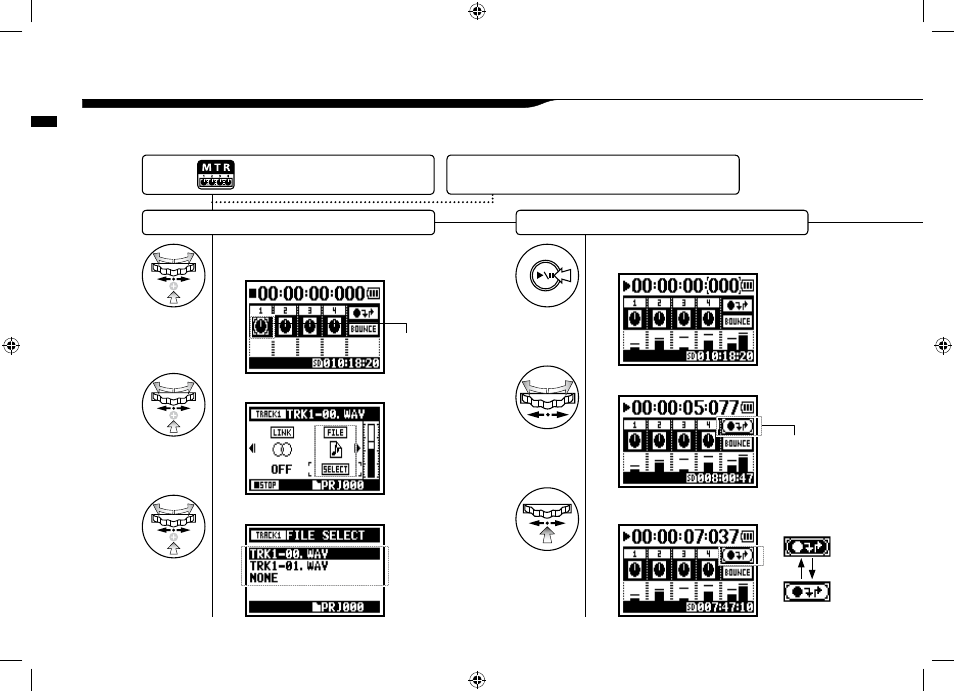
2
Select
Setting / Recor
ding: Re-r
ecor
ding,
061
This function,
Here we explain how to start
1-08-1 Setting / Recording: Re-recording,
Allocate files to a track
Set the recording start position,
3
Select any desirable
4
Press[START PLAYBACK].
Icon interchanges
6
Find the desirable position for ‘PUNCH IN’
and press.
5
Select PUNCH IN _ PUNCH OUT ICON and press.
PUNCH IN / PUNCH
OUT icon
1
On the top screen select
'TRACK MENU ICON' and press.
TRACK MENU icon
Change from
to
Press the [MENU] button for
more than 2 seconds, and start
operation from the top screen.
