ZTE ZMAX User Manual
Page 57
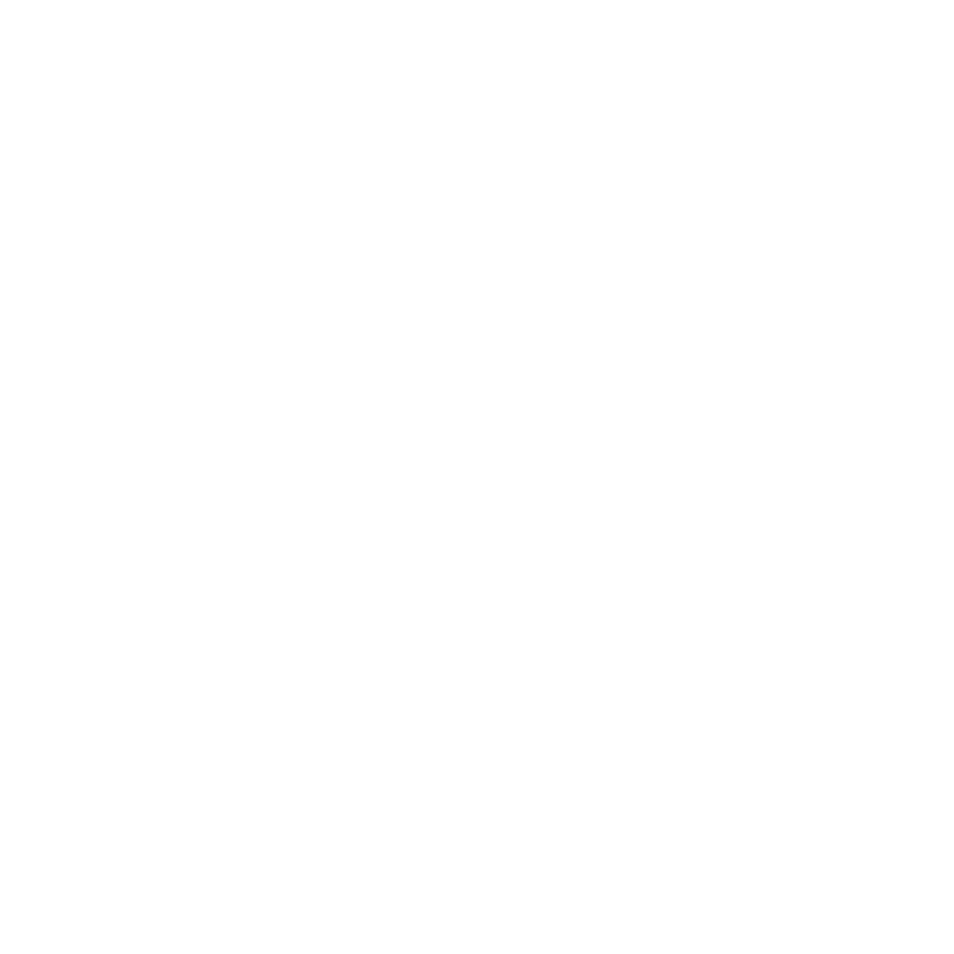
55
2. Touch the
Home Key > Menu Key > System settings > More… >
Tethering & Mobile HotSpot.
3. Check
USB tethering. Your computer is now sharing your phone's
data connection.
4. To stop sharing your data connection, uncheck
USB tethering.
Share Your Mobile Data Connection as a Wi-Fi Hotspot
You can share your phone’s data connection with other devices by turning
your phone into a portable Wi-Fi hotspot. You must have qualifying
service on your account in order to use the Mobile HotSpot feature.
NOTE: When the portable Wi-Fi hotspot feature is enabled, you cannot
use your phone’s applications to access the Internet via its Wi-Fi
connection. You still remain connected to the Internet via your mobile
data network.
1. Touch the
Home Key > Menu Key > System settings > More… >
Tethering & Mobile HotSpot.
2. Check
Mobile HotSpot.
After a moment, the phone starts broadcasting its Wi-Fi network
name (SSID).
3. On another device, locate your phone via Wi-Fi and connect with it to
start using the phone’s mobile data.
NOTE: To stop sharing your data connection, uncheck Mobile HotSpot.
