Sony XPERIA Z3v User Manual
Page 69
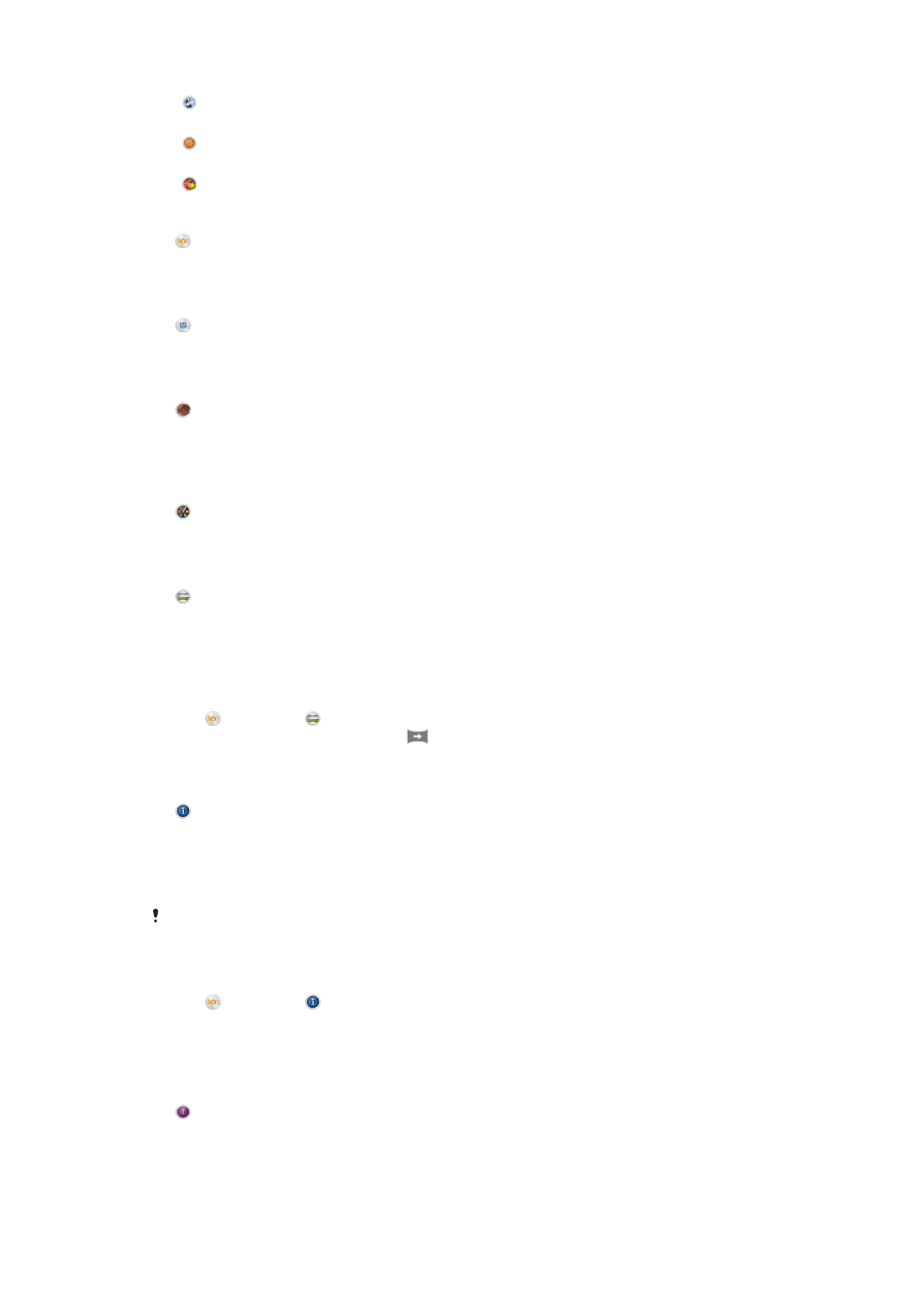
Multi camera
Record the same scene from multiple angles on a single screen.
Sound Photo
Take photos with background sound.
AR fun
Play in your camera view finder with virtual objects and enrich your photos or videos.
Superior auto
Superior auto mode detects the conditions you are shooting in and automatically adjusts
the settings to ensure you take the best photo possible.
Manual mode
Use Manual mode when you want to manually adjust your camera settings for photos
and videos.
AR effect
You can apply AR (augmented reality) effects to your photos or videos and make them
more fun. When using the camera, this setting lets you integrate 3D scenes into your
photos or videos. Just select the scene you want and adjust its position in the viewfinder.
Creative effect
You can apply different effects on your photos. For example, you can add a Nostalgic
effect to make photos look older, or a Sketch effect for a more fun image.
Sweep Panorama
You can take wide-angle and panoramic photos in landscape or portrait orientation with
an easy press-and-sweep motion.
To take a panoramic photo
1
Activate the camera.
2
Tap , then select .
3
To select a shooting direction, tap
.
4
Press the camera key and move the camera slowly and steadily to the direction of
movement indicated on the screen.
Info-eye™
The Info-eye™ application helps you search for information about things around you
using your camera viewfinder. For example, you can snap a photo of a landmark and
receive information about it right on your screen. Or you can take a photo of a book or
scan a QR code and get background information instantly.
Info-eye™ can only recognize selected landmarks or objects.
To scan a barcode or QR code using Info-eye™
1
Activate the camera.
2
Tap , then select .
3
Point the camera at the barcode or QR code so that the code appears in the
viewfinder, then take a photo of it.
4
Wait for a while until the photo is analyzed. To view product information, touch
and hold
Product details, then drag upward.
Timeshift burst
The camera takes a burst of 61 photos in a window of two seconds—one second before
and after you press the camera key. So you can go back and find the perfect image.
69
This is an Internet version of this publication. © Print only for private use.
