Basic settings, Accessing settings, Sound, ringtone and volume – Sony XPERIA Z3v User Manual
Page 35
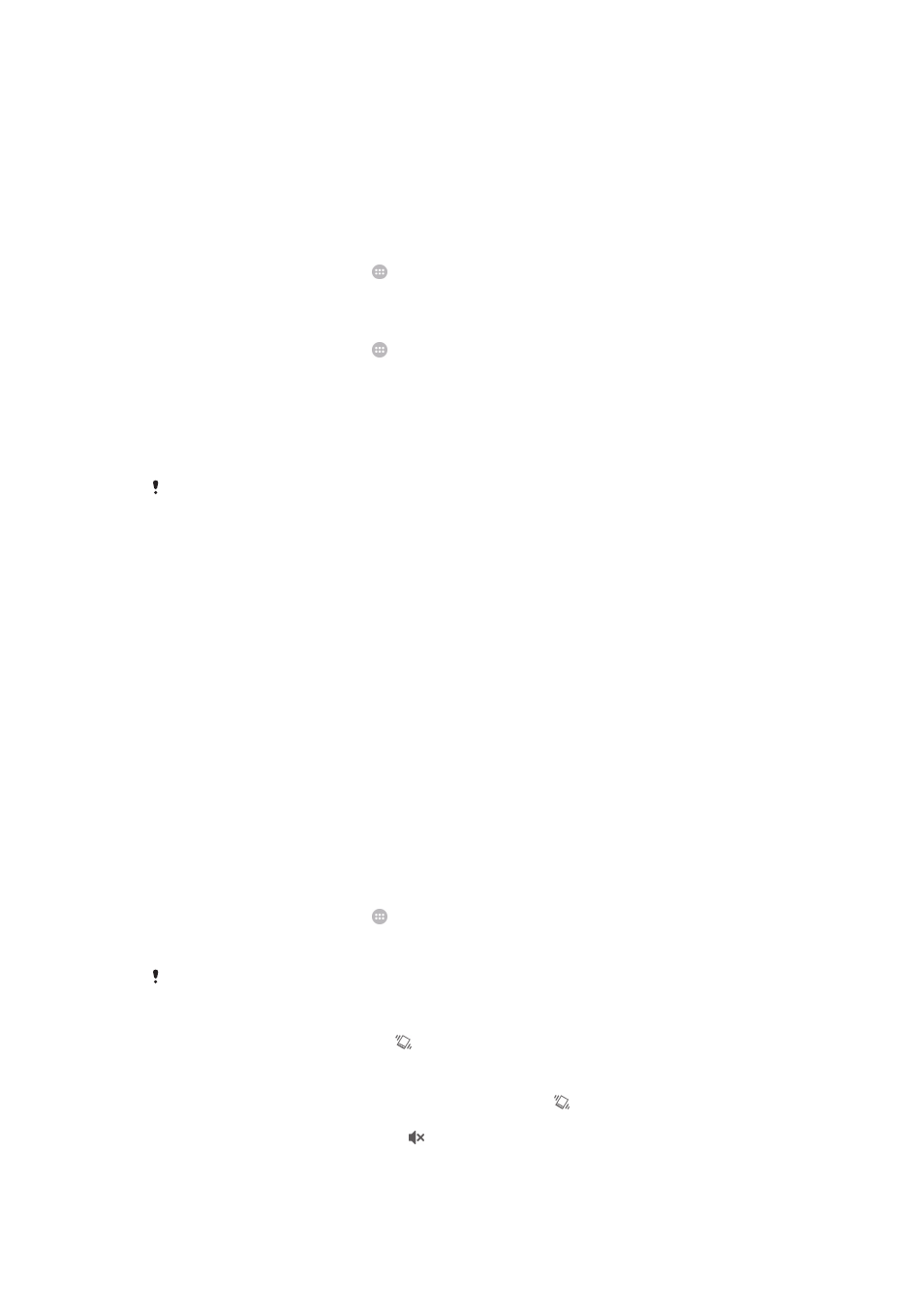
Basic settings
Accessing settings
View and change settings for your device from the Settings menu. The Settings menu is
accessible from both the Application screen and the Quick settings panel.
To open the device settings menu from the Application screen
1
From your Home screen, tap .
2
Tap
Settings.
To view information about your device
1
From your Home screen, tap .
2
Find and tap
Settings > About phone.
To activate the screen using Tap to wake up mode
1
Make sure that Tap to wake up mode is turned on. To turn it on, tap
Settings >
Display, then mark the Tap to wake up checkbox.
2
Double-tap the screen.
This feature is applicable only when your
Screen lock is None.
To open the Quick settings panel
•
Using two fingers, drag the status bar downward.
To select which settings to display on the Quick settings panel
1
Using two fingers, drag the status bar downwards, then tap
Edit.
2
Touch and hold an icon, then drag and drop to the Quick settings panel for
display.
To rearrange the Quick settings panel
1
Using two fingers, drag the status bar downwards, then tap
Edit.
2
Touch and hold an icon, then move it to the desired position.
Sound, ringtone and volume
You can adjust the ringtone volume for incoming calls, notifications and alarms, and you
can also adjust the volume for your music and video playback and game playing. You
can set your device to silent or vibrate mode so that it doesn't ring when you're in a
meeting.
To adjust the volumes
1
From your Home screen, tap .
2
Find and tap
Settings > Sound > Volumes.
3
Drag the volume slider to the desired position.
You can also press the volume key up or down to adjust the ringtone and media play volumes.
To set your device to vibrate mode
•
Press the volume key down until appears in the status bar.
To set your device to silent mode
1
Press the volume key down until the device vibrates and appears in the status
bar.
2
Press the volume key down again. appears in the status bar.
35
This is an Internet version of this publication. © Print only for private use.
