Background and themes – Sony XPERIA Z3v User Manual
Page 20
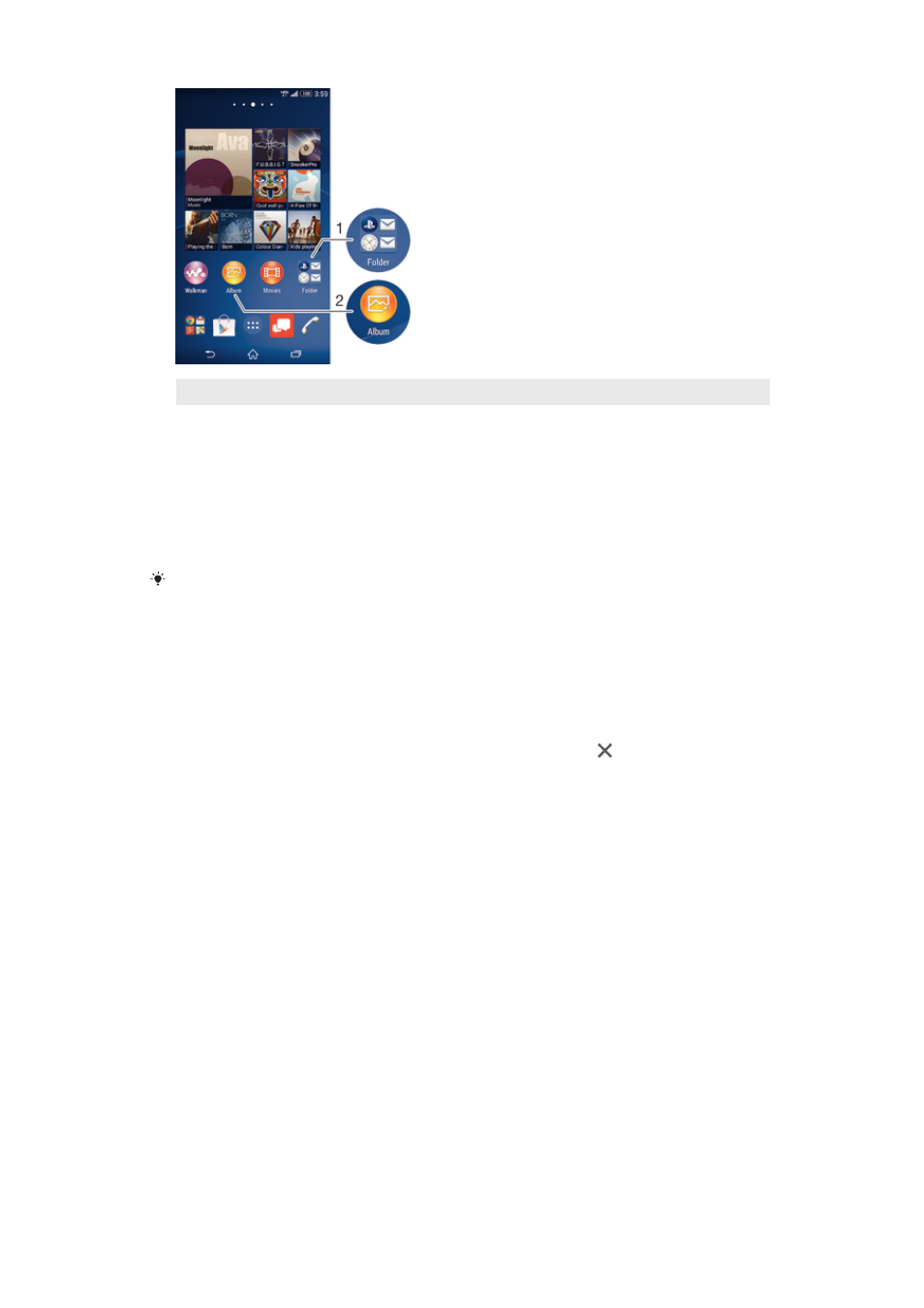
1
Access a folder containing applications
2
Access an application using a shortcut
To add a shortcut to your Home screen
1
Touch and hold an empty area on your Home screen until the device vibrates and
the customization menu appears.
2
In the customization menu, tap
Apps.
3
Scroll through the list of applications and select an application. The selected
application gets added to the Home screen.
In step 3, alternatively, you can tap
Shortcuts and then select an application from the list
available. If you use this method to add shortcuts, some of the applications available allow
you to add specific functionality to the shortcut.
To move an item on the Home screen
•
Touch and hold the item until it magnifies and the device vibrates, then drag the
item to the new location.
To remove an item from the Homescreen
•
Touch and hold an item until it magnifies, then drag the item to on the top of
the screen.
To create a folder on the Home screen
•
Touch and hold an application icon or a shortcut until it magnifies and the device
vibrates, then drag and drop it on top of another application icon or shortcut.
To add items to a folder on the Home screen
•
Touch and hold an item until it magnifies and the device vibrates, then drag the
item to the folder.
To rename a folder on the Home screen
1
Tap the folder to open it.
2
Tap the folder's title bar to show the
Folder name field.
3
Enter the new folder name and tap
Done.
Background and themes
You can adapt the Home screen to your own style using wallpapers and different
themes. You can also change the wallpaper on the lock screen.
20
This is an Internet version of this publication. © Print only for private use.
