Sony XPERIA Z3v User Manual
Page 38
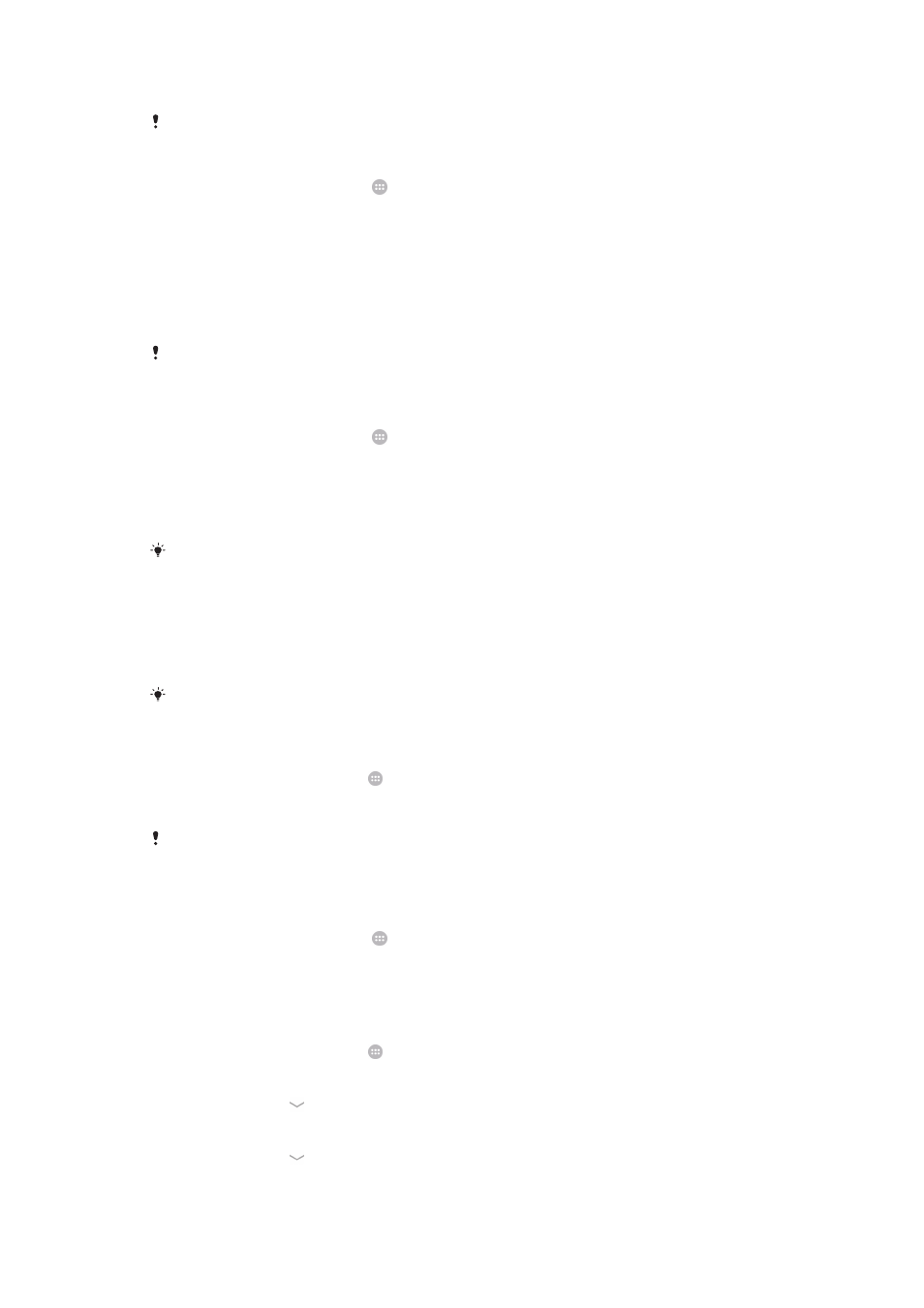
To unlock the screen using the Bluetooth® unlock feature
Make sure that your device and other Bluetooth® devices are paired before you use the
Bluetooth® unlock feature. For more information about pairing, see
To pair your device with
another Bluetooth® device
on page 95.
1
From your Home screen, tap , then find and tap
Settings > Security.
2
Tap
Screen lock > Bluetooth unlock.
3
Tap
Continue and select the device that you want to use to unlock the screen,
then tap
Continue.
4
Choose an option as the backup lock to unlock the screen when no Bluetooth®
devices are connected.
5
In other Bluetooth® devices, find and tap the name of your device under
Settings
>
Bluetooth > Paired devices. When Connected appears on the Bluetooth®
devices, press the power key on your device immediately.
If your device is disconnected from other Bluetooth® devices, you need to unlock the screen
using a PIN or a Pattern.
To set up the Face Unlock feature
1
From your Home screen, tap >
Settings > Security > Screen lock.
2
Tap
Face Unlock, then follow the instructions in your device to capture a photo of
your face.
3
After your face is successfully captured, tap
Continue.
4
Select a backup unlock method and follow the instructions in the device to
complete the setup.
For best results, capture your face in an indoor area that is well lit but not too bright, and hold
the device at eye level.
To unlock the screen using the Face Unlock feature
1
Activate the screen.
2
Look at your device from the same angle you used to capture your Face Unlock
photo.
If the Face Unlock feature fails to recognize your face, you must use the backup unlock
method to unlock the screen.
To create a screen lock pattern
1
From your Homescreen, tap .
2
Find and tap
Settings > Security > Screen lock > Pattern.
3
Follow the instructions on your device.
If the unlock pattern you draw on the screen is rejected five times in a row, you can select to
either wait 30 seconds and then try again, or, if you have a Google account set up on your
device, enter your account information (password and username) to unlock the device.
To change the screen lock pattern
1
From your Home screen, tap .
2
Find and tap
Settings> Security > Screen lock.
3
Draw your screen unlock pattern.
4
Tap
Pattern and follow the instructions on your device.
To create a screen lock PIN
1
From your Homescreen, tap .
2
Find and tap
Settings > Security > Screen lock > PIN.
3
Enter a numeric PIN.
4
If necessary, tap to minimize the keyboard.
5
Tap
Continue.
6
Re-enter and confirm your PIN.
7
If necessary, tap to minimize the keyboard.
8
Tap
OK.
38
This is an Internet version of this publication. © Print only for private use.
