Answering or ending calls, Using single tap mode, Managing accessibility settings – Samsung Galaxy S6 User Manual
Page 132: Saving accessibility settings in a file, Importing an accessibility settings file, Sharing accessibility settings files
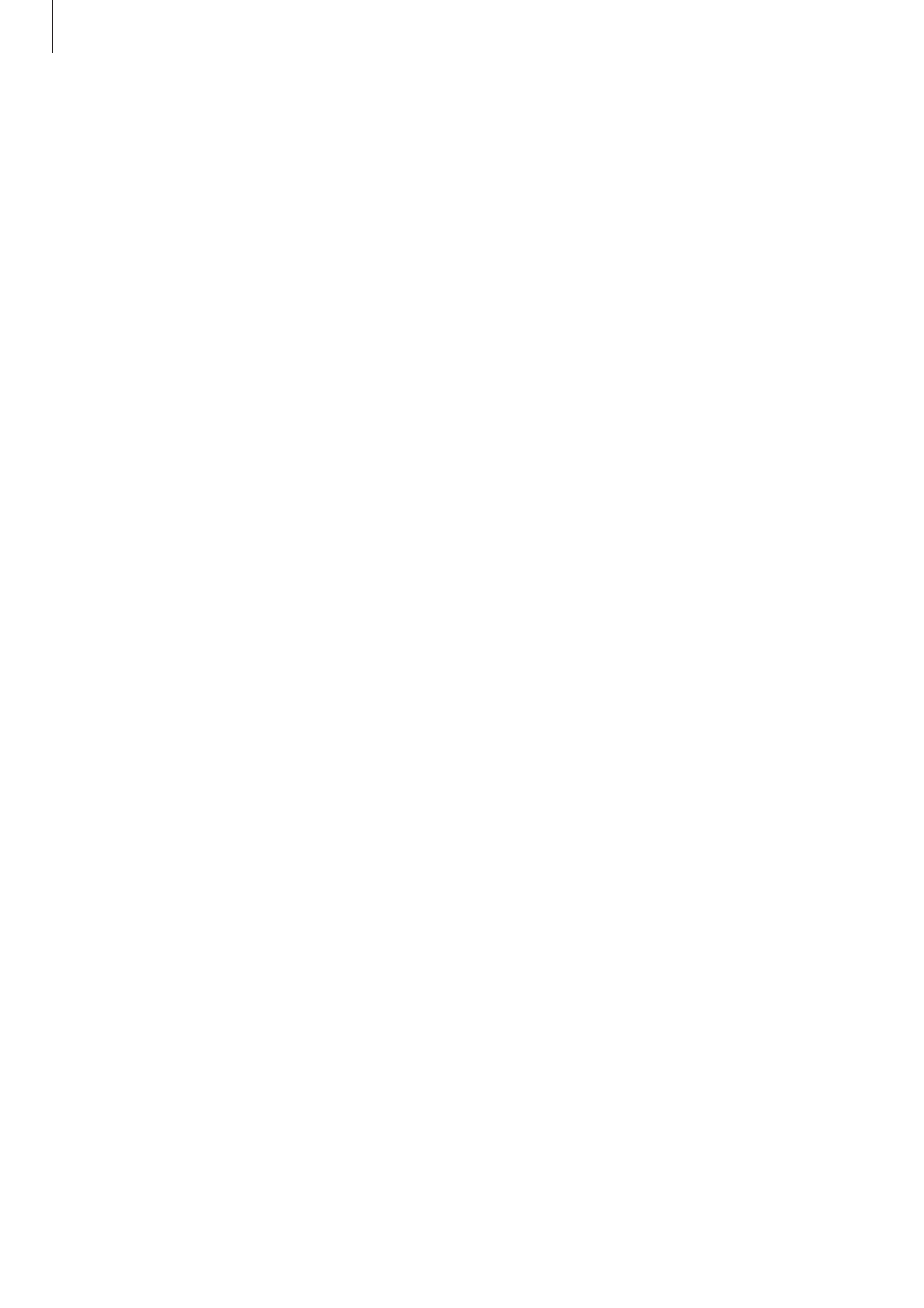
Appendix
132
Answering or ending calls
Change the method of answering or ending calls.
On the Apps screen, tap
Settings
→ Accessibility → Answering and ending calls.
Select the desired method.
Using single tap mode
When an alarm sounds or a call comes in, tap the button to stop the alarm or answer the call
instead of dragging the button.
On the Apps screen, tap
Settings
→ Accessibility, and then tap the Single tap mode switch
to activate it.
Managing accessibility settings
Saving accessibility settings in a file
Export the current accessibility settings in a file.
On the Apps screen, tap
Settings
→ Accessibility → Manage accessibility → Import/
Export
→ Export to My Files.
Importing an accessibility settings file
Import an accessibility settings file and update the current settings.
On the Apps screen, tap
Settings
→ Accessibility → Manage accessibility → Import/
Export
→ Import from My Files. Select a file to import and tap DONE. The accessibility
settings will be updated according to the imported file.
Sharing accessibility settings files
Share accessibility settings files with others via email, Wi-Fi Direct, Bluetooth, and more.
On the Apps screen, tap
Settings
→ Accessibility → Manage accessibility → Share via.
Then, select the accessibility files and tap DONE. Select a sharing method and follow the on-
screen instructions to share the files.
