Using the contextual menu, Adding image labels, Configuring settings for talkback – Samsung Galaxy S6 User Manual
Page 121
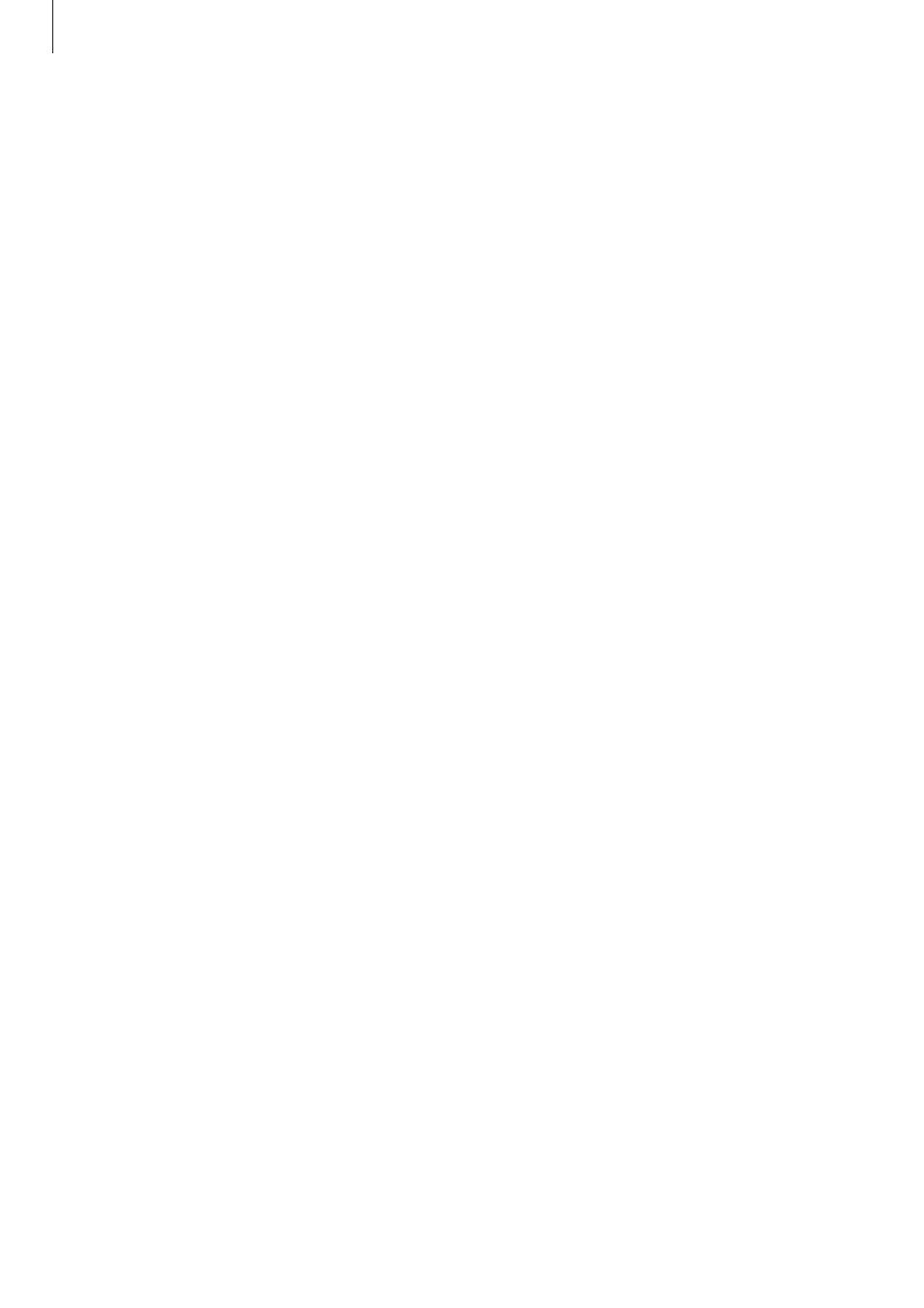
Appendix
121
Using the contextual menu
While you are using TalkBack, swipe to the left or right with three fingers. The contextual
menu will appear and the device will read the options aloud. Swipe to the left or right
with three fingers to scroll through the options. When you hear the option you want,
swipe upwards or downwards to use the option or adjust the settings for the option. For
example, when you hear Media Volume, you can adjust the volume by swiping upwards or
downwards.
Adding image labels
You can assign labels to images on the screen. The device reads aloud the labels when the
images are selected. Add labels to unlabelled images by tapping the screen twice with three
fingers and holding.
Configuring settings for TalkBack
Configure settings for TalkBack for your convenience.
On the Apps screen, tap
Settings
→ Accessibility → Vision → Galaxy TalkBack →
SETTINGS.
• Speech volume: Select the volume level for voice feedback.
• Speech rate: Select a speed for voice feedback.
• Pitch changes: Set the device to read aloud text at a low pitch when it is entered using a
keyboard.
• Keyboard feedback: Set the device to read aloud a word that you enter using a keyboard
when you tap the space key.
• Speak while screen off: Set the device to provide voice feedback when the screen is
turned off.
• Use proximity sensor: Set the device to pause voice feedback when you place your hand
over the sensor at the top of the device.
• Shake to continue reading: Set the device to read aloud the text displayed on the screen
when you shake the device. You can select from various shaking speeds.
