Display, Motions and gestures, 103 display 103 motions and gestures – Samsung Galaxy S6 User Manual
Page 103
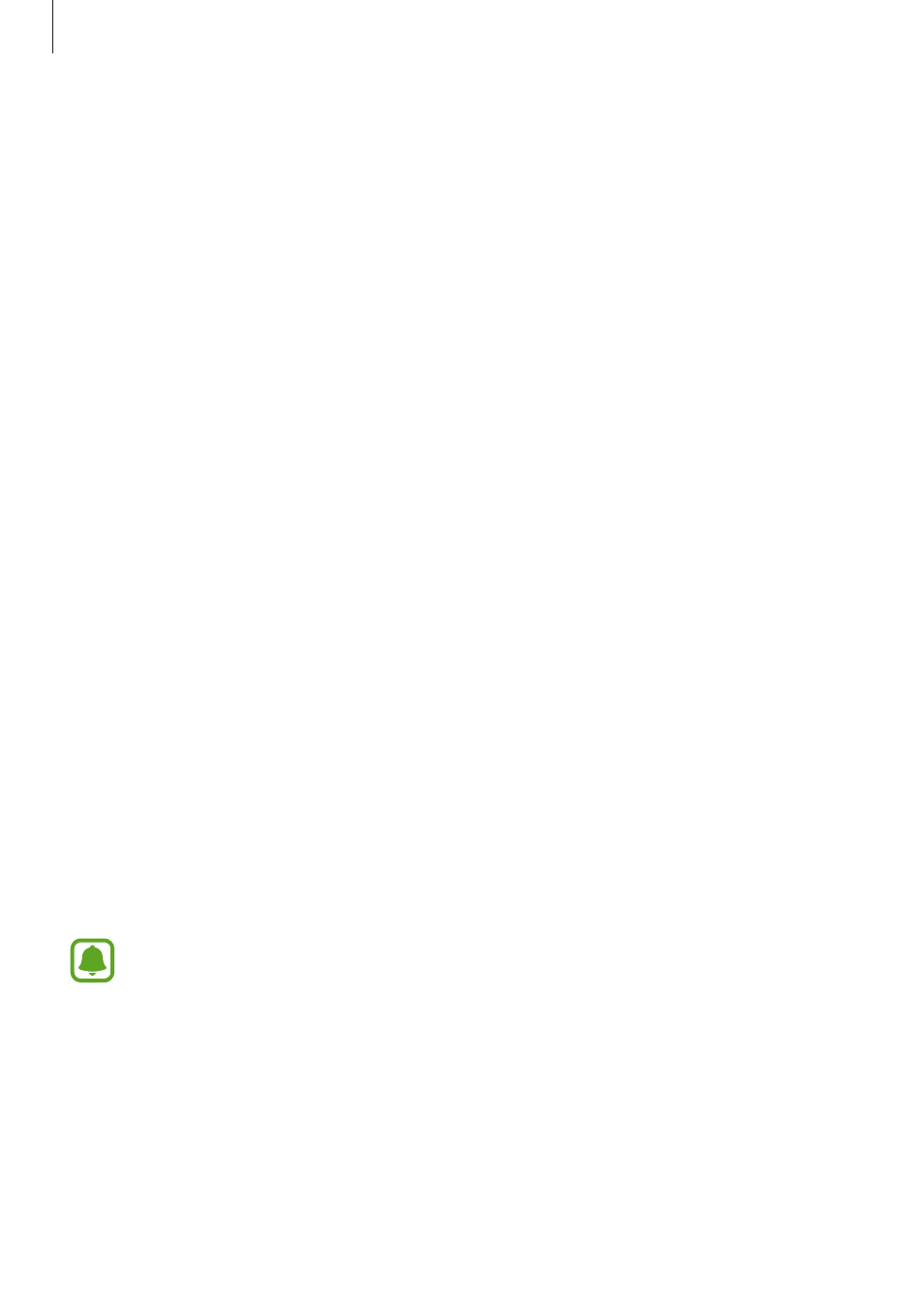
Settings
103
• Notifications on lock screen: Set whether or not to show the content of notifications on
the locked screen.
• App notifications: Change the notification settings for each app.
• LED indicator: Set the device to turn on the notification light when you have missed calls,
messages, or notifications.
Display
Change the display settings.
On the Settings screen, tap
Display.
• Brightness: Adjust the brightness of the display.
• Font: Change the font size and type.
• Screen timeout: Set the length of time the device waits before turning off the display’s
backlight.
• Smart stay: Set the device to prevent the display backlight from turning off while you are
looking at the display.
• Screen mode: Change the screen mode to adjust the display’s colour and contrast.
• Daydream: Set the device to launch a screensaver when the device is charging or
connected to a desktop dock.
Motions and gestures
Activate the motion recognition feature and change the settings that control motion
recognition on your device.
On the Settings screen, tap
Motions and gestures.
Excessive shaking or impact on the device may result in unintended inputs. Control
motions properly.
