3 home screen – Alcatel ONE TOUCH Fierce 2 User Manual
Page 8
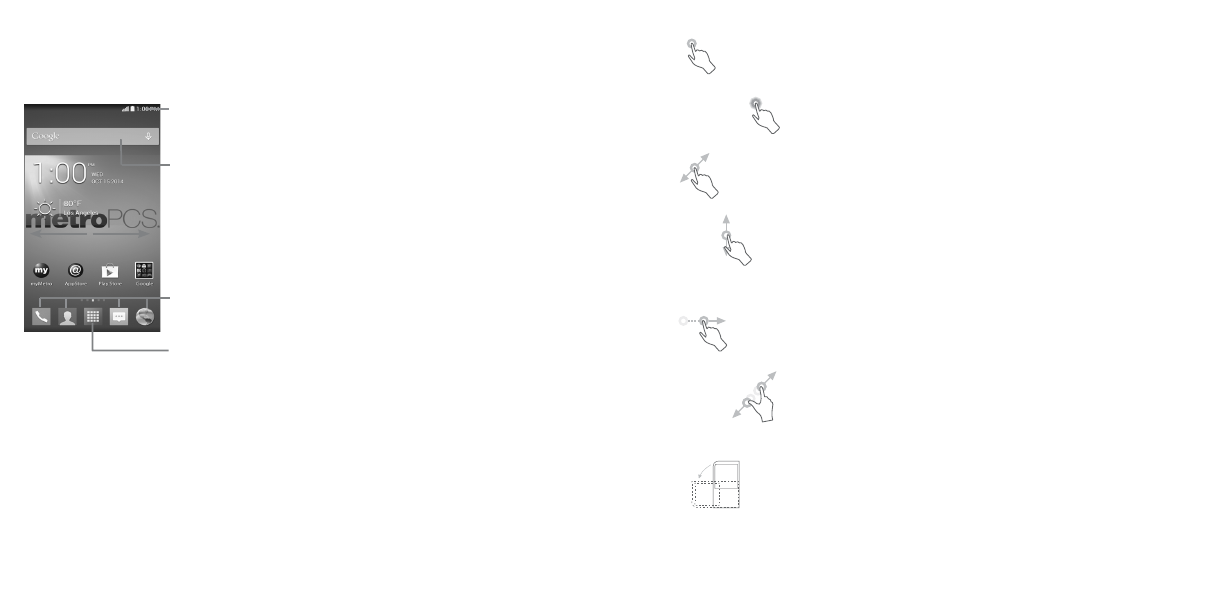
13
14
1.3
Home screen
Home screen is provided in an extended format to allow more space for adding applications, shortcuts
etc. Slide all Home screens horizontally left and right to get a complete view of the Home screens. The
white squares at the lower part of the screen indicate which screen you are viewing.
Search bar
•
Touch
to enter text search screen.
•
Touch
to enter voice search screen.
Status bar
•
Status/Notification indicators
•
Touch and drag down to open the notifications panel.
Applications icon
•
Touch to open applications menu.
Favorite applications tray
•
Touch to enter the application.
•
Touch and hold to move or change applications.
You can bring all your favorite and most frequently used items (applications, shortcuts, folders and
widgets) to your Home screens for quick access. Touch the Home key to switch to last viewed Home
screen from any screen, touch Home key twice to access default Home screen.
1.3.1
Using the touchscreen
Touch
To access an application, touch it with your finger.
Touch and Hold
Touch and hold the Home screen to access the available options for setting the wallpaper.
Drag
Place your finger on any item to drag it to another location.
Slide/Swipe
Slide/swipe your finger up and down and left to right to scroll through screens, applications, web pages,
etc.
Flick
Flick your finger across screen to move through screens faster.
Pinch/Spread
Place your index finger and thumb on the screen surface and draw them apart or together to scale an
element on the screen.
Rotate
Automatically change the screen orientation from portrait to landscape by turning the phone sideways
to have a better view.
