2 text input, 1 using onscreen keyboard, Text input – Alcatel ONE TOUCH Fierce 2 User Manual
Page 15
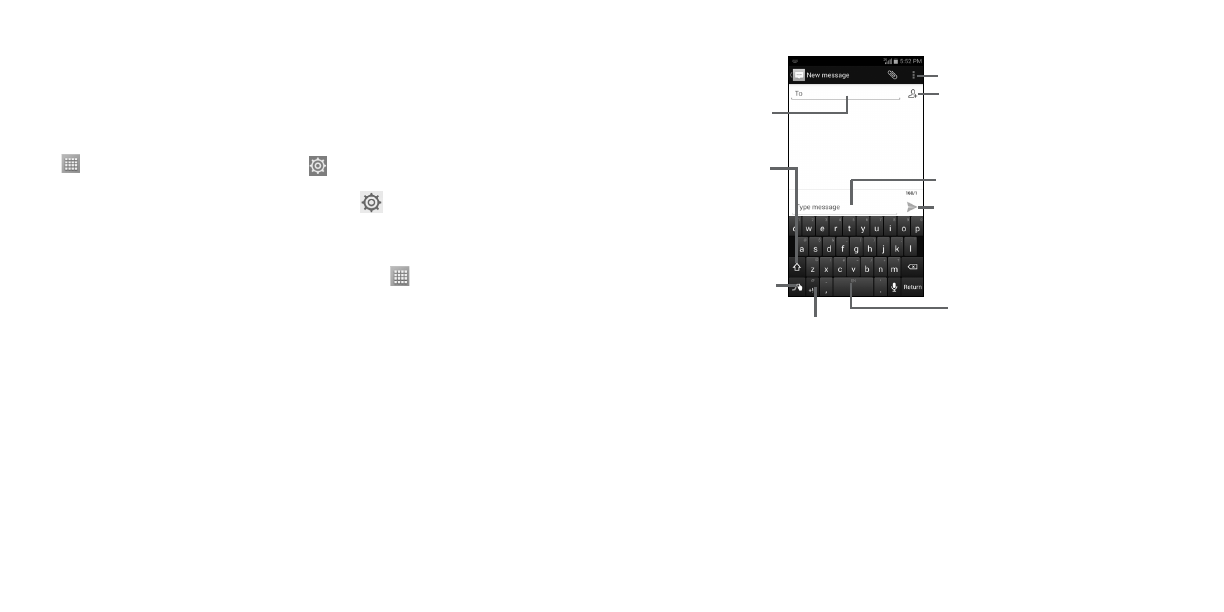
27
28
2
Text input ...................................................
2.1
Using Onscreen Keyboard
Onscreen Keyboard settings
Touch
from the Home screen, touch Settings
then select Language & input. The following
keyboard & input methods will display: Android keyboard, Swype and Google voice typing. To
customize any of these keyboards and input methods, touch
for options.
Adjust the Onscreen Keyboard orientation
Turn the phone sideways or upright to adjust the Onscreen Keyboard orientation. You can also adjust
Onscreen Keyboard orientation by changing the settings, touch
then select Settings\Display\
Auto-rotate screen.
2.1.1
Swype keyboard
Touch to add a contact from
saved Groups, Contacts or
Call history log.
Touch to switch between
《abc/Abc/ABC》.
Press and hold to
open settings.
Touch to input space.
Touch to switch between symbol and numeric keyboard.
Touch to enter text
.
Touch to enter phone
number or contact.
Touch to view messaging options.
Touch to to send message.
Switching keyboards from new message screen
When in new message screen, drag down the Status bar to open the Notifications panel.
In the Notifications panel, touch Select input method, from this input method shortcut menu you
can choose between: Android keyboard, Swype or Google voice typing.
