2 search for a location, 3 star a location – Alcatel ONE TOUCH Fierce 2 User Manual
Page 44
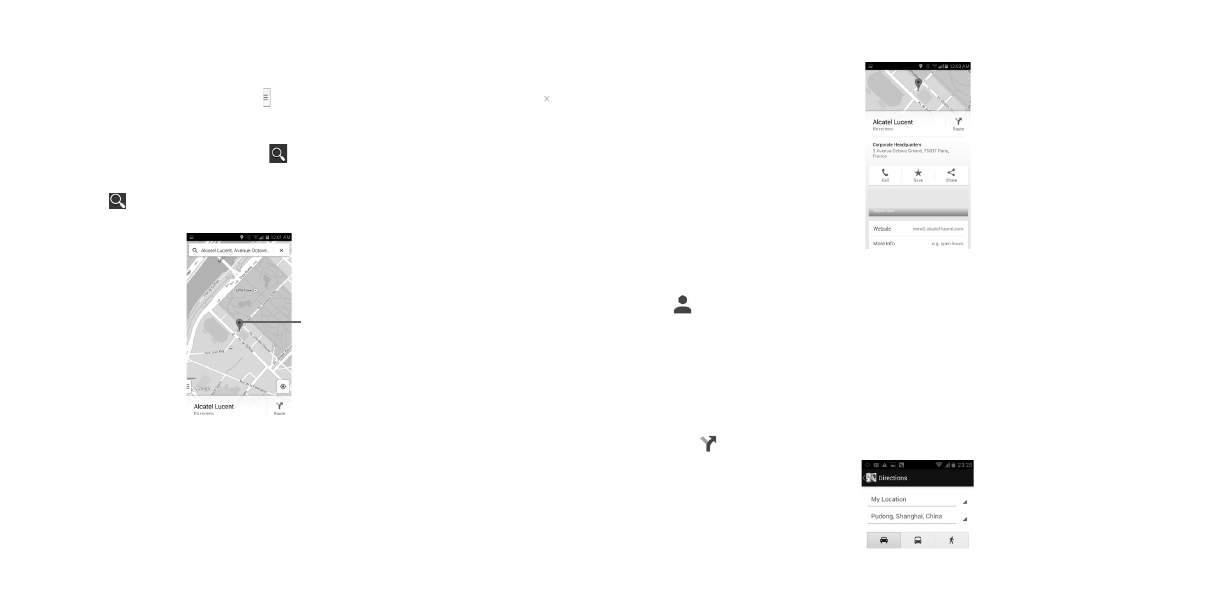
85
86
To move the map, drag the map with your finger.
To zoom in and out of a map, pinch or spread your fingers, or you can also zoom in by double-tapping
a location on screen.
To clear the map history, touch Menu icon and then touch Settings\Maps history, touch .
9.2
Search for a location
While viewing a map, touch the search icon
to activate search function.
In the search box, enter an address, a city or a local business.
Touch the icon to search, and in a while your search results will appear on the map as red dots. You
can touch one to show a label.
Touch to show more
information
9.3
Star a location
Just like bookmarking a web address on the Internet, you can star any position on the map for later use.
9.3.1
How to star (or unstar) a location
Touch & hold a location on a map
Touch the address rectangle that opens
Touch the gray star at the top of the screen to star the location. (Or touch a gold star to unstar that
location.)
9.3.2
View a list of starred items
Touch
at the upper-right corner, and touch Saved places.
The list of your starred items and their addresses opens.
Touch a location in the list to view it.
9.4
Get driving, public transportation or walking directions
9.4.1
Get suggested routes for your trip
Touch icon
from Maps screen.
