2 gmail/email – Alcatel ONE TOUCH Fierce 2 User Manual
Page 27
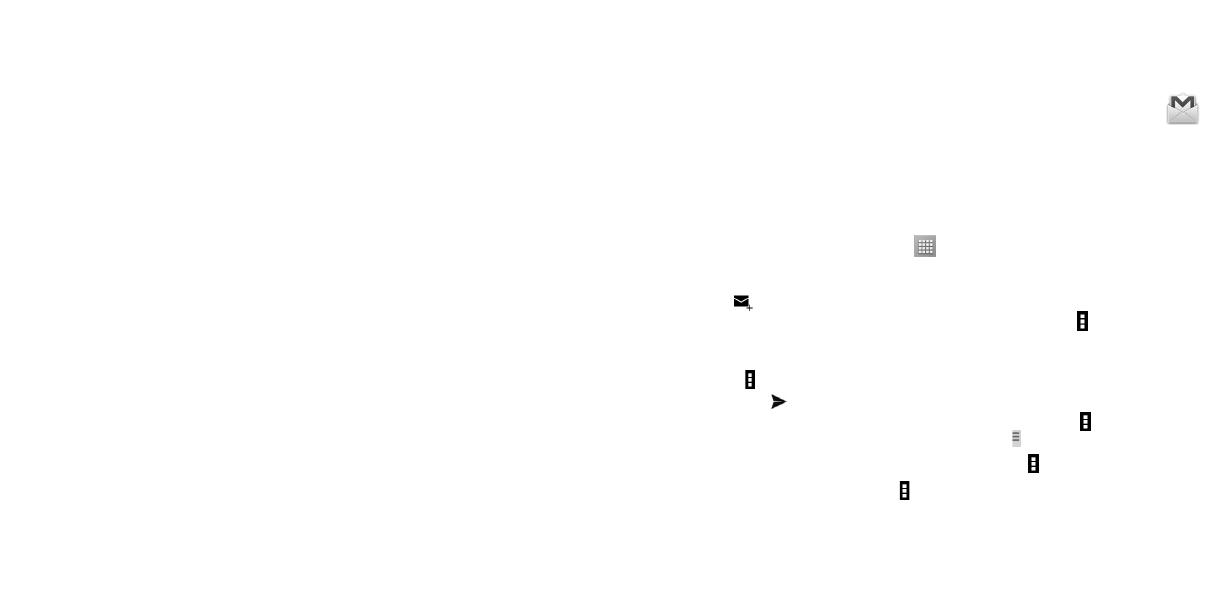
51
52
Multimedia (MMS) Messages
•
Delivery reports
Select to request a delivery report for each multimedia message you send.
•
Read reports
Select to request a report on whether each recipient has read a multimedia
message sent by you.
•
Auto-retrieve
Select to download the full MMS message (including message body and
attachment) automatically to your phone. Otherwise, download only the
MMS message header.
•
Roaming auto-
retrieve
Select to download the full MMS message (including message body and
attachment) automatically when roaming. Otherwise, download only the MMS
message header to avoid extra charges.
•
Creation mode
Select creation mode as restricted, warning or free.
•
Maximum
message size
Select to edit the message size, but it should not be more than 1024KB.
Notifications
•
Notifications
Select to display message notifications in status bar.
•
Sound
Touch to select a ringtone as a new message notification tone.
•
Vibrate
When a message comes, select as always vibrate, only vibrate when silent or
never vibrate.
Cell broadcast setting
•
Normall Cell
broadcast
Mark the checkbox to enable receipt of cell broadcast messages.
•
Select CB
ringtone
Touch to select a ringtone for cell broadcast messages.
•
Cell broadcast
settings
Touch to select cell broadcast channel, language, and check channel list.
4.2
Gmail/Email
The first time you set up your phone, you can select to use an existing Gmail or to create a new Email
account.
4.2.1
Gmail ........................................................................................................
As Google's web-based email service, Gmail is configured when you first set up your phone. Gmail
on your phone can be automatically synchronized with your Gmail account on the web. Unlike other
kinds of email account, each message and its replies in Gmail are grouped in your inbox as a single
conversation; all emails are organized by labels instead of folders.
To access Gmail
From the Home screen, touch the Application icon
to enter the applications list, then touch Gmail.
To create and send emails
•
Touch the icon
from Inbox screen.
•
Enter recipient(s)’s email address in To field, and if necessary, touch Menu icon and touch Add Cc/
Bcc to add a copy or a blind copy to the message.
•
Enter the subject and the content of the message.
•
Touch Menu icon and select Attach file to add an attachment.
•
Finally, touch the icon
to send.
•
If you do not want to send the mail out right away, you can touch Menu icon and Save draft or
touch Back key to save a copy. To view the draft, touch the icon , then select Drafts.
If you do not want to send or save the mail, you can touch Menu icon and then touch Discard.
To add a signature to emails, touch Menu icon and Settings from mail creating screen, choose an
account, then touch Signature.
