Alcatel ONE TOUCH Fierce 2 User Manual
Page 19
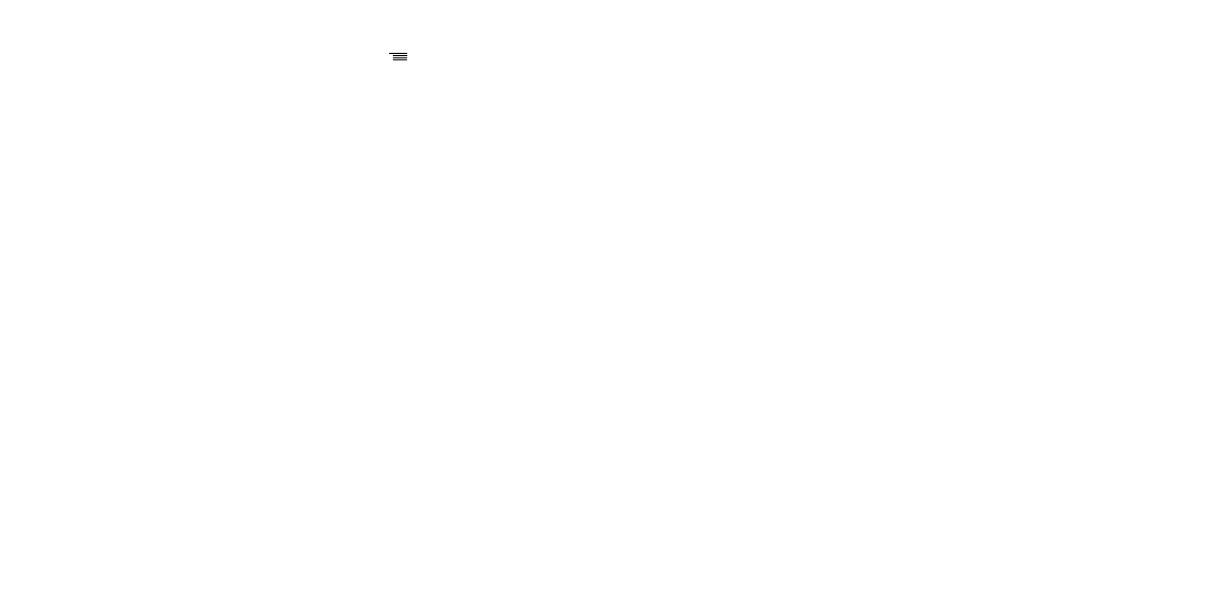
35
36
3.1.7
Call settings
When in Phone screen or dial pad screen, touch the Menu key
, then select Settings to access
the following options:
RINGTONE & VIBRATE
Phone ringtone
Touch to select incoming call ringtone.
Vibrate when
ringing
Mark the checkbox to enable vibrate when phone is ringing.
OTHER CALL SETTING
Voicemail
Service
Opens a dialog box where you can select your carrier’s voicemail service or another
service.
Setup
If you are using your carrier’s voicemail service, this opens a dialog box where you can
enter your voicemail phone number to manage and listen to voicemails.
Sound
Touch to select incoming voicemail ringtone.
Vibrate
Mark the checkbox to enable vibrate when received a new voicemail.
Vibrating after connected
Mark the checkbox to enable vibration when the call is connected.
Dial pad touch tones
Mark the checkbox, there is a sound when touch dial pad.
Quick responses
Touch to edit quick responses which will be used when you reject a call with a message.
Fixed Dialing Numbers
Touch to enable FDN (fixed dialing numbers) and to add phone numbers to FDN list.
Dual mic noise reduction
Mark the checkbox to turn on dual mic for noise reduction.
TTY mode
Turn on TTY mode to enable deaf or mute to communicate by typing in phone.
Hearing aids
Mark the checkbox to turn on hearing aid compatibility.
Wi-Fi Calling
Touch to activate or inactivate Wi-Fi calling.
Call forwarding
Touch to forward all calls or configure how your calls are forwarded when you are busy, unanswered or
unreachable.
Additional settings
Caller ID
Opens a dialog box where you can set whether your phone number is displayed
when making calls.
Call waiting
Mark the check box to notify you of a new incoming call.
