Alcatel Idol Mini User Manual
Page 40
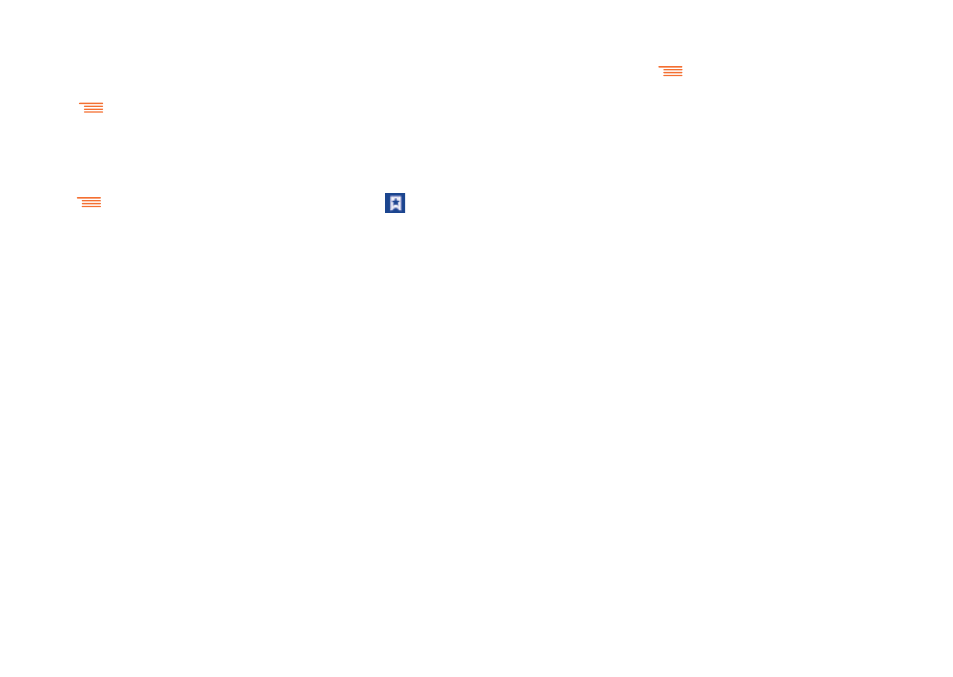
77
78
Manage bookmarks
To bookmark a web page
•
Open the web page you want to bookmark.
•
Touch
and touch Save to bookmarks, or from the History
screen, touch the star beside the URL.
•
Enter the name and the location if needed and touch OK to confirm.
To open a bookmark
•
Touch
and touch Bookmarks/History, or touch the
icon to
enter the Bookmarks screen.
•
Touch the bookmark you want to open.
•
You can also touch and hold to display the options screen, then touch
Open or Open in new window.
Touch and hold a bookmark in the bookmark list to view
additional options:
•
Edit bookmark
Touch to edit information of the bookmark.
•
Add shortcut to
Home
To add a bookmark shortcut to the Home
screen.
•
Share link
To share the bookmark.
•
Copy link URL
To copy the bookmark link.
•
Delete bookmark Touch to delete the bookmark.
•
Set as homepage To set this page as the homepage.
6.2.3
Settings
A series of settings are available for your adjustment. To access the
Browser settings, touch
from the Browser screen, and touch
Settings.
General
•
Set home page
Touch to set your homepage.
•
Form auto-fill
Mark the checkbox to fill out web forms with a
single touch.
•
Auto-fill text
Touch to set up text to auto-fill in web forms.
Privacy & security
•
Clear cache
Touch to clear locally cached content and
databases.
•
Clear history
Touch to clear the browser history.
•
Show security
warnings
Mark to show a warning if there is a problem with
a site’s security.
•
Accept cookies
Mark to allow sites to save and read cookie data.
•
Clear all cookie
data
Touch to clear all browser cookies.
•
Remember form
data
Mark to remember data in forms for later use.
•
Clear form data
Touch to clear all saved form data.
•
Enable location
Mark to allow sites to request access to your
location.
•
Clear location
access
Touch to clear location access for all websites.
