Alcatel Idol Mini User Manual
Page 33
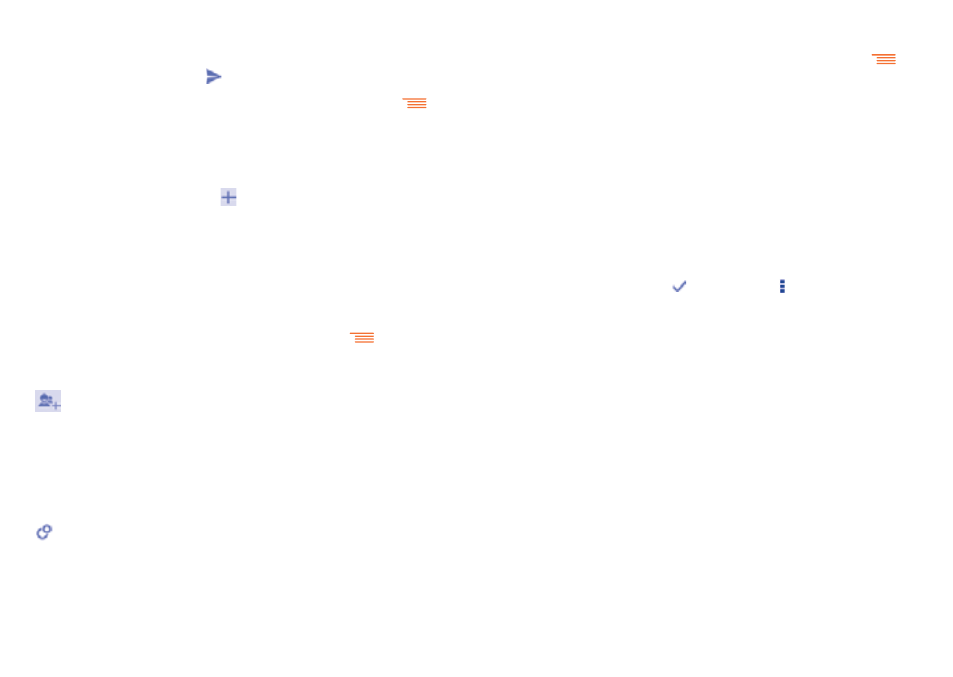
63
64
4.3.1
Chatting with your friends
To start a chat, touch the name of a friend in your Friends list, then type
your message and finally touch .
You can invite other friends to join in a group chat by touching
and
selecting Add people on the group chat screen and then selecting the
friend you want to add.
4.3.2
To add a new friend
From the Friends list, touch the icon to add a new friend. Type the
name, email or number of the friend you want to add, and then touch
Message or Video call to start a chat.
A notification of this invitation will be received by the friend. By touching
the invitation, the friend can select Decline or Reply in response.
4.3.3
To manage your friends
Besides adding new friends to your friends list, touching
and selecting
People & options from your Chatting screen will make the following
actions available:
•
Touch to add the person to a new group
Hangout.
•
Rename
Touch to rename Hangout.
•
Notifications
Mark the checkbox to be notified of new
messages.
•
Leave
Touch to leave Hangout.
•
Touch to add the person to your circles of Friends,
Family, Acquaintances or Following.
4.3.4
Settings
A series of settings are available for your selection by touching
from
the Friends list screen.
•
Hangout requests Touch to view hangout requests which you
receive when someone sends you a message or
invites you to a video call for the first time.
•
Snooze
notifications
Touch and select how long you'd like to go
without receiving Hangouts notifications. This
setting will temporarily disable notifications about
new messages and video calls.
•
Archived
Hangouts
Touch to display all archived Hangouts that have
been prevented from displaying in the Hangouts
list. To unarchive a Hangout, touch and hold it
until appears, touch and select Unarchive.
•
Settings
Touch to open further personal settings for every
Hangout you have.
•
Send feedback
Touch to send your feedback for Hangouts.
•
Help
Touch to view Hangouts help through your
selected app.
