Using the system configuration dialog, Basic system configuration procedure – Cisco 10008 User Manual
Page 37
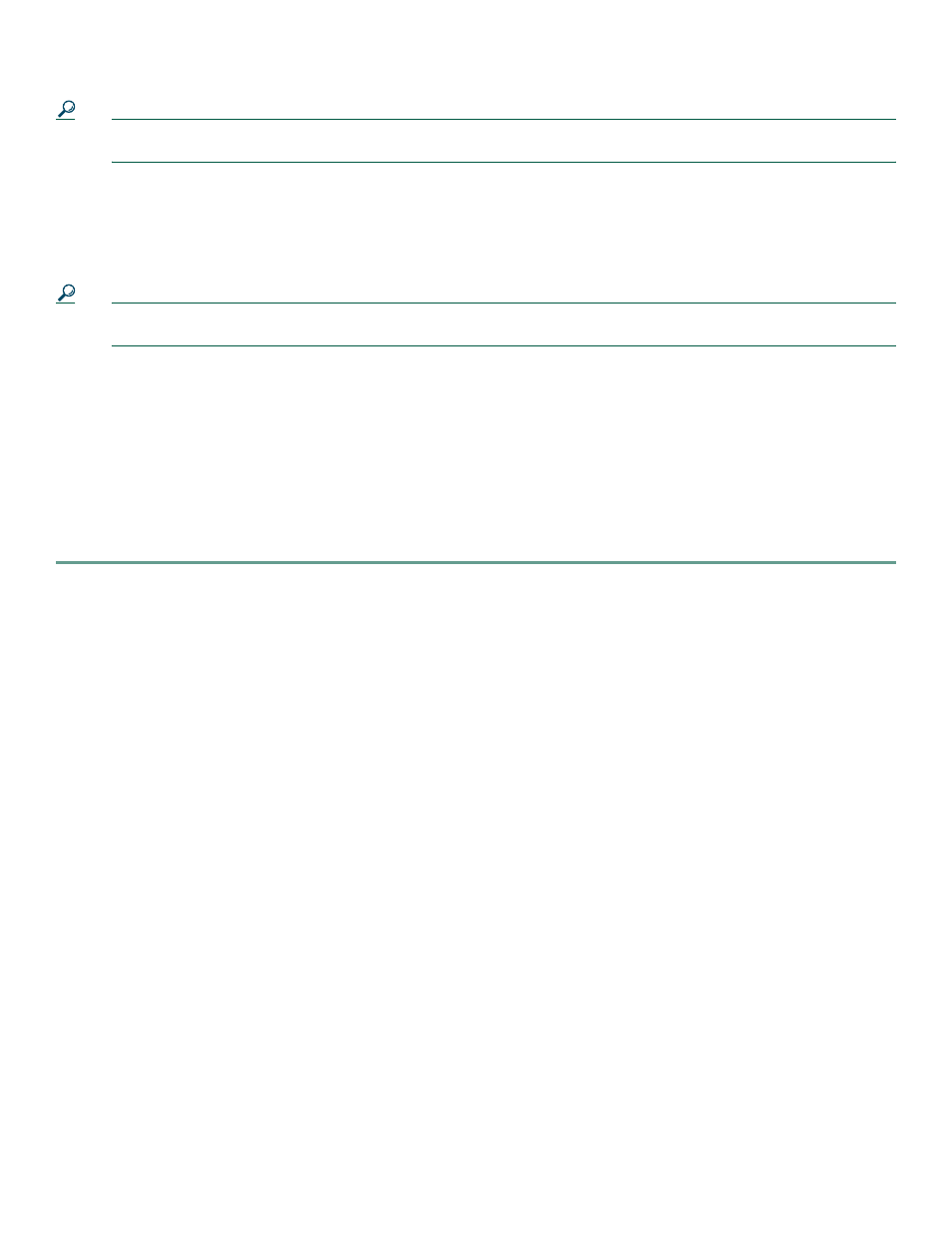
37
Tip
Basic configuration setup is often used as a quick way to achieve network connectivity, allowing you to retrieve a
configuration file from a TFTP server.
Using the System Configuration Dialog
Use the System Configuration Dialog to help you perform a basic configuration. Proceed through the dialog by answering
questions and then pressing the Enter key. In most cases, you can get additional information by entering a question mark (?).
Throughout the dialog, default values are shown in square brackets ([ ]).
Tip
If you have experience using Cisco routers, consider configuring the router by using the procedure described in the
“Basic Configuration in Global Configuration Mode” section on page 39
.
To cancel the configuration dialog, press Ctrl-C, or you can let the dialog help you perform one of two configuration types:
•
Basic configuration setup configures only enough connectivity for management of the system.
•
Extended setup asks you to configure each interface and is not appropriate for configuring the Cisco 10008 router. For more
information, see the
IOS Configuration Fundamentals Configuration Guide
.
You can run the setup facility any time you are at the enable prompt (#) by entering the setup command.
Basic System Configuration Procedure
Use the following procedure to perform a basic configuration using the System Configuration Dialog:
Step 1
The dialog starts by asking if you want to continue with the configuration dialog. Enter Yes. To return to the enable
prompt, enter No.
--- System Configuration Dialog ---
Continue with configuration dialog? [yes/no]: yes
Step 2
To perform a basic management setup, enter Yes. Enter No to perform an extended configuration setup.
Would you like to enter basic management setup? [yes/no]: yes
Step 3
Specify a hostname. The hostname becomes part of the IOS prompt.
Enter host name [Router]: my-router
Step 4
Specify a secret password. It appears in encrypted form in the configuration file.
Enter enable secret: my_secret
Step 5
Specify the enable password. It is used if you did not assign a secret password.
Enter enable password: my_password
Step 6
Specify the password to use for Telnet sessions.
Enter virtual terminal password: my_vt
Step 7
At the configure system management prompt, enter No.
Configure System Management? [yes/no]: no
Step 8
If you want to access the router using SNMP, enter Yes at the prompt.
Configure SNMP Network Management? [yes]: yes
Step 9
Specify an SNMP community string.
Community string [public]: public
