Storage Appliance HD325 User Manual
Page 46
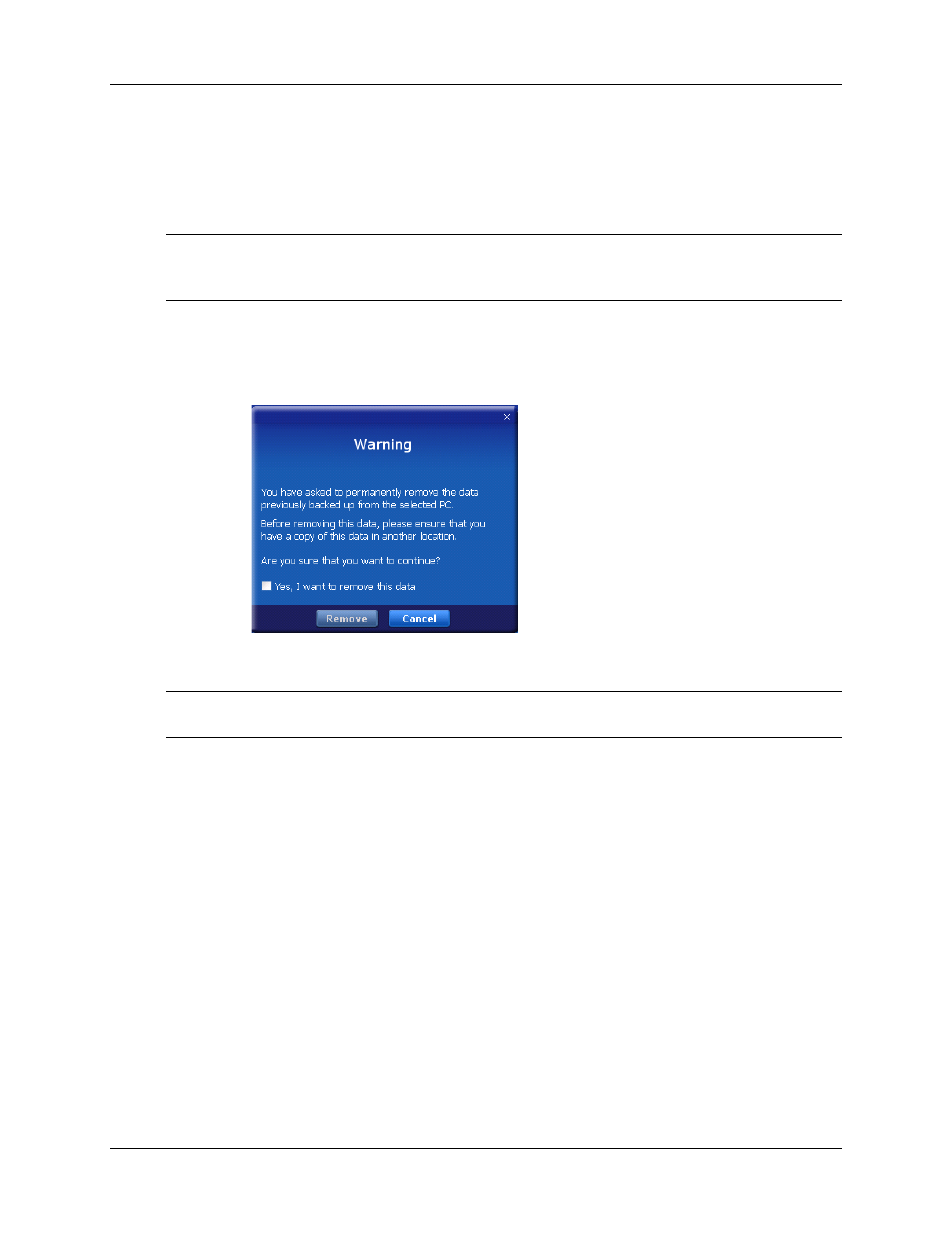
Clickfree Portable Backup Drive User Guide
Advanced topics
Copyright © 2009 Storage Appliance Corporation.
46
♦ To remove a computer:
If you no longer want to keep content backed up from a computer (for example, you
may no longer have that computer, and have already restored its content to another
computer), you can free up space on your Portable Backup Drive by removing the old
computer from
Clickfree
.
Warning: If you have not restored the content and you still want to keep it, do not remove
the computer from
Clickfree
: you cannot restore content from a computer that
you have removed.
On the
Options
screen:
1. Click the computer you want to remove.
2. Click
Remove PC
.
3. If you really want to remove the computer from
Clickfree
, check the checkbox and
click
Remove
.
Warning: Once you have removed a computer from
Clickfree
there is no way to recover
that computer’s content from the Portable Backup Drive.
Clickfree
may take several minutes to erase the data
,
depending on the amount of
content backed up on the Portable Backup Drive.To see how to remove the content
from all computers, see ”Master Reset” on page 48.
W
HAT IF
I
USE MORE THAN ONE
P
ORTABLE
B
ACKUP
D
RIVE
?
You can use as many Portable Backup Drives as you like – as far as
Clickfree
is
concerned, each Portable Backup Drive (and the backups on it) is independent of the
others.
